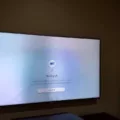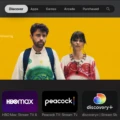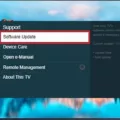Are you having trouble getting your Apple TV or Apple TV app to connect to your television? Don’t worry, you’re not alone. This is a common issue that can be caused by a variety of factors. In this article, we’ll go through some troubleshooting steps that can help you get your Apple TV or Apple TV app up and running again.
Step 1: Check Your HDMI Cable
The first thing you should do is check your HDMI cable. If the cable is damaged or not properly plugged in, it can cause connectivity issues. Try using a different HDMI cable to see if the cable is the problem. If you don’t have a spare cable, try unplugging the cable and plugging it back in to make sure it’s fully connected.
Step 2: Select the Correct HDMI Input
Once you’ve verified that your HDMI cable is working properly, make sure that you select the correct HDMI input on your TV. This will vary depending on your TV model, so consult your TV’s manual if you’re not sure which input to select. Make sure that the HDMI input you select matches the HDMI port connected to your Apple TV.
Step 3: Power Cycle Your Devices
If you’re still having trouble connecting your Apple TV or Apple TV app to your TV, try power cycling your devices. Unplug your TV and Apple TV from power, then plug them back in. This can help clear any temporary issues that may be causing the connection problems.
Step 4: Restore Your Apple TV
If power cycling doesn’t work, you may need to restore your Apple TV to its factory settings. This will erase all of your settings and data, so make sure you back up any important information before proceeding. To restore your Apple TV, go to Settings > System > Reset.
Step 5: Check for Firmware Updates
If you’re having trouble with the Apple TV app specifically, it’s possible that your screen needs a firmware update. Check your TV’s manual for instructions on how to update the firmware. Additionally, make sure that your internet connection is stable and that your devices have up-to-date system software.
Step 6: Contact Apple Support
If none of these troubleshooting steps work, it’s time to contact Apple support. They can help you identify the root cause of the problem and provide further assistance.
If you’re having trouble connecting your Apple TV or Apple TV app to your TV, try checking your HDMI cable, selecting the correct HDMI input, power cycling your devices, restoring your Apple TV, checking for firmware updates, and contacting Apple support if necessary. By following these steps, you should be able to get your Apple TV or Apple TV app up and running again in no time.
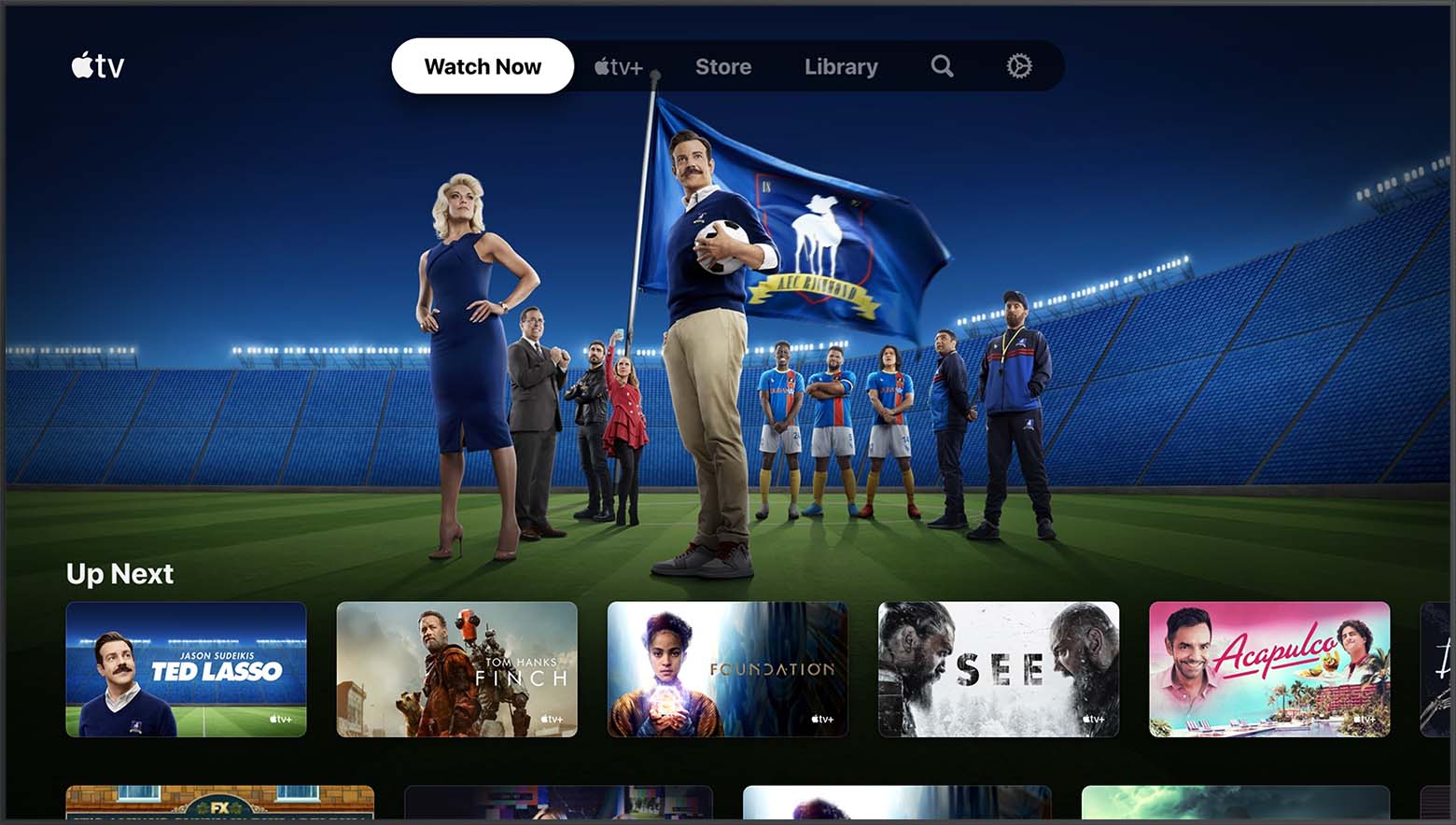
Troubleshooting Apple TV Connection Issues
If you’re having trouble connecting your Apple TV to your TV, there could be a few reasons why. Here are some steps you can take to troubleshoot the issue:
1. Check your HDMI cable: The first thing you should do is check your HDMI cable to make sure it’s properly connected to both your Apple TV and your TV. If the cable is loose or damaged, this could cause connection issues.
2. Check your TV input: Make sure that your TV is set to the correct input for your Apple TV. This will usually be an HDMI input, but it could be labeled differently depending on your TV model.
3. Restart your devices: Unplug both your Apple TV and your TV from power, wait a few minutes, and then plug them back in. This can often help reset any connection issues.
4. Update your software: Make sure that your Apple TV and your TV firmware are both up to date. You can check for updates in the settings menu on your device.
5. Reset your Apple TV: If none of the above steps work, you may need to reset your Apple TV to its factory settings. This will erase all data from the device, so make sure to back up any important data before doing so.
There could be a few reasons why your Apple TV is not connecting to your TV, including a loose or damaged HDMI cable, incorrect TV input settings, software issues, or the need for a factory reset. By following the steps outlined above, you should be able to troubleshoot the issue and get your Apple TV connected to your TV once again.
Incompatibility of Apple TV App with Samsung TV
If you are facing issues with the Apple TV app on your Samsung TV, there could be several reasons behind it. Firstly, ensure that your Samsung TV is compatible with the Apple TV app. The Apple TV app is available on Samsung Smart TVs from 2018 onwards, so if your TV was manufactured before that, it may not work.
Additionally, make sure that your Samsung TV has been updated to the latest firmware. Outdated firmware can cause compatibility issues with the Apple TV app. To update your firmware, go to the settings menu of your Samsung TV and check for any available updates.
Another possible reason for the app not working could be a poor internet connection. The Apple TV app requires a strong and stable internet connection to work properly. Check your internet speed and connectivity to ensure that it meets the requirements for the Apple TV app.
If you have checked all these factors and are still facing problems with the Apple TV app on your Samsung TV, it is recommended to contact Apple support for further assistance. They will be able to guide you through the troubleshooting process and resolve any issues that you may be facing.
Linking an Apple TV to a TV
To link your Apple TV to your TV, you can follow these steps:
1. Connect one end of an HDMI cable to the HDMI port on your Apple TV.
2. Connect the other end of the HDMI cable to the HDMI port on your TV.
3. Connect one end of the power cord to the power port on your Apple TV.
4. Connect the other end of the power cord to a power outlet.
5. Turn on your TV.
6. Select the HDMI input that’s connected to your Apple TV.
By completing these steps, you should have successfully linked your Apple TV to your TV. It is important to ensure that the HDMI cable is securely connected to both the Apple TV and the TV and that the power cord is plugged in properly to avoid any issues with connectivity.
Troubleshooting Issues with Apple TV App and Remote Connection
If your Apple TV app on your phone won’t connect to your Apple TV remote anymore, there are a few things you can try to troubleshoot the issue:
1. Verify that both devices are on the same home network: Make sure that both your phone and Apple TV are connected to the same Wi-Fi network. If they are not, connect them to the same network.
2. Check if both devices have up-to-date system software: Make sure that both your phone and Apple TV have the latest system software updates. If not, update them to the latest version.
3. Restart both the iPhone and Apple TV: A simple restart of both devices can often solve the issue. To restart your iPhone, press and hold the Sleep/Wake button until the red slider appears, then slide the slider to turn off your phone. To restart your Apple TV, go to Settings > System > Restart.
4. Check the batteries in your Apple TV remote: If your Apple TV remote has low or dead batteries, it may not connect to your phone. Replace the batteries and try again.
5. Try resetting your Apple TV remote: If none of the above steps worked, try resetting your Apple TV remote. To do this, press and hold the Menu and Volume Up buttons for 5 seconds. The LED light on the remote will blink rapidly, indicating that it has been reset.
If you have tried all of the above steps and are still unable to connect your Apple TV app on your phone to your Apple TV remote, you may need to contact Apple Support for further assistance.
Conclusion
Apple TV is an excellent streaming device that offers a wide range of features and benefits to users. From its intuitive interface and user-friendly design to its vast library of apps and entertainment options, Apple TV has become a popular choice for those seeking a high-quality streaming experience. However, like any technology, it is not without its issues. If you are experiencing any problems with your Apple TV, there are several troubleshooting steps you can take to resolve the issue. By making sure your devices are up-to-date, checking your internet connection, and verifying your settings, you can ensure that your Apple TV is functioning at its best. In addition, if you are haing any problems with the Apple TV app, contacting Apple support can provide you with further assistance. Apple TV is a reliable and feature-rich streaming device that offers a great user experience for those seeking to enhance their home entertainment setup.