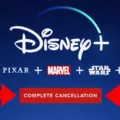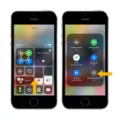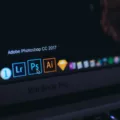Apple One is a new subscription service that Apple has recently launched. It is designed to offer users a more cost-effective way of subscribing to Apple’s various services. If you are an existing subscriber to Apple’s services such as Apple Music, Apple News+, Apple Arcade, or Apple TV+, you may be wondering how you can manage your existing subscriptions in relation to Apple One.
Firstly, it’s important to note that if you already subscribe to any of the aforementioned services, you do not need to cancel those subscriptions. Apple will automatically cancel those subscriptions when you are billed for Apple One. This means that you won’t be double-charged for your subscriptions.
However, if you want to manage your subscriptions for any reason, whether it’s to change your subscription plan or to cancel a subscription altogether, there are a few simple steps you can take.
If you’re using an Apple TV, you can manage your subscriptions by opening the Settings app and going to Users and Accounts > [account name] Subscriptions. From there, you can select the subscription you want to manage and follow the onscreen instructions to make any necessary changes.
If you’re using an iPhone, iPad, or iPod touch, you can manage your subscriptions by opening the Settings app and tapping on your name. From there, you can tap on Subscriptions and select the subscription you want to manage. You can then tap on See All Plans and follow the onscreen instructions to change your subscription plan or cancel your subscription.
It’s worth noting that if you cancel a subscription, you will lose access to the service as soon as your current billing period ends. So, if you cancel a subscription mid-month, you will still have access to the service until the end of the month.
Apple One is a great way to save money on your subscriptions to Apple’s various services. If you’re an existing subscriber, you don’t need to do anything as Apple will automatically cancel your existing subscriptions when you sign up for Apple One. However, if you want to manage your subscriptions for any reason, you can easily do so by following the simple steps outlined above.
Impact of Apple One on Existing Subscriptions
When you subscribe to Apple One, your existing subscriptions to Apple Music, Apple News+, Apple Arcade, and Apple TV+ will be automatically canceled. This means that you don’t need to manually cancel them yourself. When you are billed for Apple One, these subscriptions will be bundled together with other services, such as iCloud storage and Apple Fitness+, in one monthly payment. It’s worth noting that if you have any subscription time left on your existing subscriptions when you sign up for Apple One, you will receive a pro-rated refund for the remaining balance. Additionally, if you cancel Apple One at any point, your individual subscriptions will resume and you will be billed separately for each service.
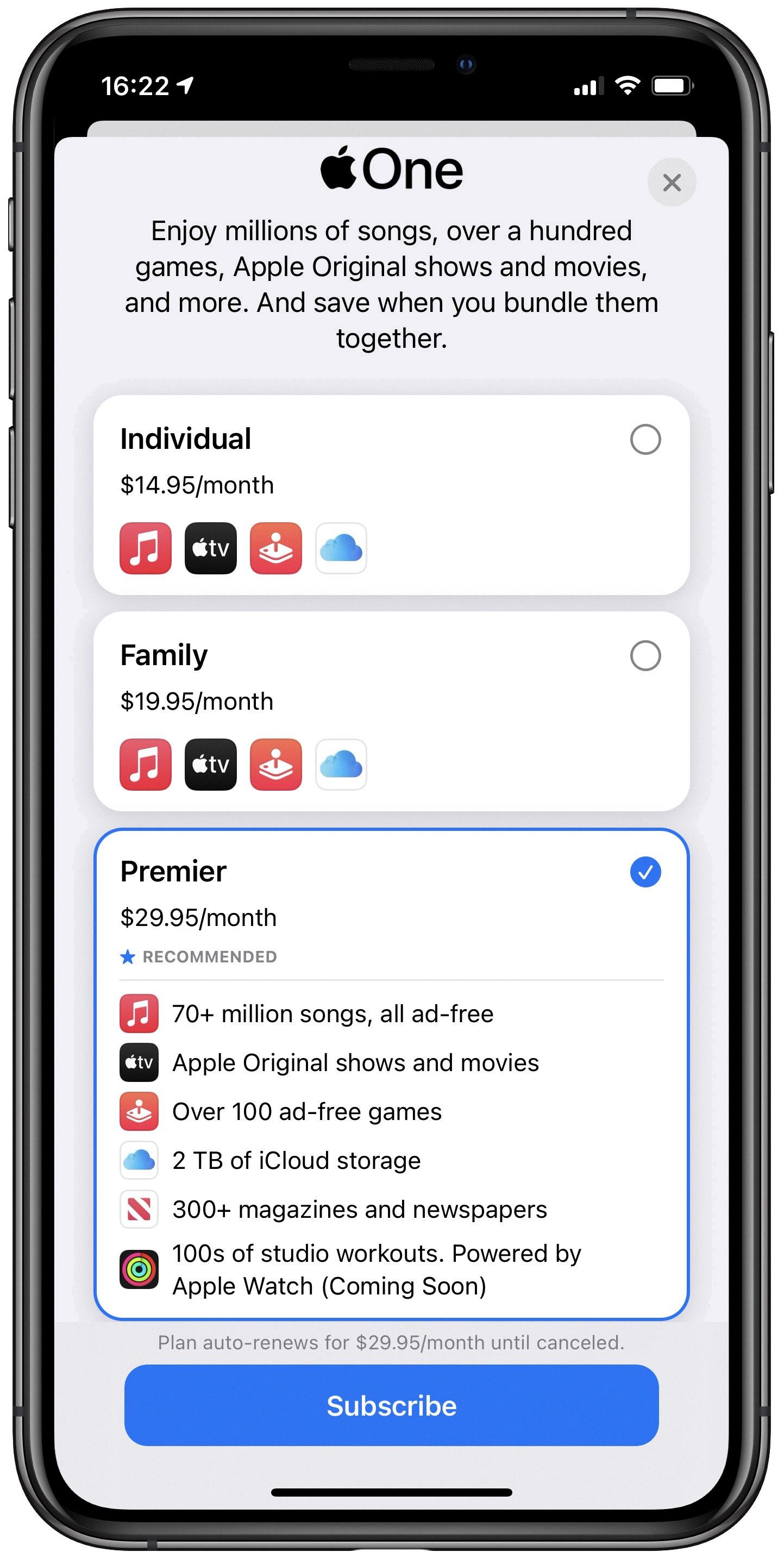
Adding an Existing Subscription to Apple
To add an existing subscription to your Apple account, you can follow these steps:
1. Open the App Store on your device.
2. Tap on your profile picture in the top right corner.
3. Select “Subscriptions” from the menu.
4. Choose the subscription you want to add.
5. Tap on “Subscribe” and follow the on-screen prompts to complete the process.
Alternatively, you can also add an existing subscription through your Apple ID account page:
1. Go to appleid.apple.com and sign in with your Apple ID and password.
2. Scroll down to the “Subscriptions” section and click on “Manage.”
3. Select the subscription you want to add and click on “Edit.”
4. Follow the on-screen prompts to complete the process.
It’s important to note that you can only add subscriptions that are available on the App Store or that have been previously purchased through your Apple account. If the subscription is not available on the App Store, you will need to contact the provider directly to manage your subscription.
Changing an Apple Music Subscription to Apple One
To change your Apple Music subscription to Apple One, you can follow these steps on your iPhone, iPad, or iPod touch:
1. Open the Settings app on your device.
2. Tap on your name at the top of the screen.
3. Tap on the “Subscriptions” option.
4. Select the Apple Music subscription you want to change to Apple One.
5. Tap on the “Cancel Subscription” button.
6. Once the subscription is canceled, you can subscribe to Apple One by going to the Apple One page in the App Store and selecting the plan that suits your needs.
7. Follow the on-screen instructions to complete the purchase of your new Apple One subscription.
It’s important to note that when you switch to Apple One, your existing Apple Music subscription will be canceled, and you will be automatically enrolled in the Apple One subscription plan you selected. You will also be charged the full price of the Apple One subscription on the next billing cycle.
Viewing All Apple Subscriptions
To see all your subscriptions on Apple, you need to go to the Settings app on your device. Once you are there, tap on your name, and then select the “Subscriptions” option. This will show you a list of all the subscriptions you have on your Apple account. You can tap on any subscription to see more details, such as the billing cycle, price, and renewal date. If you want to manage or cancel any of your subscriptions, you can do so from this menu as well. By following these steps, you can easily keep track of all your Apple subscriptions and manage them according to your preferences.
Conclusion
Apple is a technology company that has revolutionized the way we interact with the world around us. With its innovative products and services, such as the iPhone, iPad, and Mac, Apple has become a household name. The company’s commitment to quality and user experience has earned it a loyal following of customers who trust in the brand’s reliability and functionality. Additionally, Apple’s range of subscription-based services, including Apple Music, Apple News+, Apple Arcade, and Apple TV+, offer users a comprehensive and seamless entertainment experience. Apple continues to set the standard for technological innovation and user experience, and it is likely to remain at the forefront of the industry for years to come.