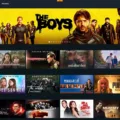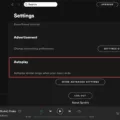Amazon Prime Video is a popular online streaming platform that offers a vast library of movies and TV shows. One of the features that sets Amazon Prime Video apart from other streaming platforms is its autoplay feature. Autoplay allows users to seamlessly watch multiple episodes of a TV series without having to manually select the next episode.
However, some users have reported that the autoplay feature on Amazon Prime Video is not working. If you are experiencing this issue, here are some things you can try to fix it:
1. Check your internet connection
The first thing you should do when experiencing issues with Amazon Prime Video is to check your internet connection. A weak or unstable internet connection can cause issues with streaming and autoplay. Make sure you are connected to a stable internet connection and try again.
2. Clear your cache and cookies
Clearing your cache and cookies can help fix issues with autoplay. To do this, go to your browser settings and clear your browsing history, cache, and cookies. Then, restart your browser and try again.
3. Update your browser or app
If you are using an outdated browser or app, it may not support the autoplay feature on Amazon Prime Video. Make sure your browser or app is up to date and try again.
4. Disable browser extensions
Browser extensions can interfere with the autoplay feature on Amazon Prime Video. Disable any browser extensions you have installed and try again.
5. Contact Amazon customer support
If none of the above solutions work, contact Amazon customer support for further assistance. They may be able to help you troubleshoot the issue and get the autoplay feature working again.
If you are experiencing issues with the autoplay feature on Amazon Prime Video, there are several things you can try to fix it. Check your internet connection, clear your cache and cookies, update your browser or app, disable browser extensions, and contact Amazon customer support if necessary. By taking these steps, you can get back to watching your favorite TV shows without interruption.
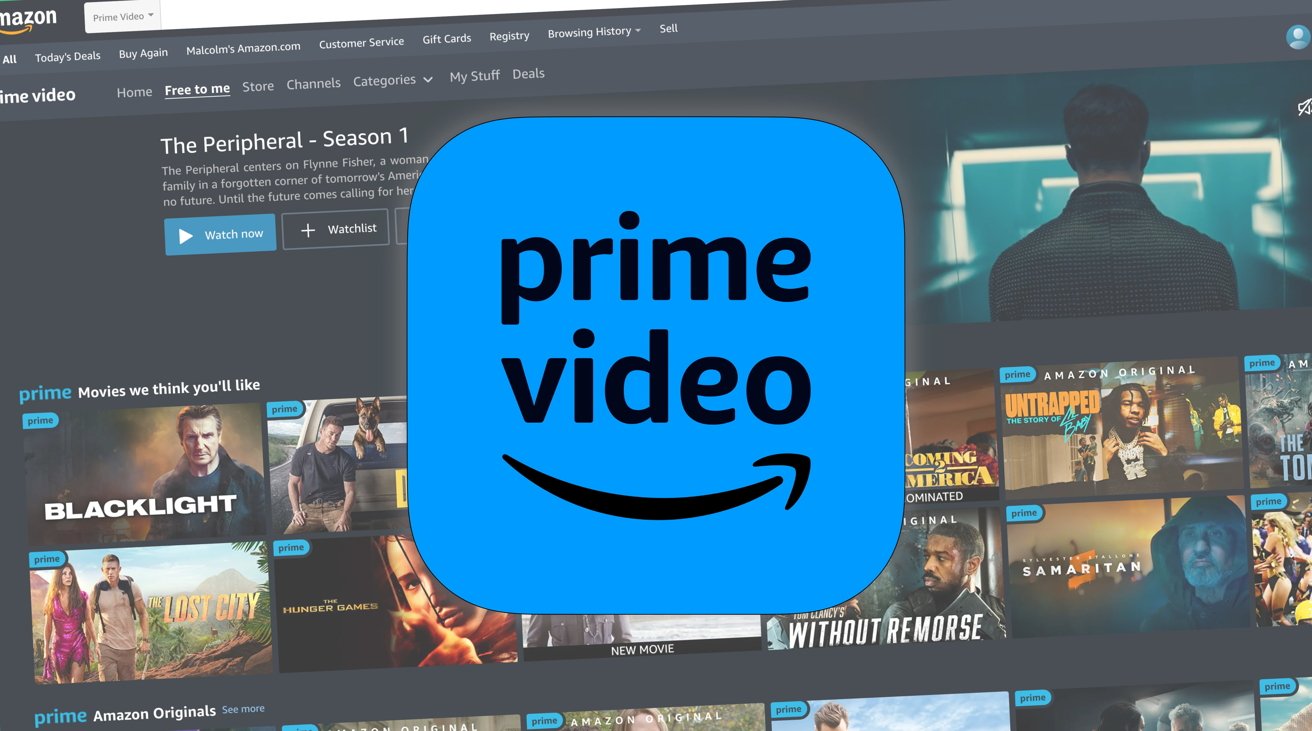
Troubleshooting Autoplay Issues on Amazon Prime
If you are experiencing issues with autoplay on Amazon Prime, there could be a number of reasons why it is not working. Here are some possible causes and solutions:
1. Auto Play is disabled: Check if the Auto Play feature is enabled in your Amazon Prime Video settings. To do this, go to Menu, Settings, and Player, and make sure the Auto Play option is turned on.
2. Connectivity issues: If your internet connection is slow or unreliable, it may cause autoplay to not work properly. Try resetting your internet connection or moving closer to your router to improve the signal strength.
3. Outdated app: If you are using an outdated version of the Amazon Prime Video app, it may cause autoplay issues. Check for any available updates and install them.
4. Device compatibility: Make sure your device is compatible with Amazon Prime Video’s autoplay feature. Not all devices support this feature.
5. Content restrictions: Certain movies or TV shows may have restrictions that prevent them from auto-playing. Check the content details to see if this is the case.
By addressing these possible causes, you should be able to fix any issues with autoplay on Amazon Prime Video.
Enabling Autoplay on Amazon
To turn on autoplay on Amazon, you will need to navigate to the Prime Video section on Amazon’s website. Once there, click on the Settings gear icon located in the upper right-hand corner. From there, select the Settings option. Then, select the Player option. You will then see an option to turn the Auto Play feature on or off. Go ahead and set this to On if you would like autoplay to be enabled. This will allow for the next episode of a TV show or the next movie in a series to play automatically once the previous one has finished. Alternatively, set it to Off if you do not want this feature enabled. Using this simple and easy-to-follow guide, you can now turn autoplay on or off on Amazon with ease.
Does Amazon Prime Automatically Play the Next Episode?
Amazon Prime Video app auto-plays the next episode of a TV series when the previous one ends. This feature is called “autoplay” and is enabled by default when you start streaming on the app. So, if you are binge-watching your favorite show on Amazon Prime Video, the next episode will start playing automatically without any interruptions. However, you can turn off the autoplay feature in the playback settings of the app if you prefer to manually select the next episode to watch.
Conclusion
Amazon autoplay not working can be a frustrating issue for users who prefer to control their streaming experience. However, it is important to note that this feature can be easily turned on or off by adjusting the settings in the Amazon Prime Video app or website. By following the simple steps outlined above, users can customize their autoplay preferences to better suit their viewing habits. With a little patience and know-how, users can enjoy uninterrupted streaming without the annoyance of autoplay.