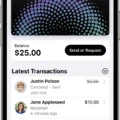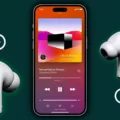AirPods are one of the most popular wireless earbuds on the market today. They offer a lot of features, including the ability to make and receive phone calls. However, if you are experiencing the issue where your AirPods won’t answer phone calls, there are a few things you can do to troubleshoot the problem.
Firstly, make sure that your AirPods are fully charged. If your AirPods are low on battery, they may not be able to connect to your phone properly, which can cause issues with answering phone calls. To check the battery life of your AirPods, open the case next to your iPhone.
If your AirPods are fully charged, try calling a different person in your contact list. The problem may be on the other person’s end, where their microphone is not functioning properly, making it difficult for you to answer calls. If this is the case, you may need to ask the person to check their microphone or find a different way to communicate.
Another thing to check is whether your AirPods are connected to your phone properly. To do this, go to the Bluetooth settings on your phone and make sure that your AirPods are connected. If they are not, try connecting them again.
If none of these solutions work, you may need to reset your AirPods. To do this, put your AirPods in their case and press and hold the button on the back of the case until the LED light on the front of the case starts flashing. This will reset your AirPods and may fix any issues you are experiencing with answering phone calls.
If you are having trouble answering phone calls with your AirPods, there are a few things you can do to troubleshoot the issue. Make sure your AirPods are fully charged, try calling a different person, check that your AirPods are connected to your phone, and reset your AirPods if necessary. By following these steps, you should be able to enjoy the full functionality of your AirPods and answer phone calls with ease.
Inability to Answer Calls Using AirPods
There are several potential reasons why you may be experiencing difficulty answering calls on your AirPods. One common issue is that your AirPods may not be fully charged, which can result in poor connectivity and difficulty answering calls. Another possibility is that your AirPods may be experiencing a software issue or malfunction, which can prevent them from connecting properly with your device and receiving incoming calls. Additionally, there may be issues with the microphone on the person’s end, which can result in difficulty hearing them during calls. In order to troubleshoot this issue, it is recommended that you ensure that your AirPods are fully charged and attempt to call a different person to determine whether the issue is on their end or with your AirPods.

Answering Phone Calls with AirPods
To get AirPods to answer your phone, you need to double-tap either of your AirPods to activate Siri. Once you hear a chime, you can make your request to Siri to call someone in your contacts or dial a phone number. If you have an incoming call, you can double-tap either of your AirPods to answer the call. To end the call, you can double-tap the AirPod again. It’s important to note that you need to set up your AirPods to work with your iPhone before you can use them to make or answer calls. To do this, go to the Bluetooth settings on your iPhone and select your AirPods from the list of available devices. Once they’re connected, you’re ready to use them to answer your phone.
Conclusion
If your AirPods won’t answer phone calls, there are a few troubleshooting steps you can take. Firstly, ensure that your AirPods are fully charged and that you have enabled the “Answer Calls” feature in the settings of your device. Additionally, try calling a different person in your contact list to see if the issue is on their end. It’s possible that their microphone may be faulty and affecting your ability to answer calls. By following these steps, you can ensure that your AirPods are functioning properly and that you can answer phone calls without any issues.