Apple AirPods are one of the most popular wireless earbuds on the market today. They offer a seamless connection to Apple devices, including the Apple TV. If you’re wondering how to connect your AirPods to your Apple TV, you’ve come to the right place. In this article, we’ll walk you through the steps to connect your AirPods to your Apple TV quickly and easily.
Before we get into the steps, it’s essential to note that your AirPods must be associated with the same Apple ID as your Apple TV. If you haven’t already done so, make sure you set up your Apple ID on your Apple TV. Once you’ve done that, you’re ready to connect your AirPods.
Step 1: Put your AirPods in their charging case and close the lid.
Step 2: Wait for 30 seconds.
Step 3: Open the lid of your charging case.
Step 4: With the lid open, press and hold the setup button on the back of the case for about 15 seconds until the status light flashes amber, then white.
Step 5: Your AirPods are now in pairing mode. You can connect them to your Apple TV by going to Settings > Remotes and Devices > Bluetooth.
Step 6: Look for your AirPods in the list of available devices and select them.
Step 7: Your AirPods should now be connected to your Apple TV. You can test the connection by playing a video or music on your Apple TV.
In addition to connecting a single set of AirPods, it is actually possible to share the audio from an Apple TV player to two sets of AirPods. The Share Audio option can be found and enabled by clicking on the AirPlay icon in the Apple TV’s Control Center.
Connecting your AirPods to your Apple TV is a straightforward process that requires only a few simple steps. With this guide, you should be able to connect your AirPods to your Apple TV quickly and easily. Now, sit back, relax, and enjoy your favorite content with your AirPods.
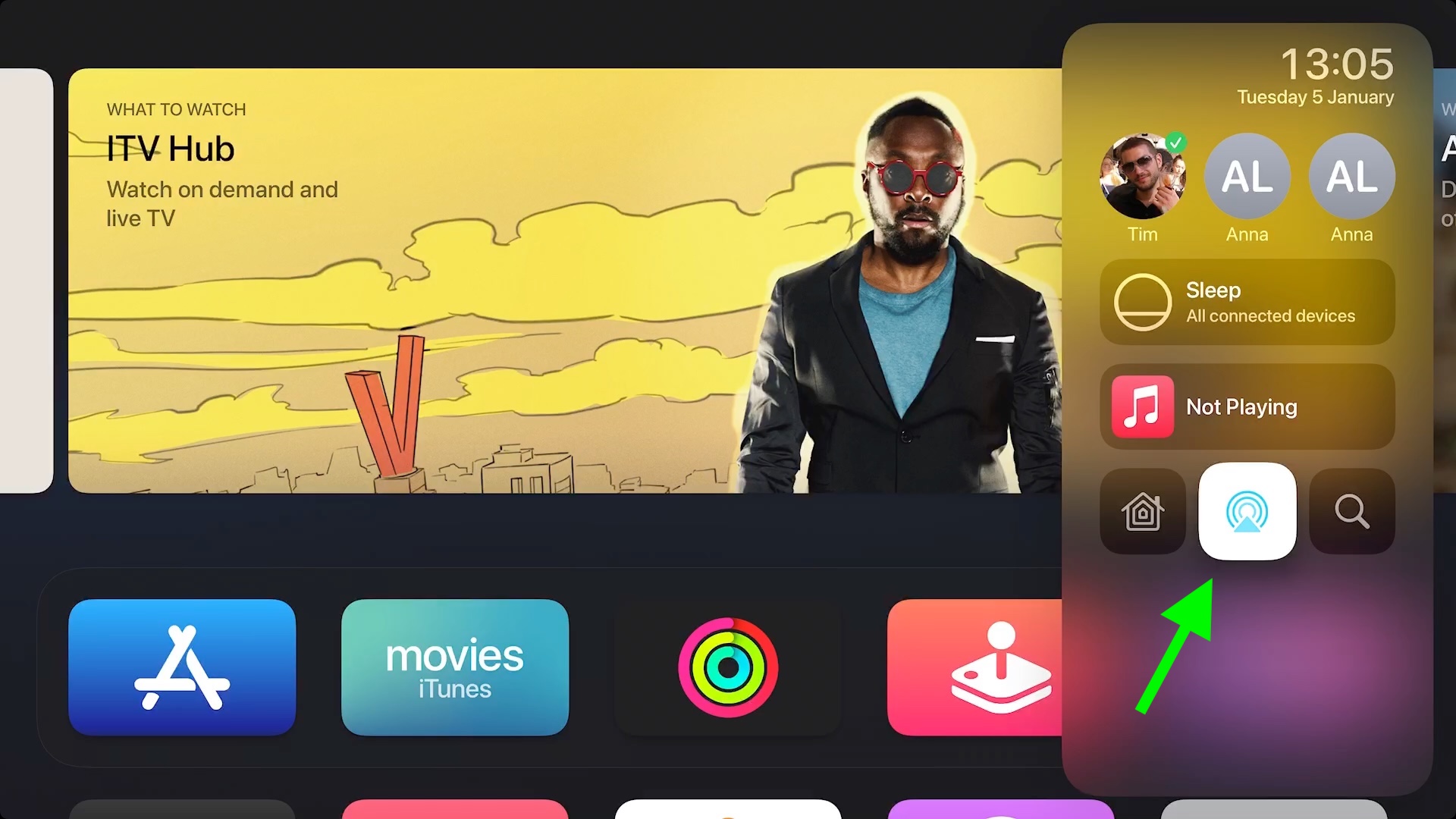
Can AirPods Be Used With Apple TV?
You can use your AirPods with Apple TV. If your AirPods are associated with the same Apple ID as your Apple TV, they will automatically connect to your Apple TV. To ensure that your AirPods are associated with your Apple ID, you can set up your Apple ID on your Apple TV. Once your AirPods are connected to your Apple TV, you can enjoy audio playback from your Apple TV through your AirPods. This can be particularly useful if you want to watch a movie or TV show without disturbing others in the same room. Additionally, you can adjust the volume of your AirPods using the Siri Remote, or by using the volume controls on your Apple TV.
Troubleshooting AirPods Connection to Apple TV
There could be several reasons why your AirPods are not connecting to your Apple TV. Here are some possible causes:
– Compatibility: Your AirPods may not be compatible with your Apple TV. Check the compatibility list to ensure that your AirPods are supported by your Apple TV model.
– Distance: Make sure that your AirPods are within range of your Apple TV. If they are too far away, the connection may be weak or non-existent.
– Bluetooth: Ensure that your AirPods are connected to your Apple TV via Bluetooth. If they are not, you may need to turn on Bluetooth on your Apple TV and connect your AirPods.
– Battery: Your AirPods may not be charged or may have a low battery. Place them in the charging case to ensure that they are fully charged.
– Settings: Make sure that the audio output is set to your AirPods on your Apple TV. You can do this by going to Settings > Video and Audio > Audio Output.
– Reset: If none of the above solutions work, try resetting your AirPods and your Apple TV. To reset your AirPods, put them in the charging case and hold down the button until the status light flashes amber. To reset your Apple TV, go to Settings > System > Reset.
Your AirPods may not be connecting to your Apple TV due to compatibility issues, distance, Bluetooth connection, battery level, settings, or a need to reset both devices.
Connecting AirPods to Apple TV
It is possible to connect two pairs of AirPods to an Apple TV at the same time. This feature is called Share Audio and it allows two sets of AirPods to listen to the same audio simultaneously. To enable this feature, you need to open the Control Center on your Apple TV and click on the AirPlay icon. From there, you will see an option called Share Audio. Click on it and then connect the second pair of AirPods to your Apple TV. Both AirPods should now be connected and able to listen to the same audio from your Apple TV. It is important to note that both AirPods need to be within range of the Apple TV and connected to the same iCloud account for this feature to work.
Conclusion
Connecting Apple AirPods to Apple TV is a simple and straightforward process that can be achieved by following a few easy steps. By associating your AirPods with the same Apple ID as your Apple TV, you can enjoy a hassle-free automatic connection between the two devices. Additionally, the Share Audio option allows for the audio from an Apple TV player to be shared between two sets of AirPods, providing an immersive and personalized viewing experience for multiple viewers. the integration between Apple AirPods and Apple TV offers seamless connectivity and convenient features for a more enjoyable entertainment experience.








