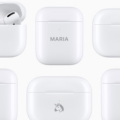AirPods Pro are wireless earphones that are popular among Apple users for their noise-cancellation, comfortable design, and seamless integration with Apple devices. However, some users have reported experiencing a slight vibration or buzzing sensation while using their AirPods Pro. In this article, we will explore the possible causes of this issue and suggest some solutions to fix it.
One possible reason for the AirPods Pro vibration is the improper fitting of the ear tips. The AirPods Pro comes with three different sizes of ear tips, and it is important to choose the right size for your ears. If the ear tips are too loose or too tight, they may not create a proper seal in your ear canal, leading to vibrations or distortions in the sound.
To fix this issue, try adjusting the ear tips to find the right size and fit for your ears. You can also try rotating the AirPods Pro slightly to ensure that they are securely in place. If the vibration persists, you can try resetting your AirPods Pro by holding the setup button on the back of the charging case for 15 seconds until the LED light flashes amber.
Another possible cause of the AirPods Pro vibration is a software issue. Like all Apple devices, the AirPods Pro receives regular software updates to fix bugs and improve performance. If your AirPods Pro is not updated with the latest firmware, it may not work properly and may cause vibrations or other issues.
To check for updates, make sure that your AirPods Pro are connected to your iPhone or iPad and go to the Settings app. Tap General, then About, and scroll down to AirPods Pro. If an update is available, you will see a prompt to install it. Follow the on-screen instructions to update your AirPods Pro.
If you have tried all of the above solutions and the AirPods Pro vibration persists, it may be a hardware issue. In this case, you should contact Apple Support or visit an Apple Store to get your AirPods Pro checked and repaired or replaced if necessary.
The AirPods Pro vibration can be caused by various factors, including improper ear tip fitting, software issues, or hardware problems. To fix the issue, try adjusting the ear tips, updating the firmware, or contacting Apple Support for assistance. With the right troubleshooting steps, you can enjoy your AirPods Pro without any vibrations or disturbances in the sound quality.
Investigating the Cause of Buzzing AirPods Pro
AirPods Pro buzzing can occur due to several reasons. Some of the most common reasons are:
1. Poor wireless connection: AirPods Pro relies on a strong wireless connection to work correctly. If the connection is weak or unstable, it may produce a buzzing sound. You can try resetting the AirPods Pro or your playback device to improve the connection.
2. Earwax build-up: Earwax build-up can clog the AirPods Pro’s speaker grill and cause a buzzing sound. You can clean the speaker grill with a soft-bristled brush or a dry cotton swab.
3. Software issues: Sometimes, a software glitch in either the AirPods Pro or your playback device can cause them to buzz. Updating the firmware on your AirPods Pro and your playback device could solve the issue.
4. Damage to the AirPods Pro: If your AirPods Pro are damaged, they may produce a buzzing sound. Check for physical damage, such as cracks or dents, and contact Apple support for help.
5. Interference: If there are other wireless devices nearby, they could be causing interference with your AirPods Pro. Try moving away from other wireless devices or turning them off to see if the buzzing stops.
AirPods Pro buzzing can be caused by poor wireless connection, earwax build-up, software issues, damage to the AirPods Pro, or interference from other wireless devices.

Investigating the Cause of Vibrating Noise in Airpods
AirPods may make a vibrating noise for various reasons. One of the main reasons could be that the AirPods are not updated with the latest firmware. In such a case, it is recommended to check for any available firmware updates and install them to fix the issue.
Another possible reason for the vibrating noise could be due to a problem with the app used to connect to the AirPods. It is suggested to check the app settings and ensure that the app is not causing any interference with the AirPods.
Lastly, if the AirPods are not properly paired via Bluetooth, they may make a vibrating noise. In such a situation, it is suggested to check the Bluetooth settings and ensure that the AirPods are properly paired with the device.
A vibrating noise from AirPods could be due to outdated firmware, problematic app settings, or improper Bluetooth pairing.
Stopping AirPods Buzzing
To stop your AirPods from buzzing, you can try the following steps:
1. Make sure that your AirPods are clean and free from any dirt or debris. Use a dry cotton swab to clean the charging ports and the speaker grills.
2. Check if your AirPods are properly seated in your ears. Adjust them if necessary to ensure a proper fit.
3. Try resetting your AirPods. To do this, go to the Bluetooth settings on your device and forget your AirPods. Then, place your AirPods in their case and hold the setup button on the back of the case for at least 15 seconds until the status light flashes amber.
4. If the buzzing persists, try updating your AirPods firmware to the latest version. To do this, make sure that your AirPods are connected to your device and go to the Bluetooth settings. Tap on the “i” icon next to your AirPods and check for any available firmware updates.
5. Another possible solution is to change the “Audio Accessibility Settings” and turn on “Background Sounds.” This can help to mask the buzzing noise and provide a better listening experience.
By following these steps, you should be able to stop the buzzing noise on your AirPods and enjoy a clear and uninterrupted audio experience.
Troubleshooting AirPods Pro Buzzing
To fix buzzing issues with your AirPods Pro, you can try the following steps:
1. Make sure that your AirPods Pro is clean and free from debris or earwax. You can clean them using a soft, dry, lint-free cloth.
2. Check that your AirPods Pro are properly seated in your ears. Adjust them as needed to ensure a secure and comfortable fit.
3. Try resetting your AirPods Pro by following these steps:
– Put your AirPods Pro in their charging case and keep the lid open.
– Press and hold the button on the back of the case until the indicator light flashes white.
– Release the button and wait for the status light to flash amber.
– Reconnect your AirPods Pro to your device and see if the buzzing issue is resolved.
4. If the buzzing issue persists, try updating the firmware on your AirPods Pro. To do this, make sure that your AirPods Pro is connected to your device and has at least 50% battery life. Then, go to Settings > General > About > AirPods Pro and check for updates.
5. If none of the above steps work, you may need to contact Apple Support for further assistance. They may be able to provide additional troubleshooting steps or arrange for a repair or replacement of your AirPods Pro.
Conclusion
AirPods Pro vibration or buzzing sounds can be a nuisance, but fortunately, they can be resolved by resetting the AirPods, updating your device’s software, and checking for wireless interference. If the issue persists, it may be caused by a specific app, and listening to audio from a different app can help determine the root cause. Additionally, changing the ‘Audio Accessibility Settings’ and turning on the ‘Background Sounds’ can be a workaround that seems to fix the buzzing noise on the AirPods Gen 3. By following these steps, you can enjoy your AirPods Pro without any unwanted vibrations or buzzing sounds.