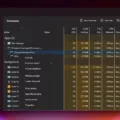Are you having trouble uploading large files to your WordPress site? You’re not alone – many WordPress users encounter the same issue. In this blog post, we’ll explain why this happens and how you can increase the maximum upload size in WordPress.
When it comes to filing uploads, WordPress has a default maximum upload size of 4 MB to 128 MB. This limit is set by your hosting provider at the server level, and it helps prevent users from causing server timeouts due to high resource consumption.
If you need to upload larger files than the default limit allows, there are a few ways you can increase the maximum upload size in WordPress. The most common way is to edit your PHP configuration settings via MultiPHP INI editor. Once you’ve logged into your hosting account, locate and open the MultiPHP INI editor and select a location from the dropdown menu.
Scroll down until you find the entry for “upload_max_filesize” and edit its associated value as needed. Keep in mind that if you change this setting, you should also ensure that the value for “post_max_size” is larger than “upload_max_filesize” – otherwise, your changes won’t take effect.
Another option is to use a plugin like Increase Max Upload Filesize which provides an easy-to-use interface for increasing file sizes without messing with server configurations or code. All you need to do is install and activate it on your site, then go to Settings > Increase Max Upload Filesize and adjust the maximum upload size as desired before saving your changes.
To wrap up, increasing the maximum upload size in WordPress requires some technical knowledge or help from a plugin – but it can be done! By following either of these methods outlined above, you should be able to get larger files uploaded onto your site in no time at all.
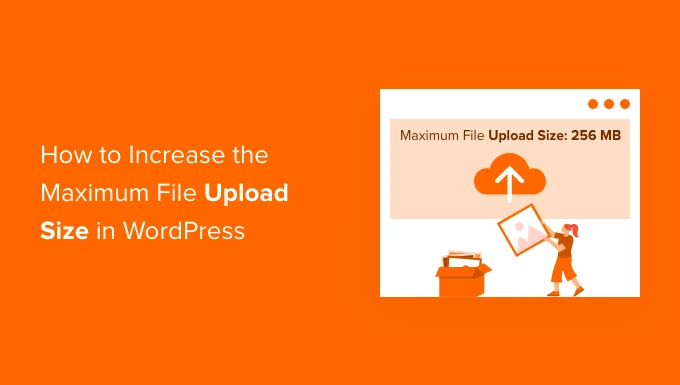
Maximum File Upload Size in WordPress
The maximum upload size in WordPress depends on the hosting provider but typically ranges from 4 MB to 128 MB. This limit is set at the server level to prevent users from causing server timeouts due to large file uploads, which can consume a lot of the server’s resources. Depending on your hosting provider, you may be able to increase this limit by contacting them directly or by modifying the php.ini file. However, it is generally recommended that you keep the default maximum upload size in WordPress, as exceeding this limit can cause issues with your website’s performance.
Increasing Maximum Upload File Size in WordPress Cpanel
To increase the maximum upload file size in WordPress cPanel, you will need to edit the values of ‘upload_max_filesize’ and ‘post_max_size’ in your MultiPHP INI editor.
First, access your cPanel account and open the MultiPHP INI Editor. Select a location from the dropdown menu. Then scroll down to locate the entries for ‘upload_max_filesize’ and ‘post_max_size’. Edit the associated value for upload_max_filesize, making sure that it is larger than the value for post_max_size. Once you have made your changes, click ‘Apply’ at the bottom of the page to save them.
You may also need to adjust other settings, such as max_execution time or memory limit, depending on your hosting environment. If these settings are too low, this can affect your ability to upload large files in WordPress.
By following these steps, you should now be able to successfully increase the maximum upload file size in WordPress cPanel.
Increasing the Maximum Upload Size of a 2MB File
The maximum upload size of a file is determined by your hosting provider. In order to increase the maximum upload size of a 2MB file, you must contact your hosting provider and request that they increase the limit. Be sure to provide them with details on what you need, such as the type of files you are attempting to upload and how large they are. Your hosting provider may be able to adjust the limit for you or offer other solutions, such as recommending an upgrade to the plan or providing access to a larger server.
Fixing Maximum Upload and PHP Memory Limit Issues in WordPress
To fix maximum upload and PHP memory limit issues in WordPress, you will need to increase the amount of memory allocated to your site. This can be done by editing your wp-config.php file and adding the line “define(‘WP_MEMORY_LIMIT’, ’64M’);” (or whatever number is necessary). Alternatively, you can contact your hosting provider and ask them to increase the memory limit for you.
Once this has been done, it’s important to check that the changes have been made successfully. To do this, go to “Tools” → “Site Health” → “Info” in your WordPress dashboard and scroll down to the server section. Here you should see that the PHP memory limit has been increased accordingly.
Increasing Maximum Upload File Size in WordPress on Bluehost
Increasing the maximum upload file size in WordPress Bluehost is a simple process. First, you will need to access your cPanel and navigate to the File Manager. Once you are in the File Manager, locate the wp-config.php file and right-click on it to open it in an Editor. In the editor, search for ‘upload_max_filesize’ and change the value from 50M to whatever size you need. Then search for ‘post_max_size’ and change it to match or exceed the new upload_max_filesize value. Finally, save your changes and exit the editor. You should now be able to upload files of greater size in WordPress Bluehost!
Conclusion
In conclusion, it is important to be aware of the maximum upload size in WordPress. By default, the maximum upload size is usually set by the hosting provider to 4 MB – 128 MB. However, this limit can be increased by accessing the MultiPHP INI editor and adjusting the value for upload_max_filesize. It is also important to ensure that the post_max_size value is larger than upload_max_filesize before saving any changes. With this knowledge, users can easily increase their WordPress upload size and make sure their files are uploaded successfully.