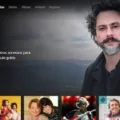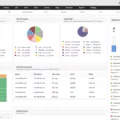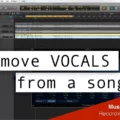Are you looking for a secure way to protect your data on Windows? Pretty Good Privacy (PGP) is an ideal solution for encrypting files and emails. Developed back in 1991, PGP has become the industry standard for secure email communication. With PGP, you can encrypt emails and files with high-grade encryption that is virtually impossible to decode without the correct passphrase.
Installing PGP on Windows is relatively simple and straightforward. All you need is a compatible version of PGP Desktop or PGP Command Line. To begin, locate the selected version of PGP Desktop or Command Line, then download and install it onto your Windows machine. Once installed, you will be prompted to enter a passphrase which will be used to encrypt and decrypt files with PGP.
To start using PGP, open the application and locate the file you want to encrypt using the file explorer. Double-click the file you want to encrypt and confirm any prompts that appear on your screen. You will then be asked to enter your passphrase again before the file can be encrypted. After entering it, click “Encrypt” and wait for the process to finish before exiting out of the application.
Once encrypted, you can transfer or send this file securely over any medium like email or USB drive without worrying about anyone accessing its contents without permission from you or your intended recipient. To decrypt a file, just follow the same steps as before but select “Decrypt” instead of “Encrypt” when prompted by the application.
In addition to secure communication over email, PGP also makes it easy to digitally sign documents or messages as well as verify them upon receipt at their destination. This ensures that only trusted sources are sending messages or signing documents on behalf of an organization while protecting against malicious actors impersonating legitimate senders or signatories by using digital signatures created with stolen credentials or fake identities.
Overall, Pretty Good Privacy (PGP) is a powerful encryption tool that provides robust security features for securely exchanging files over any medium while protecting against unauthorized access by third parties without permission from either the sender or recipient of said files. Installing and using it on Windows is fairly simple so if you need secure data protection look no further than PGP!
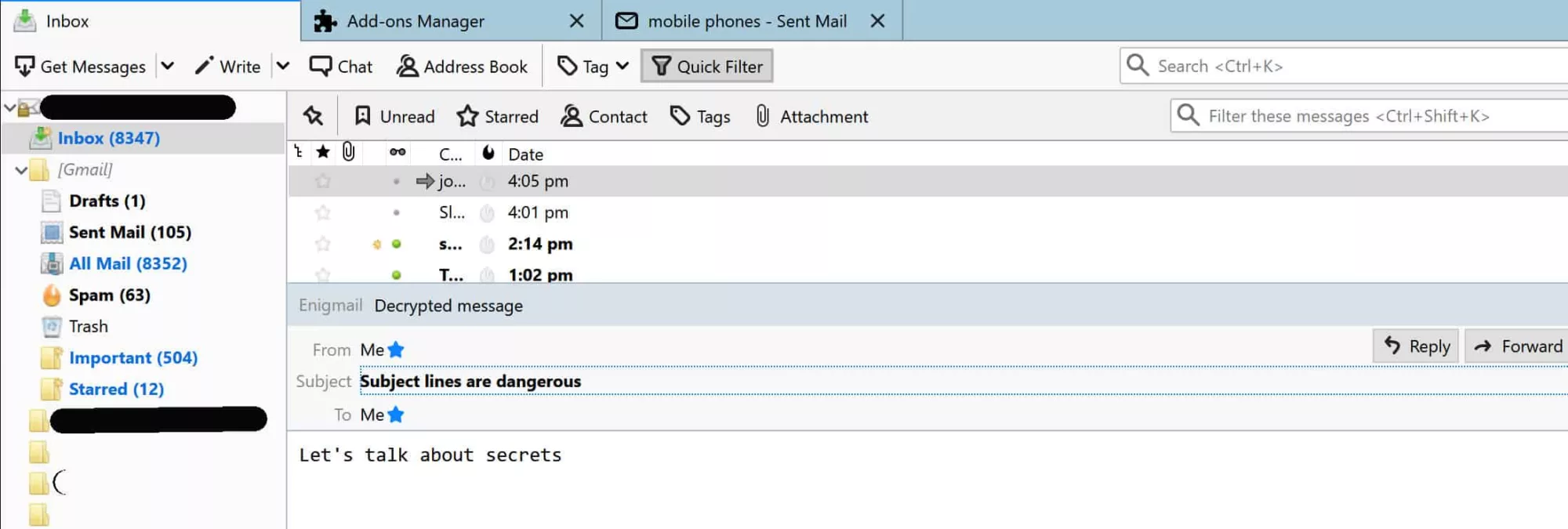
Using PGP on Windows
Using PGP on Windows is quite simple. First, locate the file you want to encrypt or decrypt using File Explorer, and then double-click it. Depending on whether you’re encrypting or decrypting, you may be prompted to enter a passphrase – if so, make sure you remember it! Then, confirm the decryption or encryption process.
If you are decrypting the file, you can then open and edit it using its associated application. Once complete, close the file and return it to your PGP Tool application.
For encrypting a file, simply click “Encrypt back” from the history list in your PGP Tool. Confirm any parameters and click “Encrypt” again to complete the process. And that’s all there is to it!
What is Windows PGP?
Windows PGP is a software application that enables users to encrypt and securely transmit emails and files. It uses a combination of public-key cryptography, symmetrical encryption, hashing algorithms, and digital signatures to ensure the confidentiality and integrity of data transmissions. Public-key cryptography uses two keys – a private key known only to the sender, and a public key known by both parties – to encrypt and decrypt data. Symmetrical encryption requires only one key that is shared between the sender and receiver. Hashing algorithms are used to generate a unique ‘fingerprint’ for each message or file that is sent, ensuring it has not been altered in transit. Digital signatures are an extra layer of security that verify the authenticity of messages from the sender by signing them with their private key.
Windows PGP provides an easy-to-use graphical user interface (GUI) for users who want to create secure communications without having to understand the technical intricacies of cryptography. The software also offers advanced features such as email encryption, file signing/verifying, secure backup, and remote wiping. In addition, Windows PGP includes support for multiple languages, allowing users around the world to take advantage of its security features regardless of the language barrier.
Does PGP Work with Windows 10?
Yes, PGP does work with Windows 10. PGP Desktop is a full disk encryption software that provides data security for organizations and individuals. It allows users to encrypt files, folders, drives, and emails for secure communication. PGP Desktop is compatible with both 32-bit and 64-bit versions of Windows 10, as well as other popular versions of the Windows operating system. The software also supports Mac OS X and Linux operating systems. In addition, PGP Desktop supports the most popular email clients such as Microsoft Outlook and Mozilla Thunderbird, so users can easily send encrypted messages to their contacts.
Enabling PGP
Enabling PGP encryption is a straightforward process, but it is important to understand the steps involved in order to ensure that your data is secure.
Firstly, you will need to install a PGP program such as GPGTools or OpenPGP on your device. Once you have installed the software, you will then need to generate a PGP key. This key is used to encrypt and decrypt your data. To do this, you will enter some personal information such as your name and email address, which will be used to identify you when sending encrypted messages.
Once you have generated a key, it is important that you back up the key in case something happens and it gets lost or corrupted. You can do this by creating a PGP revocation certificate which can be used in the future if needed.
Finally, once your PGP key has been generated and backed up, you can begin using it for encrypting and decrypting messages. To do this, simply use the software’s tools for encrypting messages or files before sending them out over an unsecured network or transmission medium.
What Is the Replacement for PGP?
PGP (Pretty Good Privacy) was a widely used encryption standard before it was replaced by GnuPG (Gnu Privacy Guard). GnuPG is an open-source implementation of the OpenPGP standard and is now the most popular encryption standard. It provides users with a secure way to communicate and store confidential data. In addition to providing strong encryption, GnuPG also offers features such as digital signatures, key management, and trust management. This makes it an ideal choice for businesses looking for a secure way to protect their data.
Installing PGP on Windows 10
To install PGP on Windows 10, you will need to first download the PGP Command Line software from a trusted source. Once it has been downloaded, unzip the file and open a command prompt as a local administrator. Then use the msiexec command to begin the installation process. Follow the on-screen instructions and if prompted, restart your machine. After installation is complete you will be able to use PGP encryption on Windows 10!
Conclusion
In conclusion, Pretty Good Privacy (PGP) is an effective and secure encryption system used for both sending encrypted emails and encrypting sensitive files. Its support for Windows 10 makes it a great choice for organizations and individuals who need an extra layer of security when exchanging confidential data. PGP offers both proprietary and open-source solutions depending on the sensitivity of the data being exchanged. While both are virtually identical in terms of functionality, the open-source GPG solution is more suitable for highly sensitive data. Ultimately, PGP remains an excellent choice for encryption on Windows 10 systems due to its proven track record of effectiveness and reliability.