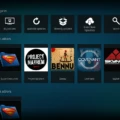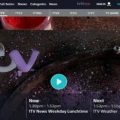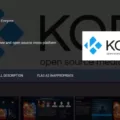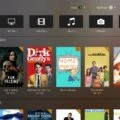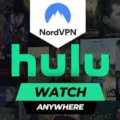If you are a Kodi user, you know that streaming content with Kodi can be a great way to watch your favorite shows and movies. However, it can also put you at risk of being tracked by your Internet Service Provider (ISP) or even hackers. To protect yourself while using Kodi, it’s essential to install a VPN.
In this blog post, we’ll explain why a Virtual Private Network (VPN) is important for Kodi users and how to install one. We’ll also discuss the best VPNs for Kodi and how to make sure your streaming experience is as secure and trouble-free as possible.
Why Use a VPN for Kodi?
A VPN works by encrypting your data as it travels from your device to the server of the VPN service provider. This makes it virtually impossible for anyone else to track or monitor your internet activity. This means that when you use Kodi, no one – not even your ISP – will know what content you are streaming or downloading.
Using a VPN also has other advantages such as allowing you to access geo-restricted content from different countries, bypassing censorship in certain countries, and protecting yourself from malware while browsing the web.
How to Install a VPN on Kodi
Kodi is available on multiple platforms including Windows, macOS, Linux, Android, and iOS devices. The steps for installing a VPN on each platform are slightly different but generally follow the same process:
1. Choose a reliable provider: First of all, you need to choose a reputable provider with good customer service and fast speeds. Make sure you read reviews online before signing up so that you can find the best provider for your needs.
2. Install the app: Once you have signed up with the provider, download the app onto your device (you may need to search for “VPN” in the App Store). Depending on which platform you are using (Windows/macOS/Linux/Android/iOS), follow the instructions given by the provider during installation.
3. Connect to server: After installation is complete and once connected to their app, select an appropriate server location (usually provided in list form). You may want to select one near where most of your content comes from or near where you live if possible; this will help ensure fast speeds while streaming content with Kodi.
4. Enjoy secure streaming: Once connected successfully, open up Kodi and start streaming! Your connection will be encrypted so no one can track or monitor what content or services you are using while connected through the VPN service provider’s servers.
Installing a reliable Virtual Private Network onto your device(s) is an essential step for any serious Kodi user who wants to stay safe while streaming content online – especially if they live in countries where there is censorship of media or surveillance of internet activity by ISPs or governments! Taking these steps will ensure that any data sent over networks remain secure and private at all times – regardless of whether or not someone might be trying to monitor or track it!
Adding VPN to Kodi
Adding VPN to Kodi is a straightforward process. First, download a trusted and reliable VPN service, such as NordVPN. After installation, launch the app and select a server of your choice. Then open Kodi and click the gear icon in the top left corner of the home screen to enter settings. Scroll down to “Service Settings” and select “General”. Click on “Allow Remote Control Via HTTP” and then select “Enable”. Now scroll down to “Network Settings” and select “Connect via Proxy Server”, then click on “Manual Proxy Configuration”. Enter your chosen VPN server details into the address box, port number box, and username/password boxes if necessary. Select whether you want to use an HTTP or SOCKS proxy type depending on your needs, then click OK to save your settings. You have now successfully added VPN to Kodi!
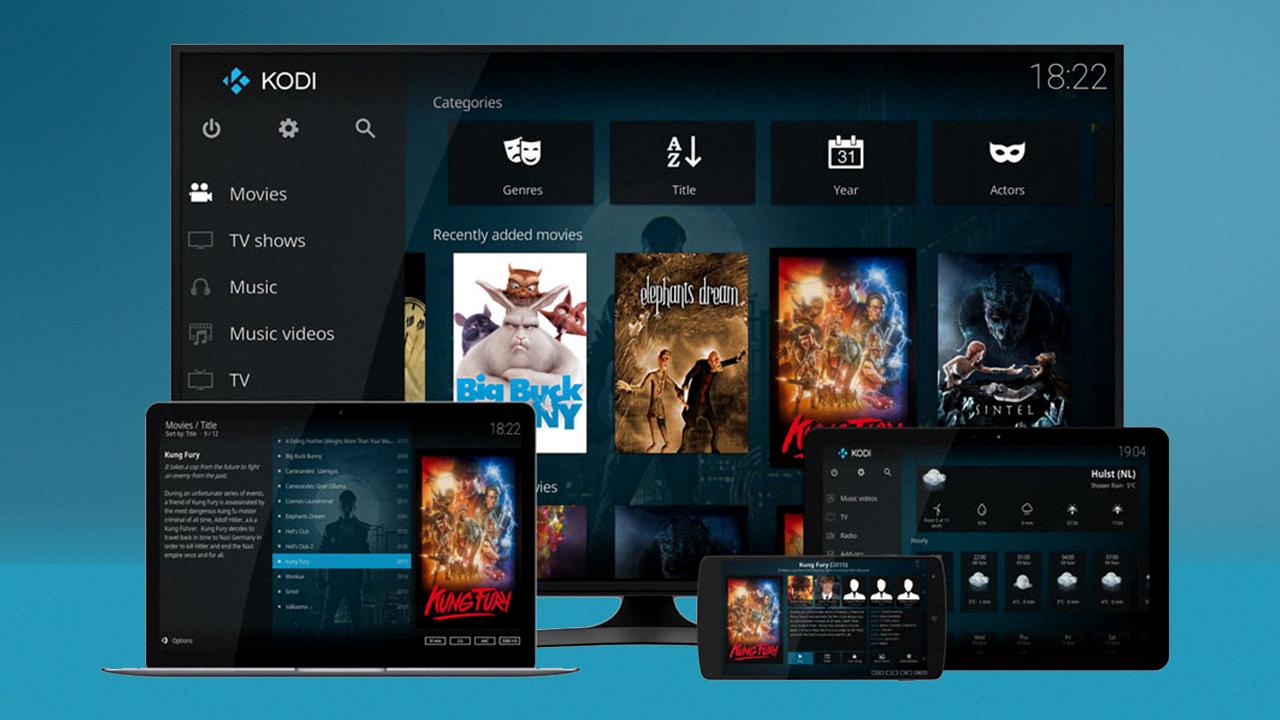
Source: pcmag.com
Setting Up a VPN on Kodi FireStick
Setting up a VPN on Kodi FireStick is easy and straightforward. First, you need to register for a VPN service, provide your details and payment information, and obtain a username and password. Once you have those, follow these steps:
1. Go to the Firestick Home screen and select the Search Menu.
2. Type in the name of your chosen VPN and install its App from the Amazon App Store.
3. Open the VPN app once it has been installed, then enter your Username and Password to log in.
4. Select a server that you want to connect to, then wait for the connection to be established.
5. Once connected, you can launch Kodi on the FireStick and start streaming safely with your new VPN connection!
Getting a Free VPN for Kodi
Getting a free VPN for Kodi is easy! All you need to do is download the Hide.me app and sign up for an account. It’s completely free and takes only a few minutes to set up. Once you’re signed up, you can connect your device to any of the servers in Hide.me’s network and enjoy unlimited access to Kodi without worrying about your online security or privacy. Hide.me works with all versions of Kodi, so no matter which device you’re using, you’ll be able to enjoy a secure connection while streaming your favorite media. With Hide.me, you can browse the internet safely, secure your data, and even bypass geo-restricted content – all without spending a dime!
Should I Use a VPN with Kodi?
Yes, you should use a VPN with Kodi. A VPN will ensure that your online activities remain private, so your streaming experience is not compromised. It can also help protect you from malicious attacks and other threats which may be present on the internet. Furthermore, it can help unblock geo-restricted content, so you have access to a wider range of streaming options. A good VPN should have minimal impact on speed, so your streaming experience is not hindered in any way. Finally, a good VPN should work with all popular devices, including mobile phones, tablets, and PCs.
Choosing the Best VPN for Kodi
The best VPN for Kodi depends on your needs. If you want a fast and reliable VPN that can unblock all geo-restricted content and sites on Kodi, then NordVPN or ExpressVPN are both excellent choices. Both of these services offer unlimited bandwidth, strong encryption, and a wide range of servers that can be used to access content from around the world.
For Android-based Kodi devices, IPVanish is a great choice. It offers fast connection speeds, a zero logging policy, and an easy-to-use app for Android devices. Plus, it has servers located in more than 75 countries around the world so you can easily access any content you need. It also provides excellent customer support for its users.
No matter which VPN you choose for Kodi, make sure to research its features thoroughly as there are countless options available on the market today. Ultimately, it’s important to select one that meets your specific needs while providing reliable security and privacy protection.
Is There a Free VPN Option for Kodi?
Yes, there are a few free VPNs that work with Kodi. Windscribe is one of the most popular free VPN options for Kodi users. It offers a reliable connection with unlimited bandwidth and 10GB of data every month. It also has strong security features such as AES-cipher with SHA512 encryption to keep your data secure. Additionally, Windscribe is available for Windows, iOS, macOS, and Android. Although Windscribe has limited server locations compared to the paid versions, it is still a good option if you need a free VPN that works with Kodi.
Verifying VPN Functionality on Kodi
To ensure that your VPN is working properly on Kodi, you should perform a DNS leak test. To do this, open Kodi and select the Add-ons menu. Then go to Downloads, Program Add-ons, and select DNS Leak Test. Once installed, open IPVanish VPN and connect to a US server. After this, run the DNS Leak Test to verify that your connection is secure. If the test results show a different IP address than the one you are connected to via VPN then your connection is not secure and your data may be at risk of being exposed.
Troubleshooting VPN Issues With Kodi
Kodi is a very popular media center application that can be used with a VPN connection to access restricted content and services. However, due to the nature of Kodi, it can sometimes be difficult to get a VPN working properly with the application. This is because Kodi requires specific settings or configurations to be set up correctly, or it won’t recognize the VPN connection. Additionally, certain VPN protocols may not be compatible with Kodi, so if you are having trouble connecting, you may need to try a different protocol. Furthermore, if you are using an older version of Kodi, you may need to update it in order for your VPN connection to work properly. If none of these solutions are successful in resolving your issue, then contact your VPN provider for assistance would be recommended.
Conclusion
In conclusion, installing a VPN on Kodi is an important step in order to ensuring the safety and privacy of your streaming experience. It will also help you avoid any potential legal issues that may arise from accessing copyrighted material. With a suitable VPN, you can rest assured that your streaming will be secure and private, with minimal impact on speed. All popular devices are supported by most VPNs and setting one up is easy and straightforward. So make sure you take the time to install a VPN on Kodi in order to get the best possible streaming experience!