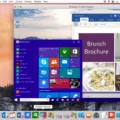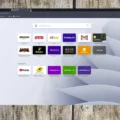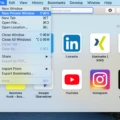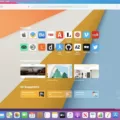If you’re a Mac user, you may have noticed your Safari browser randomly redirecting to Yahoo. This is due to a browser hijacker virus, which is a type of malware that changes your browser’s settings without your knowledge or permission. The Yahoo search redirect virus is used by hackers to generate revenue from clicks on Yahoo.
The good news is that there are steps you can take to get rid of this pesky virus and keep it from coming back. First, reset your default search engine in Safari and delete any suspicious extensions you find. Next, clear your browser data and cache for good measure.
If these steps don’t do the trick, it’s time to install a reliable antivirus program such as TotalAV on your Mac. With its help, you can detect and remove any viruses from your computer that could be causing the issue.
It’s important to protect yourself against malicious viruses like the Yahoo search redirect virus so they don’t harm your computer or compromise your personal data. Make sure you keep all of your software up-to-date and scan regularly with an antivirus program so you can stay ahead of these nasty viruses!
Stopping Yahoo From Hijacking Browsers on Mac
If you are using a Mac and your browser is being hijacked by Yahoo Search, there are a few steps you can take to stop it from happening.
Firstly, reset your default search engine. This will get rid of any settings that have been changed by Yahoo, allowing you to use the search engine of your choice.
Secondly, delete any suspicious extensions from your browser. These could be causing the issue and should be removed as soon as possible.
Thirdly, clear your browser data. This will delete any potentially malicious data that may have been installed by Yahoo Search and restore your browser to its original state.
Finally, if the issue persists, consider getting a reliable antivirus such as TotalAV and use it to scan for and remove any viruses from your Mac. Taking these steps should help protect your device from being hijacked by Yahoo Search in the future.
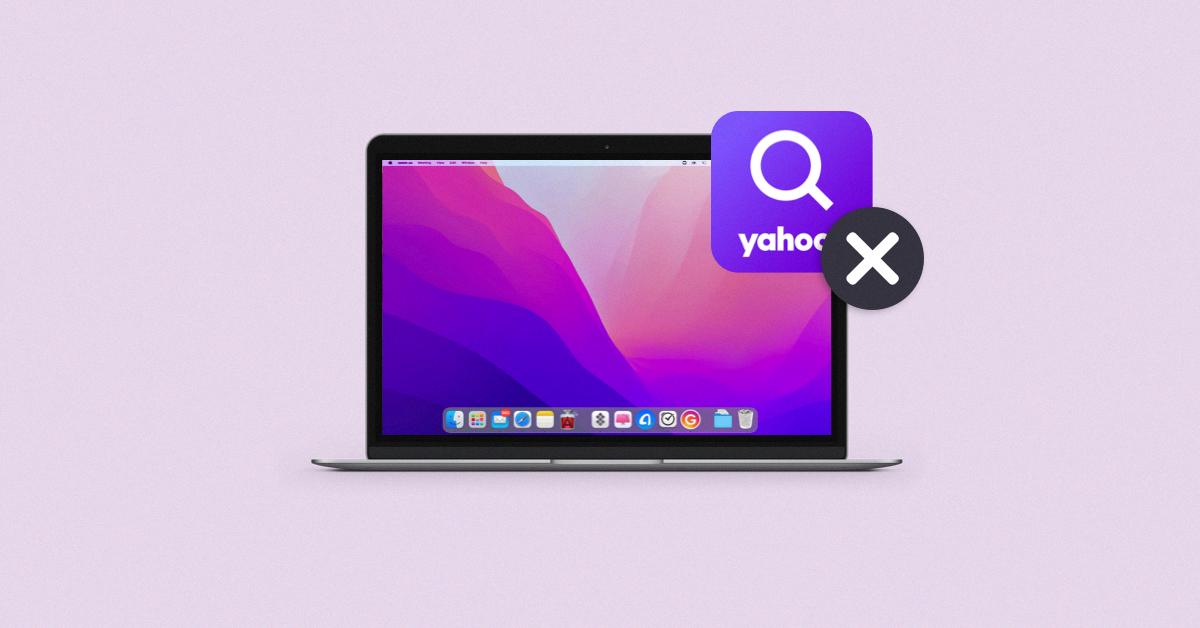
Source: setapp.com
Why Does My Mac Keep Defaulting to Yahoo?
If your Mac keeps switching to Yahoo, it is likely due to a browser hijacker virus. This type of virus is created by hackers in order to generate revenue through clicks on Yahoo search results. To remove the virus, you’ll need to reset the browser settings for Chrome, Safari, or Firefox. To do this:
1. Open Safari and click on Safari in your toolbar at the top of your screen.
2. Select Preferences from the dropdown menu and select Advanced from the top of that window.
3. Check Show Develop Menu in Menu Bar at the bottom left-hand side of this window and close it out by clicking on the red circle in the upper left corner of the window (it should now be checked).
4. Click Develop in your toolbar at the top of the screen (next to Bookmarks).
5. Select Empty Caches from this dropdown menu and then close out this window by clicking on the red circle again in the upper left-hand corner (it should still be checked).
6. Reopen Preferences once more as before, go back to the Advanced section, select Show Develop Menu again if not already checked, then select Reset at the bottom right corner of the window, then confirm your selection when prompted with a popup message box that appears next stating “Are you sure you want to reset these settings?” – press Reset again once more when asked for confirmation about resetting settings/preferences for this program/application on your computer system/device/machine – it should now be all set!
Why Does Safari on Mac Automatically Open Yahoo?
It is possible that an extension or piece of malware has been installed on your Mac that is redirecting you to Yahoo. This could happen if you have downloaded and installed any untrusted software or visited a malicious website. To diagnose the issue, we recommend running a scan with Malwarebytes Anti-Malware for Mac to find and remove any malicious software that may be causing the issue. It may be necessary to run more than one scan, as some types of malware can be difficult to detect.
Stopping Safari Redirects to Yahoo on Mac
The best way to stop Safari from redirecting to Yahoo on Mac is to take a few precautionary measures. Firstly, you should try removing any suspicious extensions or apps that you may have installed recently, as they could be causing the redirects. Secondly, check Activity Monitor for any unknown processes that may be running in the background and terminate them if necessary. Additionally, delete any unknown profiles that have been created in your system.
Thirdly, review the Login Items in System Preferences and disable any applications that could potentially be causing the redirects. Fourthly, change your homepage settings by going to Safari > Preferences > General and entering a different URL address. Finally, clear your history and cache data regularly by going to Safari > Clear History and Website Data. This should help stop Safari from automatically redirecting to Yahoo on Mac.