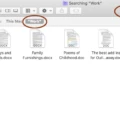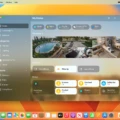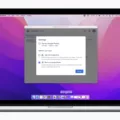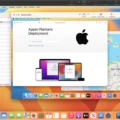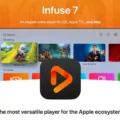Are you a Mac user looking to find the Preview application on your device? You’ve come to the right place! Preview is a versatile application that is included with every Mac and offers many useful features like viewing and editing photos, annotating PDFs, merging PDF files, scanning documents, and more.
Finding Preview on your Mac is easy. First, go to the Applications folder located in the Finder menu. This folder contains all of your installed applications including Preview. To open it, double-click on the icon or select it and click Open from the File menu.
Once you have opened Preview, you will be able to access its various features. For example, if you want to view an image or document such as a PDF file, simply drag it into the window or select File > Open from the menu bar. You can also use Preview to combine PDFs by clicking View > Thumbnails in the sidebar and selecting a page thumbnail where you would like to insert another document. Then choose Edit > Insert > Page from File and select the PDF file that you would like to add before clicking Open.
Preview is an incredibly useful tool for any Mac user who wants to view or edit images or documents quickly and easily. With its simple user interface and wide range of features, there’s no doubt that this application will come in handy for many tasks!
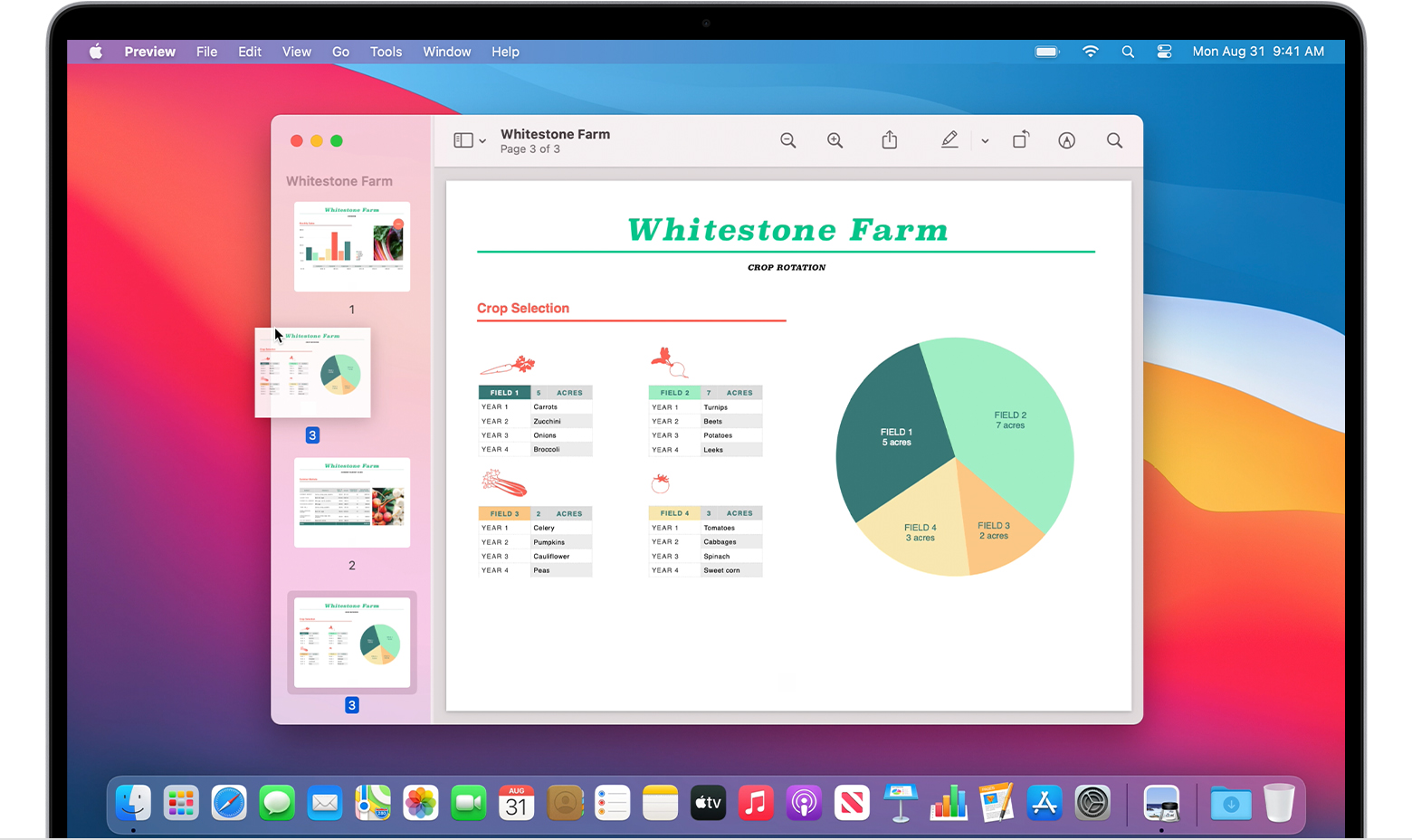
Opening a File in Preview on Mac
To open a file in Preview on Mac, start by launching the Preview app. Then, you can either choose File > Open from the menu bar and locate the file you want to open, or select one of your recently opened files using File > Open Recent. Once you’ve identified the file you want to open, click Open and the file will open in Preview.
Adding to Preview on Mac
To add to Preview on Mac, open the PDF you want to add to Preview. Then, click View > Thumbnails to show page thumbnails in the sidebar. To indicate where to insert the other document, select a page thumbnail. Next, choose Edit > Insert > Page from File. From the file dialog, select the PDF that you want to add and then click Open. You can repeat this process until all of your documents have been combined into one PDF.
Finding Preview in Safari
Preview is a feature of Safari on Mac that allows you to view a link without actually opening the page. To use Preview, hold the pointer over the link and the website’s URL will appear in the status bar at the bottom of the window. If your trackpad supports it, you can also force-click the link to preview its content. If you don’t see the status bar, choose View > Show Status Bar from Safari’s menu bar.
Does Preview Work on Macs?
Yes, Preview is the default app for viewing and editing PDFs, images, and other documents on Mac. It allows you to open and view documents quickly and easily, as well as perform simple edits such as cropping and rotating images. You can also use it to annotate PDFs, fill out forms, add signatures, and more.
Conclusion
In conclusion, Mac is a great choice for anyone looking for an efficient and reliable operating system. It is packed with features and offers a wide range of applications to suit the needs of any user. With its intuitive user interface, Mac makes it easy to organize and manage your files and documents. The Preview app also provides an easy way to open, view, combine, and print PDFs. Additionally, with preview mode on Chrome, you can quickly get an idea of how changes to an Optimize experience will look before they are made live. For these reasons, Mac is an excellent choice for any user.