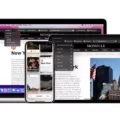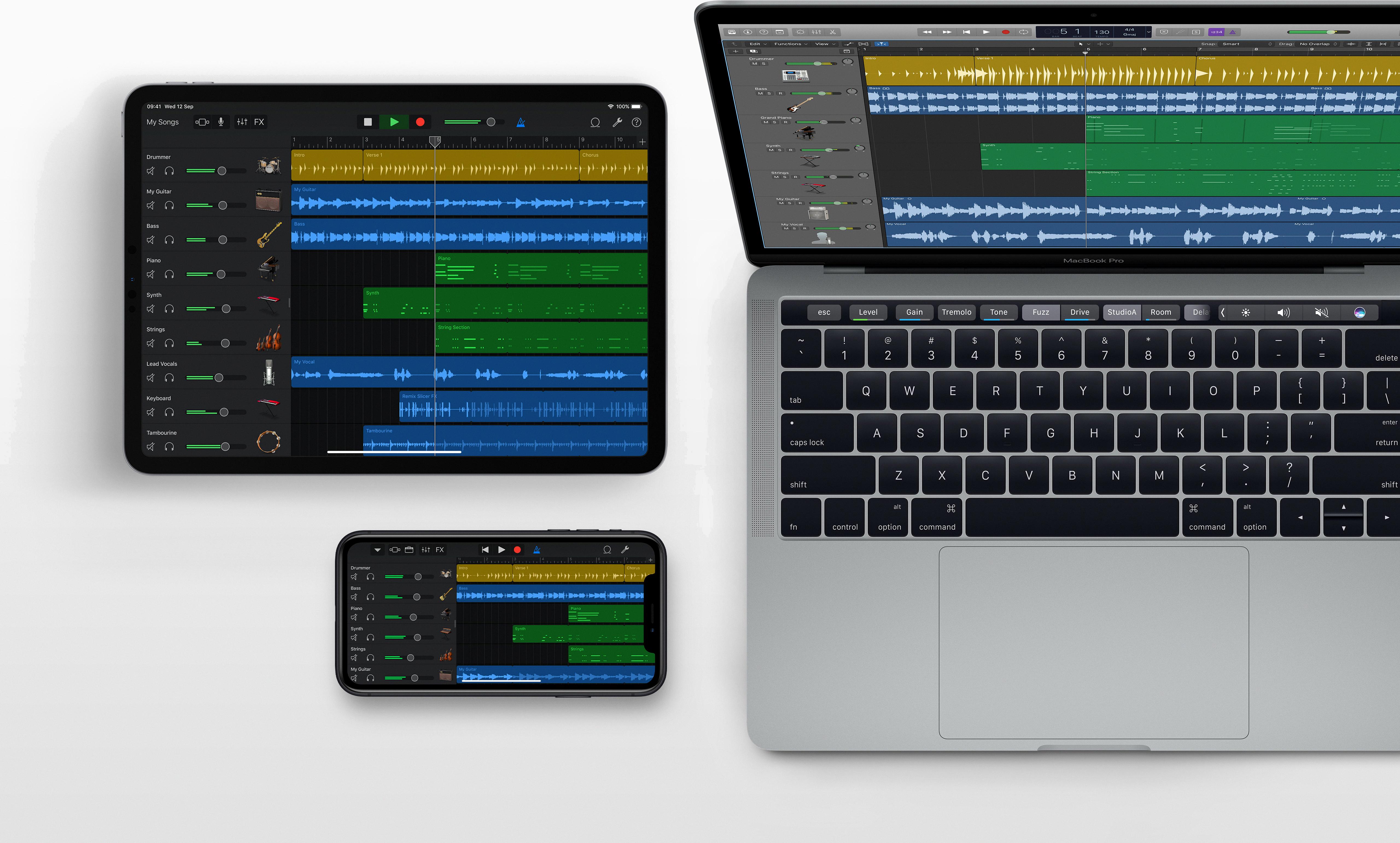GarageBand is a powerful and user-friendly music production software developed by Apple. It enables users to create, mix, and edit their own music or podcasts quickly and easily. One of the most popular features of GarageBand is the ability to save your project files so that you can continue working on them later or even share them with others. But where exactly are those files stored?
When you first open GarageBand, it will create a folder in your Music directory called “GarageBand” This folder will contain all of the projects that you have created in GarageBand. Within this folder, projects are further organized into subfolders with their respective names. If you want to locate a specific project file, simply navigate to the “GarageBand” folder in your Music directory on your Mac and explore its contents for the project in question.
In addition to saving projects locally on your Mac, you can also export and save projects as audio files to be shared with other devices or platforms. To do this, click on the Share menu within GarageBand and select Export Song to Disk. Here you will be able to choose from a variety of audio formats such as AAC, MP3 (compressed), AIFF (Mac compatible), or WAVE (Mac & Windows compatible). Once exported, these audio files can then be transferred using a flash drive or cloud-based storage platforms like Dropbox or Google Drive.
GarageBand is an incredibly versatile piece of software that allows users to create professional-sounding recordings right from their own computers. With its easy-to-use interface and powerful features, it has become one of the go-to tools for aspiring musicians and podcasters alike. Knowing how and where GarageBand stores your files is key for any user looking to get the most out of their experience with GarageBand!

Where Does GarageBand Save Files on a Mac?
GarageBand files are saved by default in the Music folder on your Mac, in a subfolder labeled GarageBand. To find this folder, open Finder and navigate to your Home folder. Inside the Home folder, you will find the Music folder which contains the GarageBand subfolder. Inside the GarageBand subfolder, you will see a list of all of your GarageBand projects and files. If you’re unable to locate the files here, try searching for them using Spotlight.
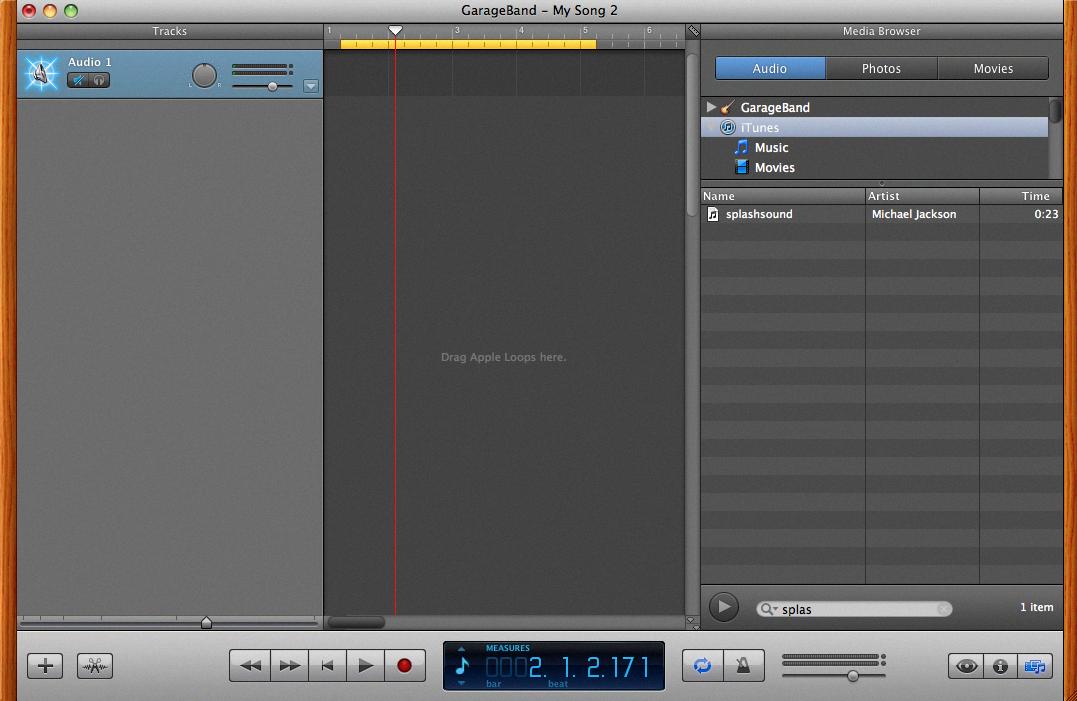
Source: apple.stackexchange.com
Locating the GarageBand Audio Library
The GarageBand audio library is located in the top left corner of the GarageBand window. It is represented by a library icon and features three categories: Vocal, Acoustic Guitar, and Electric Guitar and Bass. Each category contains a variety of sounds that can be used to create music. The library also provides access to various loops, samples, and patches. To access these additional sounds, click on the ‘Sounds’ icon at the top of the Library window. Here you will find a range of audio options including drum kits, synthesizers, keyboards, percussion instruments, and more. You can search for specific sounds by typing in keyword phrases or browse through the different categories to find what you need.
Exporting from GarageBand
GarageBand can export to a variety of formats, including AAC, MP3, AIFF (Mac compatible), and WAVE (Mac & Windows compatible). When you select the “Export Song to Disk” command in the Share menu, you’ll be prompted to choose your desired format. After selecting the format, you can save the project to either a flash drive or a cloud-based storage platform.
Conclusion
In conclusion, GarageBand is an invaluable tool for creating music, and its easy-to-use features make it a great choice for both experienced and novice users. Projects can be saved in the GarageBand subfolder located in the Music folder on your Mac computer, and they can also be exported to a flash drive or cloud-based storage platform. In addition, files can be exported in a variety of formats, including AAC, MP3, AIFF (Mac compatible), and WAVE (Mac & Windows compatible). With these options available, it’s easy to create and save high-quality music using GarageBand.