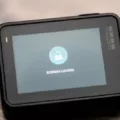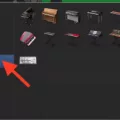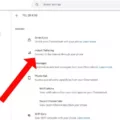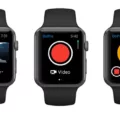Are you looking for a way to view GoPro videos on your PC? If so, then you’ve come to the right place. This post will explain the various methods of viewing GoPro videos on a computer.
The first method of viewing GoPro videos is using the GoPro Quik app. Quik is a free app that allows you to quickly and easily view, edit, and share your GoPro footage with friends and family. The app also enables you to create custom video compilations with music and effects. To get started, simply download the app onto your Android or iOS device, connect it to your computer via a USB cable, and open it up. Once connected, select the “View” option from the main menu and select the video clip that you want to view.
The second method of viewing GoPro videos is by using Windows Explorer (or Mac Finder). If you’re using Windows, simply connect your camera to your computer via a USB cable, open up File Explorer (Windows + E), and locate your device under “This PC” in the left sidebar. Once there, select the video clip that you want to view and press “Play” or double-click it to open it in Windows Media Player or any other compatible media player software installed on your system.
Finally, if neither of these methods suits your needs then you can always use an external card reader or adapter to transfer files from your camera directly onto your PC. The process is quite straightforward: all that’s required is an SD card reader (or microSD adapter) connected to a USB port on your computer; insert an SD card containing your video clips into the reader/adapter; copy/paste them into a folder on your computer; and finally open them up with a media players application like VLC Player or QuickTime Player.
We hope this post has been helpful in explaining how you can view GoPro videos on a PC!

Viewing GoPro on a Computer
To view your GoPro on your computer, first, connect the GoPro camera to your PC using the USB cable. Once connected, turn the camera on and open “This PC” from the left sidebar. You should see the camera listed under Devices. Double-click on it to access all of its contents, including videos and photos. From there, you can copy them to your computer or view them directly from the camera.
Can GoPro Cameras Record Directly to Computers?
Yes, GoPro cameras can record directly to a computer. Depending on the model of the GoPro camera you are using, there are several ways this can be done.
For some models of GoPro cameras, such as the HERO8 Black, you can connect it directly to your computer using a USB cable and record footage directly to your hard drive. You can also use an HDMI cable to connect the camera to your computer and capture video using an external capture device such as Elgato Cam Link 4K.
For other models of GoPro cameras, such as the HERO7 Black, you will need to use the GoPro Media Mod accessory in order to connect it directly to your computer and record footage. This accessory adds an HDMI-out port to your camera allowing you to make a direct connection with your computer or capture device.
Regardless of which model of GoPro camera, you are using, you should be able to record video directly from it onto your computer.
Conclusion
In conclusion, viewing GoPro videos on your PC is a straightforward process. All you need to do is connect the GoPro camera to your PC with a USB cable, then turn the camera on and access it from the “This PC” tab in File Explorer. Once connected, you’ll be able to view your videos in Gallery or Albums and export them for further editing or sharing. Enjoy your GoPro experience!