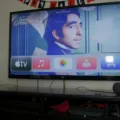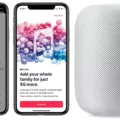Are you looking to upgrade your home theater audio experience? The HomePod is a great option for adding crystal-clear sound to your favorite movies, shows, and music. With its integrated Apple AirPlay technology, the HomePod can be used as a soundbar that’s compatible with other Apple devices like the Apple TV.
Connecting the HomePod to other Apple devices is simple and straightforward. To do so, open the Home app on your device and press and hold the Apple TV icon. You’ll then see an option to select the HomePod or stereo pair you want to use for home theater audio. Once selected, tap “Done” and your HomePod is ready for use as a soundbar.
The HomePod is capable of streaming both lossless audio and Dolby Atmos, making it one of the most affordable ways to enjoy high-quality audio from your favorite media sources. Furthermore, because the HomePod supports AirPlay 2 multi-room audio, multiple speakers can be connected together wirelessly for an even more immersive experience.
In addition to its audio capabilities, the HomePod also comes equipped with a powerful built-in microphone array that allows you to control playback using voice commands. This means you can ask Siri to play specific songs or albums without ever having to get up from your seat—making it easy to control what’s playing without disrupting anyone else in the room.
Using a HomePod as a soundbar is an excellent way to take your audio experience up a notch without breaking the bank. It’s easy to set up and provides access to some of the best quality streaming audio available today. So why not give it a try?

Can HomePod Be Used as a Sound Bar?
Yes, HomePod can be used as a soundbar, but it must be connected wirelessly to other Apple devices such as Apple TV. The connection is not hardwired, so there may be some issues with audio and sync. To ensure the best sound quality and seamless experience, it is important to make sure that all devices are connected to the same Wi-Fi network.
Using HomePod as a TV Speaker
Yes, you can use your HomePod as a TV speaker. To do this, open the Home app on your iPhone, iPad, or iPod touch and press and hold Apple TV. Scroll down and tap ‘Default Audio Output’ and select the HomePod or stereo pair you want to use for home theater audio. Tap ‘Back’ and then tap ‘Done’ to confirm your selection.
The Effectiveness of HomePods for Dolby Atmos
Yes, HomePods are a great way to listen to Dolby Atmos. The audio quality is excellent and the soundstage is very immersive. With both lossless and Dolby Atmos formats supported, you can enjoy your favorite music in a new way. And if you have multiple HomePods, they can work together in a multi-room listening setup – perfect for filling your house with music!
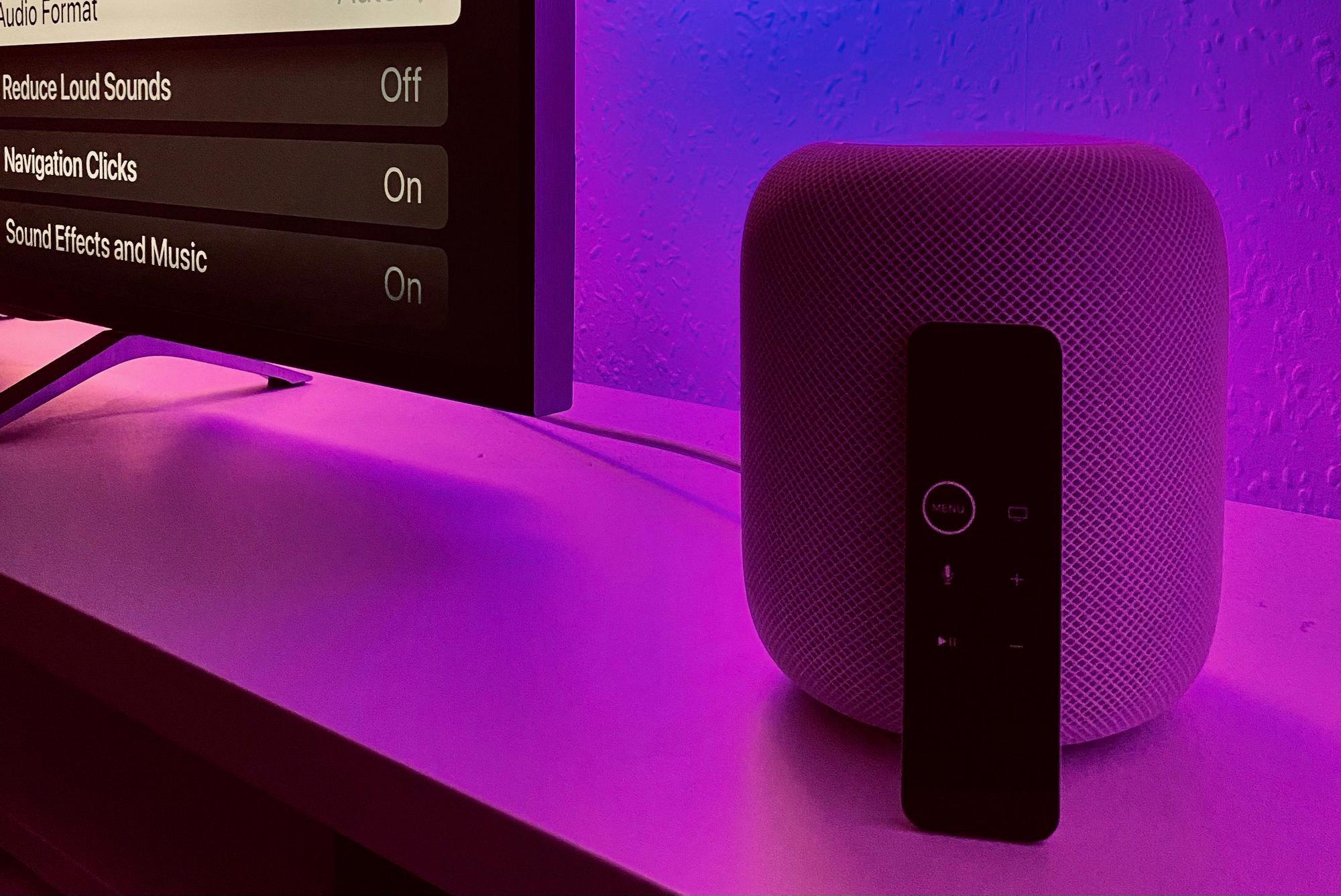
Source: screentimes.net
Enabling Dolby Atmos on HomePod
To turn on Dolby Atmos on HomePod, you will need to use the Home app on your iPhone or iPad. First, open the Home app and tap the Home button. Then, tap Home Settings and select your name under the People section. Now, select Apple Music and toggle the switch next to Dolby Atmos to turn it on. Finally, you’ll be able to enjoy listening to your music in a 3D soundscape with Dolby Atmos-enabled on your HomePod.
Does HomePod Mini Support ARC?
Yes, the HomePod mini supports Audio Return Channel (ARC) for sending audio from a supported TV to your HomePod mini or HomePod speakers. This allows you to play high-quality audio from your TV through your HomePod speakers. To enable ARC, you first need to make sure HDMI ARC or eARC is turned on in your TV’s audio settings, then pair your Apple TV 4K (2nd generation) with your HomePod mini or HomePod speakers.
Using the HomePod Mini as a TV Speaker
Yes, you can use the Apple HomePod mini as a TV speaker. To do this, you’ll need an Apple TV streaming device and two HomePod Minis. All you need to do is pair the two HomePod Minis with your Apple TV, then select them as your audio output in the settings menu. This will allow you to enjoy a high-quality audio experience from your HomePod Minis when watching movies or shows on your TV.
Can the HomePod Mini Be Used as a Bluetooth Speaker?
No, the HomePod mini cannot act as a Bluetooth speaker. It does have Bluetooth for its Handoff feature, which allows you to switch audio from your iPhone or iPad to the HomePod mini, but it does not have the capability to act as a Bluetooth speaker and play audio that is streamed from another device.
The Superior Sound Quality of the HomePod
The HomePod’s sound quality is due to its advanced technology. HomePod features a high-excursion woofer and seven beamforming tweeter arrays that work together to provide deep and powerful bass, accurate mids, and crystal-clear highs. The microphone array also listens to the reflection of the music off neighboring surfaces, allowing it to adjust the sound accordingly, creating an immersive 360-degree audio experience. Additionally, HomePod has advanced signal processing algorithms that automatically optimize audio for any space and adjust the sound based on your music preferences. All of these features combined make for an exceptional listening experience.
Conclusion
In conclusion, while it is possible to connect a HomePod to other Apple devices like the Apple TV and use it as a soundbar, it is important to note that this connection is only available wirelessly. This can lead to issues with seamless audio and sync. Additionally, HomePod Minis are stereo speakers at best and not made to function as satellite speakers of a soundbar. However, if you have one or more HomePods, you can listen to supported music in both lossless and Dolby Atmos for relatively low cost compared to other soundbar systems.