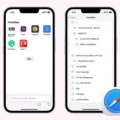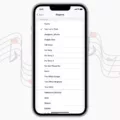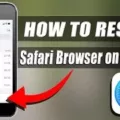Are you looking for a way to turn off your Google search history on your iPhone’s Safari browser? Well, you’ve come to the right place. In this blog post, we’ll walk you through the steps to turn off your Google search history and ensure that your private information remains secure.
First of all, it’s important to note that this feature is only available on iPhones running iOS 7 or higher. If you’re running an older version of iOS, you won’t be able to use this feature.
Now, let’s get started:
1. Open the Settings app on your iPhone and scroll down until you see the Safari option. Tap it.
2. Scroll down until you see the Privacy & Security section and tap it.
3. Under the Privacy & Security section, you’ll see an option labeled “Search Engine.” Tap it and select “Off” from the list of options. This will disable the Google search engine from saving your search history.
4. Now, if you want to make sure that no other data is being stored by Safari, scroll down in the Privacy & Security menu until you find “Website Data” and tap it. From here, you can choose “Remove All Website Data” which will clear out all data stored by Safari including cookies and browsing history.
5. Once these steps are complete, all of your Google search activity will be disabled on your iPhone’s Safari browser and any website data stored by Safari will be cleared out as well!
We hope this blog post has helped explain how to turn off Google search history on iPhone’s Safari browser and remove any website data that was stored by Safari! Keeping your information secure is important so take advantage of these features today!
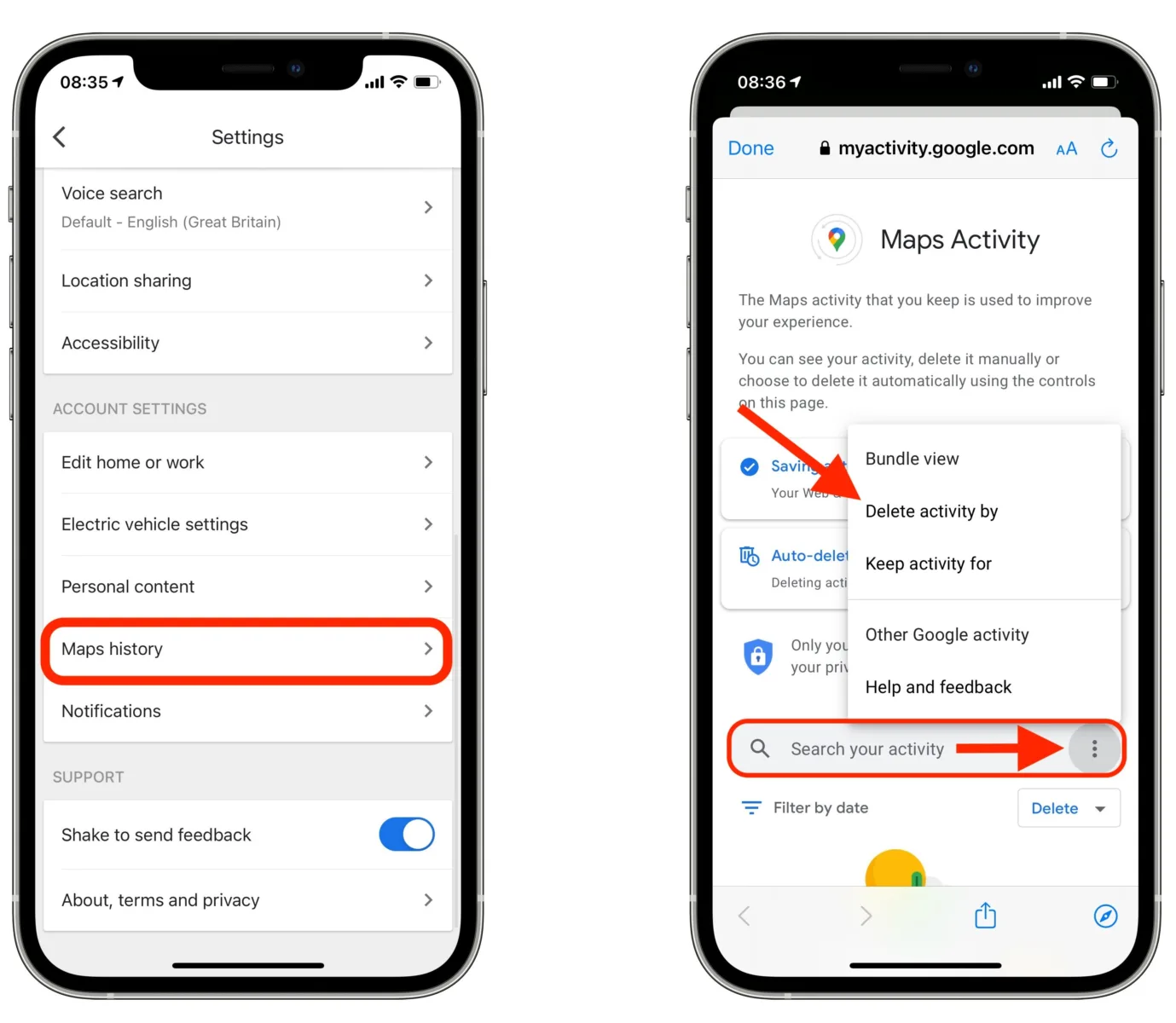
Turning Off Google Search in Safari
To turn off Google Search in Safari, open the Safari browser and go to the menu bar at the top of the window. Choose ‘Safari’ > ‘Preferences’, and then click on ‘Search’. You will find a drop-down menu labeled ‘Search Engine’ here. Click this menu and select an alternative search engine such as Yahoo, Bing, DuckDuckGo, or Ecosia. Once you have chosen an alternative search engine, Google will be disabled as your default search engine in Safari.
Turning Off Browsing History in Safari
To turn off browsing history in Safari on your iOS device, open the app and then press and hold the tabs icon (the two overlapping boxes) at the bottom of the screen. Tap Private, which will activate Private Browsing. When you enter this mode, your search history and web data won’t be saved while you’re browsing. To exit this mode, press and hold the tabs icon again and tap Private to deactivate it.
The Reason Behind Google Appearing in Safari Searches
Google comes up when you search in Safari because Apple has a partnership with Google that allows them to be the default search engine on Apple products. This means that when you open Safari and type a search term, the results will come from Google’s search engine. This arrangement is beneficial for both companies because it gives Apple a large source of revenue, while also giving Google access to millions of users. In addition, Google is renowned for its sophisticated algorithms, which provide quick and accurate search results.
Why Is Google Being Used for Safari Searches?
Safari, the web browser developed by Apple, is set to use Google as its default search engine out of the box. This is because Google has been the most popular search engine for many years and provides a reliable and comprehensive search experience. It also allows Safari users to access Google’s wide range of services and features such as Google Maps, Gmail, YouTube, and more. If you would like to change your default search engine in Safari, you can do so from the Preferences menu in the browser. From there you can select from other available search engines such as Bing, Yahoo, or DuckDuckGo.