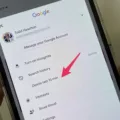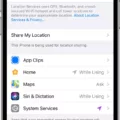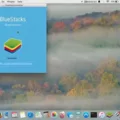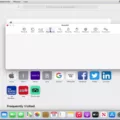Are you tired of your Mac randomly looking up words while you type or use your trackpad? Do you want to customize the way your dictionary works on your Mac? If so, you’ve come to the right place! In this blog post, we’ll show you how to turn off the built-in dictionary feature on your Mac and customize it to work just the way you want.
First, let’s start with turning off the built-in dictionary feature. To do this, open System Preferences > Trackpad > Point & Click and uncheck “Look Up”. This will disable the auto-lookup feature on your Mac.
Now that we have that out of the way, let’s look at how to customize your dictionary to work just the way you want. To do this, open System Preferences > Keyboard and click the Shortcuts tab. On the left side, click Services, and then on the right side click Searching > Look Up in Dictionary. From here you can assign a preferred shortcut key (e.g., Command-Shift-X).
Next, if you want more control over what sources are used for looking up words in your dictionary, open up Dictionary app on your Mac. Choose Dictionary > Settings and select/reorder sources such as Spanish or Korean dictionaries. You can also set options for some sources such as how to display pronunciations or which language of Wikipedia to search from.
And that’s it! We hope this tutorial has been helpful in showing how to turn off the built-in dictionary feature on your Mac and customize it for maximum efficiency!
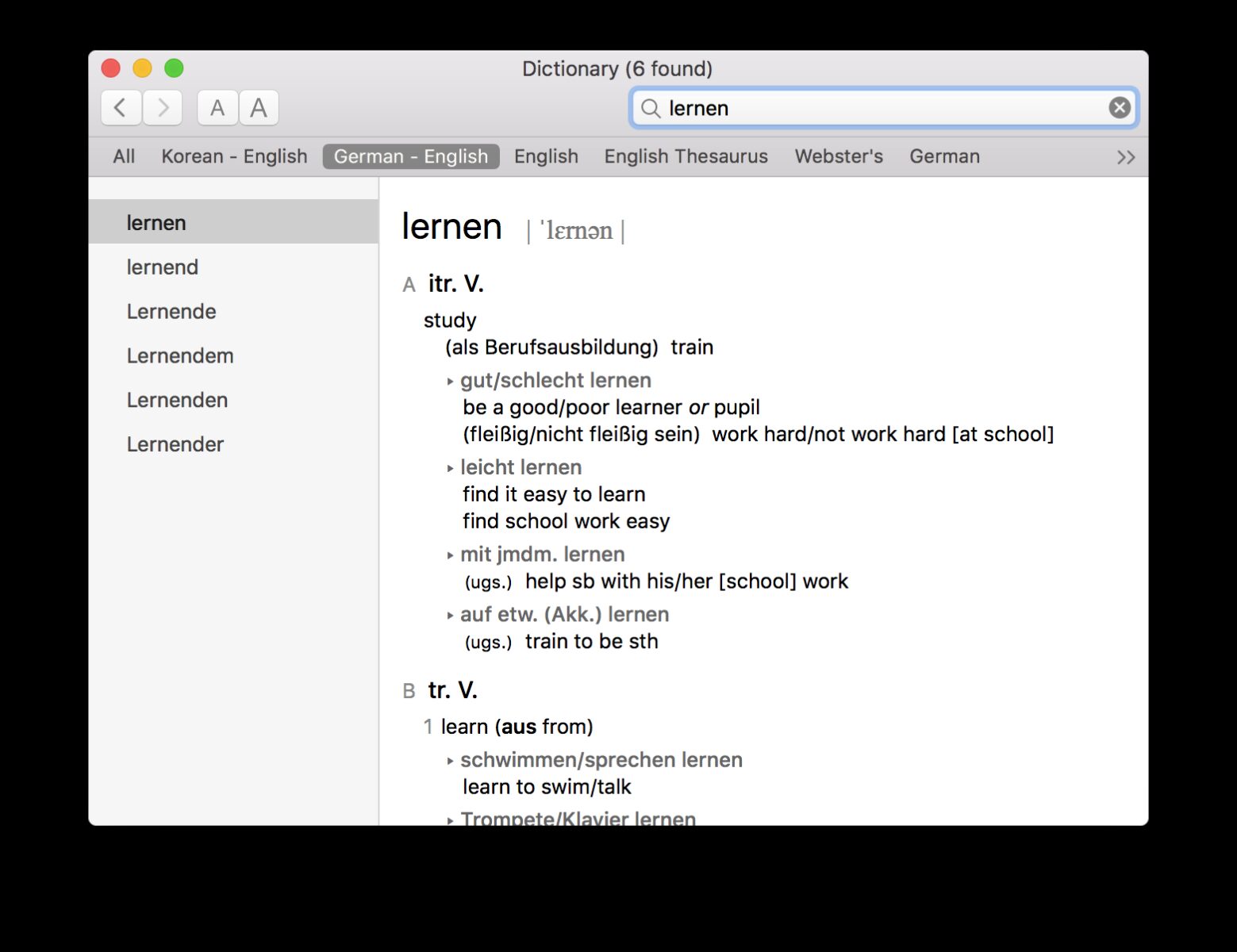
Investigating the Cause of Dictionary Pop-Ups on Macs
Hello, Dictionary may be popping up on your Mac because the Look Up feature is enabled. This feature causes Dictionary to open automatically whenever you select a word with your trackpad. To disable this feature, you can go to System Preferences > Trackpad > Point & Click > Uncheck “Look Up”, and this should stop Dictionary from appearing.
Managing a Dictionary on a Mac
To manage Dictionary on your Mac, open the Dictionary app from your Applications folder. From the Dictionary menu, select Settings. Here, you can select and reorder sources such as Spanish or Korean dictionaries. You can also set options for some sources, like how to display pronunciations or which language of Wikipedia to search. You can also add new sources from the Internet by clicking the + (plus) button and entering a URL. Lastly, you can delete any sources you no longer need by selecting them and clicking the – (minus) button.
Turning Off Dictionary in Safari
To turn off the dictionary in Safari, first open Safari on your Mac. Then from the menu bar at the top of the screen, click Edit. Go to Spelling and Grammar and uncheck the ‘Check Spelling While Typing’ option. This will disable the dictionary feature in Safari so that any spelling or grammar mistakes you make will not be automatically corrected. You can also uncheck ‘Check Grammar with Spelling’ and ‘Correct Spelling Automatically’ if you want to completely disable the feature.
Conclusion
In conclusion, turning off the dictionary in Mac OS is a very easy process that can be done quickly. All you need to do is open System Preferences, go to the Trackpad section, and uncheck the Look Up option. You can also customize your dictionary sources through the Dictionary app on Mac OS and assign a shortcut key for quick access if desired. With this simple process, you will be able to turn off the dictionary in Mac OS and have more control over what words are looked up.