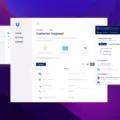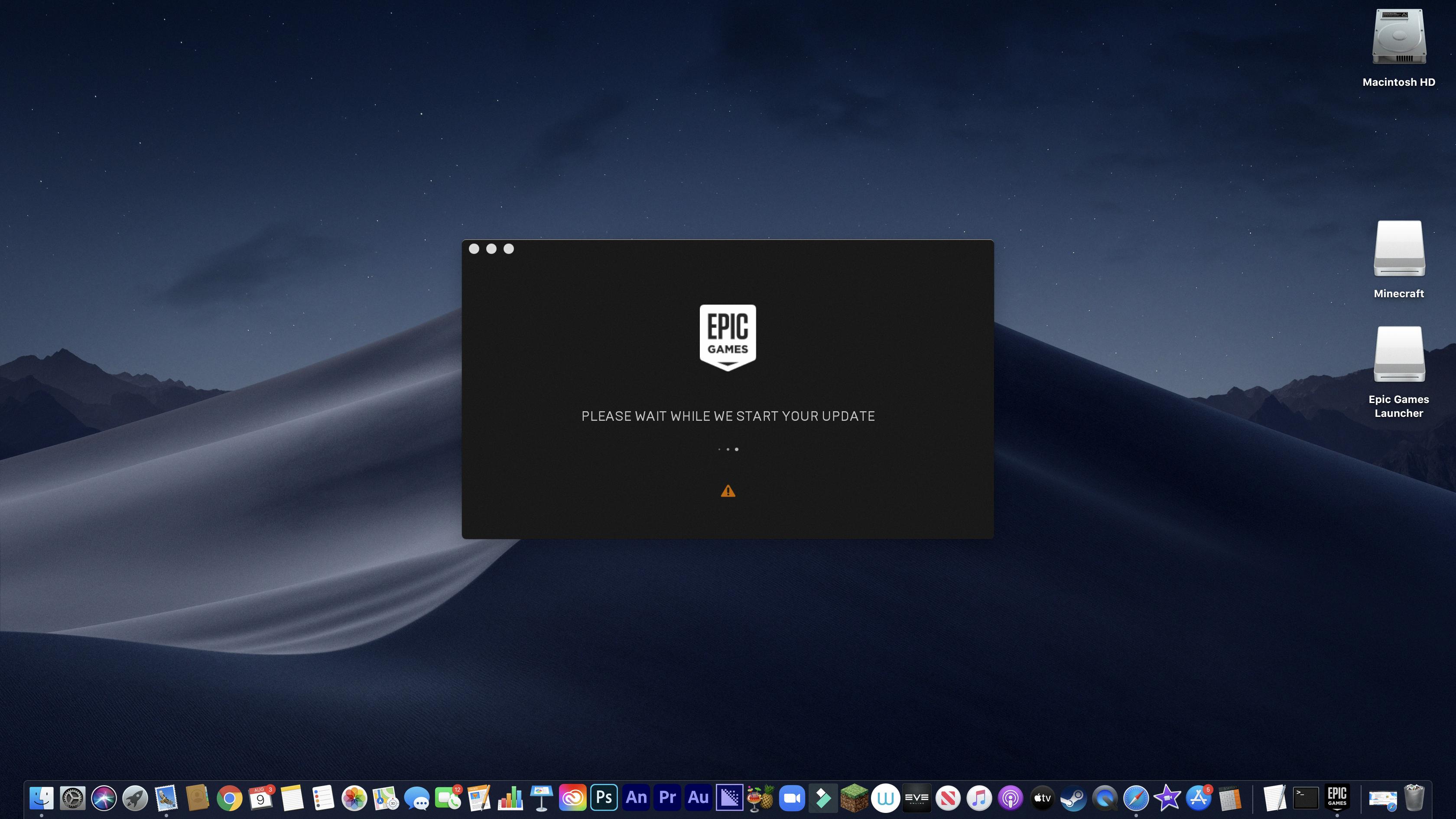Are you looking for ways to create, mix, edit, and share original music? If so, GarageBand on Mac is the perfect tool for you! With its library of virtual instruments and sound effects, it allows users to easily make their own music.
The library in GarageBand offers a variety of sounds – vocal, acoustic guitar, electric guitar, and bass – that can be used in your projects. If you want to add more sounds and loops to your library, you can download all available sounds directly from the GarageBand app. All you need to do is choose GarageBand > Sound Library > Download All Available Sounds from the top menu bar. Once you click “Get”, all of the available sounds will be downloaded and ready for use in your projects.
The beauty of GarageBand is that it makes it easy to create music without having any prior experience or knowledge on the subject. You don’t even need any special equipment – just a Mac computer. You can also use a MIDI controller or keyboard if you want to get more advanced with your music-making. Plus, with its intuitive user interface and easy-to-navigate menus, it makes creating music easier than ever before!
So if you’re looking for an easy way to make your own original music with GarageBand on Mac, then don’t forget about its sound library. With a wide range of sounds available to download right at your fingertips, it’s never been easier to bring your musical ideas to life!
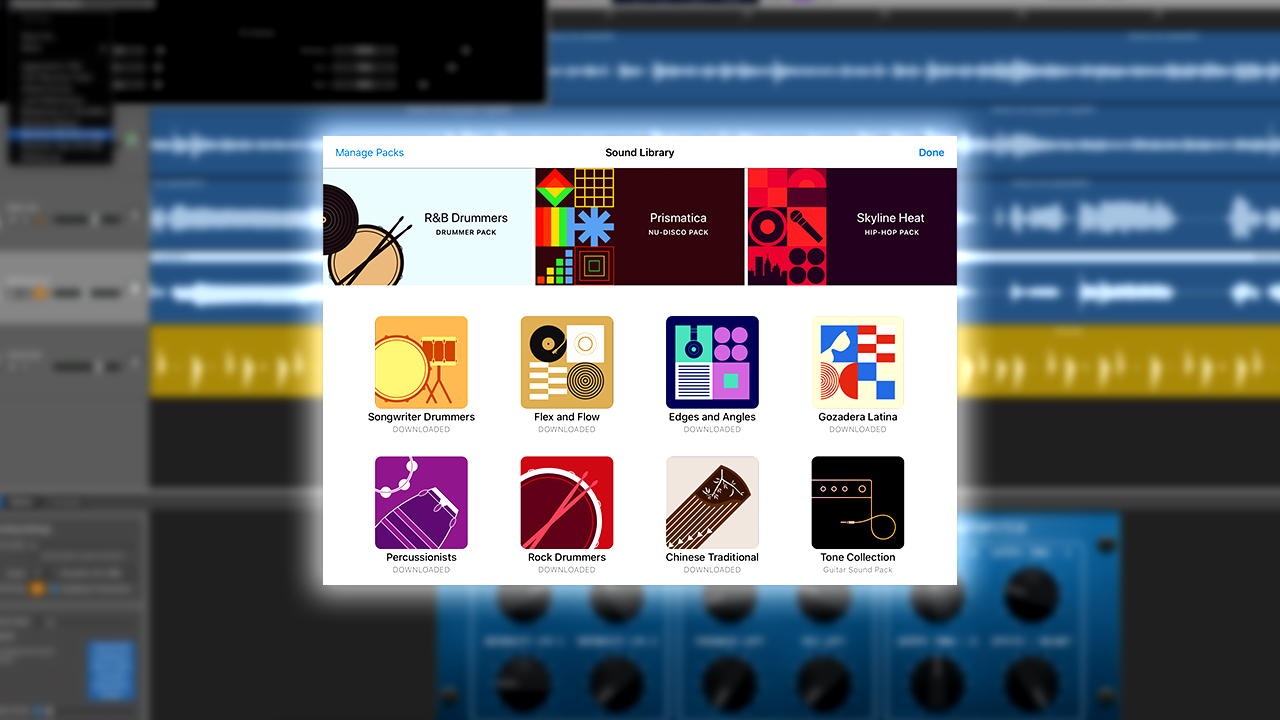
Locating the Sound Library in GarageBand for Mac
The sound library in GarageBand Mac can be accessed by clicking the Library button in the control bar, or by choosing View > Show Library from the menu. The library consists of a wide variety of sounds and loops to use for your music project.
Exploring the GarageBand Sound Library on Mac
The GarageBand sound library on Mac provides users with a vast selection of virtual instruments, audio effects, and loops to create their own music. From traditional instruments like drums and guitars to more modern sounds like synthesizers and electronic drums, the GarageBand sound library has something for everyone. Additionally, users can select from a variety of pre-made loops and beats to add some extra flavor to their compositions. The sound library also includes DJ scratching tools and voice processing effects to help users customize their mix. With the GarageBand sound library on Mac, the possibilities are practically endless!
Locating the GarageBand Audio Library
The GarageBand audio library is located in the top left corner of the GarageBand Window. To access it, click on the Library icon. The library contains a variety of vocal, acoustic guitar, electric guitar, and bass sounds which are organized into three categories. Additionally, you can access more sounds by clicking on the “+” sign at the top right of the library window to open up Sound Browser with additional sound packs.
Getting Additional Sound Packs for GarageBand Mac
To get more sound packs for GarageBand on Mac, open GarageBand and choose GarageBand > Sound Library > Download All Available Sounds. A dialog box will appear. Click the “Get” button to start downloading additional sounds and loops. Depending on your internet connection, the download may take some time. Once completed, you will have a variety of new sound packs available in GarageBand!
The Quality of the GarageBand Sound Library
Yes, GarageBand’s sound library is very high quality. It includes a wide variety of instruments, from virtual pianos and strings to drums and percussion. You can also find over 1,000 Apple Loops—pre-recorded musical phrases that you can drag and drop into your project—and sound effects to add depth to your track. There are even options for creating your own custom sounds with the built-in sampler. With so much to choose from, it’s easy to find the perfect sound for any project.
Using Sound Library Packs in GarageBand
To use a sound library pack in GarageBand, first launch the app and select a project type. Next, tap on the + icon at the top of the screen to open the Media Browser. Select ‘Sound Library’ from the menu and choose one of the available sound packs. You can preview each sound before selecting it by tapping on its name. Once you’ve selected all the sounds you want to use, tap on ‘Done’. The selected audio files will now appear in your project’s media library. To add them to your project, simply drag and drop them onto an audio track. From there, you can adjust their volume levels or add effects as desired.
Is the GarageBand Sound Library Free?
Yes, GarageBand’s sound library is free. It comes with hundreds of free sounds, loops, touch instruments, drum kits, and more. You can also find a vast array of additional sounds for free by searching online or using GarageBand’s “Get More Sounds” feature. This feature allows you to download new sounds directly from the App Store and Sound Library. Whether you’re looking for more beat-making tools, world music samples, or classic synths, you’re sure to find something that fits your needs with GarageBand’s expansive sound library.
Conclusion
In conclusion, GarageBand’s sound library for Mac is an incredibly useful tool that allows users to create, mix, edit, and share original music. With hundreds of virtual instruments and sound effects to choose from, users can easily find the perfect sounds for their projects. Additionally, users can download additional sounds and loops directly from with GarageBand in order to further enhance their creations. With its powerful tools and extensive library of sounds, GarageBand is a great choice for musicians looking to make their mark on the musical world.