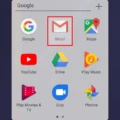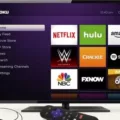As the world of technology continues to evolve, many people are looking for ways to easily mirror their Android devices to their TV. Thankfully, Sharp has developed a Miracast feature that allows users to wirelessly stream content from their Android device directly to their Sharp TV. Whether you’re wanting to watch a movie or browse the web from your couch, the Sharp Miracast feature makes it easy to do so.
To begin, you’ll need a compatible Android device and a Sharp TV with Miracast enabled. Once these two pieces of hardware are connected, you can begin mirroring your device’s screen onto your television. This process is simple and straightforward and can be done in just a few steps.
First, download the AirBeamTV Screen Mirroring App designed specifically for Sharp TVs from Google Play Store. Once downloaded, open up the app and select your TV from the list of available devices. Then simply tap ‘Start Mirroring’ to begin streaming your device’s screen onto the TV.
If you don’t have an Android device that supports Miracast, you can still cast your screen by downloading a third-party Miracast application. Once opened, click ‘Start Mirroring’ within the app and allow your computer or laptop screen to be mirrored wirelessly onto your television screen. You can now view apps or websites on your Sharp Smart TV or Roku TV in no time!
Finally, if none of these options work for you then there is one last way to cast your Android device’s screen onto your television – via the wireless display settings menu on your Android device itself. Simply go into settings then select ‘connected devices’ followed by ‘connection preferences’ and finally ‘cast’. This will enable you to mirror whatever is onscreen on your phone or tablet directly onto your television set.
Sharp’s Miracast feature is an incredibly useful one for those who want an easy way to mirror their Android devices onto their TVs without having to deal with complicated cables or wires. With just a few taps and clicks you can be watching movies or browse websites right from the comfort of your own couch!

Mirroring Android to a Sharp TV
To mirror your Android device to your Sharp TV, you’ll need to download the AirBeamTV Screen Mirroring App which is specifically designed for Sharp TVs. Once you’ve installed the app, open it and select the name of your TV from the list. After that, tap the Start Mirroring button and you should be able to view your Android device’s screen on your Sharp TV in a few seconds.
Casting to Miracast on a Sharp TV
To cast Miracast on your Sharp TV, begin by going to the “connected devices” settings in your Android device. Then, select “connection preferences” from the options that appear and choose “cast.” If your device does not support Miracast, you can download a third-party Miracast application and use it for casting. Once the casting is set up, you can start streaming content from your Android device to your Sharp TV. Enjoy!
Does Sharp TV Support Screen Mirroring?
Yes, Sharp TVs have screen mirroring capability. The feature allows you to share your laptop or desktop computer’s screen wirelessly with your television. You can open many apps or websites and view them on your Sharp Android TV, Sharp Roku TV, and Sharp Aquos Smart TV. To get started, you will need to download the Mirror for Sharp TV app, launch it, and click “Start Mirroring” to begin the connection process.
Enabling Miracast on an Android Phone
To enable Miracast on your Android phone, first open the “wireless display” settings menu. Then turn on screen sharing and select the Miracast adapter from the displayed device list. Finally, follow the on-screen instructions to complete the set-up process.
Mirroring a Phone to a Sharp TV
Mirroring your phone to your Sharp TV is quite easy. First, make sure that both devices are connected to the same network. Then, open the AnyView Cast app on your iPhone and wait for it to find your TV. Once it has detected your TV, select it from the drop-down menu of available devices. You can now enjoy screen mirroring iPhone to Sharp TV using AnyView Cast.
Troubleshooting Android Phone Mirroring Issues to TV
There are a few reasons why your Android phone may not be mirrored to your TV. First, make sure that your phone and TV are connected to the same Wi-Fi network. Second, ensure that your phone is compatible with screen mirroring. Third, check that you have the latest version of the phone’s software installed. Fourth, make sure that any apps or settings required for screen mirroring are enabled on both devices. Finally, try restarting both the TV and the phone to see if that helps. If none of these steps help, contact customer service for further assistance.
Enabling Miracast Display on a TV
To enable Miracast display on your TV, first, you need to make sure that your TV and Android device both support Miracast. If they do, then follow these steps:
1. Go to your Android Device, open wireless display settings, and turn on the screen sharing option.
2. Now select Miracast Adaptor from the displayed device list.
3. Next complete the setup by following onscreen instructions.
4. After these steps, your Android device will appear on the TV.
Determining Miracast Compatibility of My TV
The best way to find out if your TV is Miracast compatible is to check the specifications of your TV model. You can usually find this information on the manufacturer’s website. Additionally, you can press the Menu button on your remote and select Apps for your Smart TV to look for “Miracast”, “Screen Casting”, or “Wi-Fi Casting” apps. If these apps are present, then your TV is likely Miracast compatible.
Does My Android Phone Have Miracast?
If you have an Android device with version 4.2 or higher, then it likely has Miracast built in. To check if your device has the feature, look for a Mirroring option in your settings menu or notification bar. If you find this option, then you can be sure that your device is capable of establishing a Miracast connection.
Does Android Have a Miracast App?
Yes, there is a Miracast app for Android called AllCast. It enables you to stream photos, videos, and music from your Android device to Xbox, FireTV, Apple TV, and smart TVs. You can also use it to run Android on a PC or any other device that supports the Chrome browser. AllCast offers both free and premium versions of its service.
Conclusion
In conclusion, Sharp Miracast is a great way to easily and quickly cast content from your Android device to your Sharp TV. It offers a straightforward setup process and is compatible with many of the latest models of Sharp TVs. With this technology, you can easily mirror your screen wirelessly and enjoy streaming content on your television without cables or any other complicated setup. Hopefully, this guide has helped you understand how to use Miracast to cast from Android to a Sharp TV.