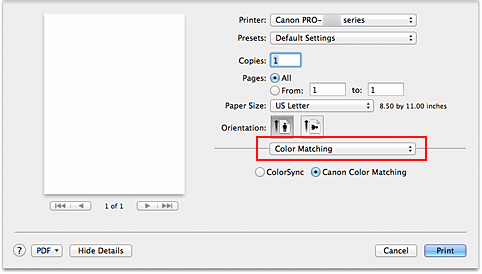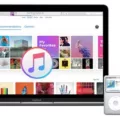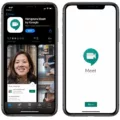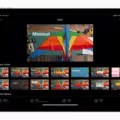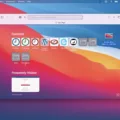Are you having trouble remembering your Safari passwords on your Mac? Have you been locked out of a website or two because of forgotten credentials? Worry not, as you can easily recover your Safari passwords with a few simple steps. Mac users have the ability to access their stored passwords in Apple’s Keychain Access application. This application helps you view, manage and store your Mac’s keychain items, including saved website login details.
In this blog post, we will guide you through the process of recovering your Safari passwords on a Mac using Keychain Access.
Let’s get started!
Step 1: Open the Keychain Access app by going to Applications > Utilities > Keychain Access.
Step 2: Once the app is open, click ‘Passwords’ from the left-hand side menu. You should now see all the websites for which you have saved passwords in Safari.
Step 3: Select the website for which you want to recover the password and double-click it to open its information window.
Step 4: Check ‘Show Password’ and enter your macOS user account password in order to reveal the saved password for that site.
That’s it! You should now be able to view and copy your Safari password from the information window. Please note that this method will only work if you are logged into the same macOS user account from which the password was saved originally. If not, then this procedure won’t work as expected since each Mac user has their own individual keychains and settings for websites saved in Safari.
If you are struggling with recovering a Safari password despite following these steps correctly, then we recommend that you reset your Keychain or delete any existing keychains associated with it using Keychain First Aid (located under ‘Keychain Access Menu > Keychain First Aid). This should help resolve any issues related to fetching or viewing websites’ credentials stored in Safari on your Mac.
We hope this blog post helped clarify how easy it is to recover a forgotten or lost Safari password on a Mac using Apple’s Keychain Access application. If you have any further questions regarding this topic, please don’t hesitate to contact us and we’ll be more than happy to help!
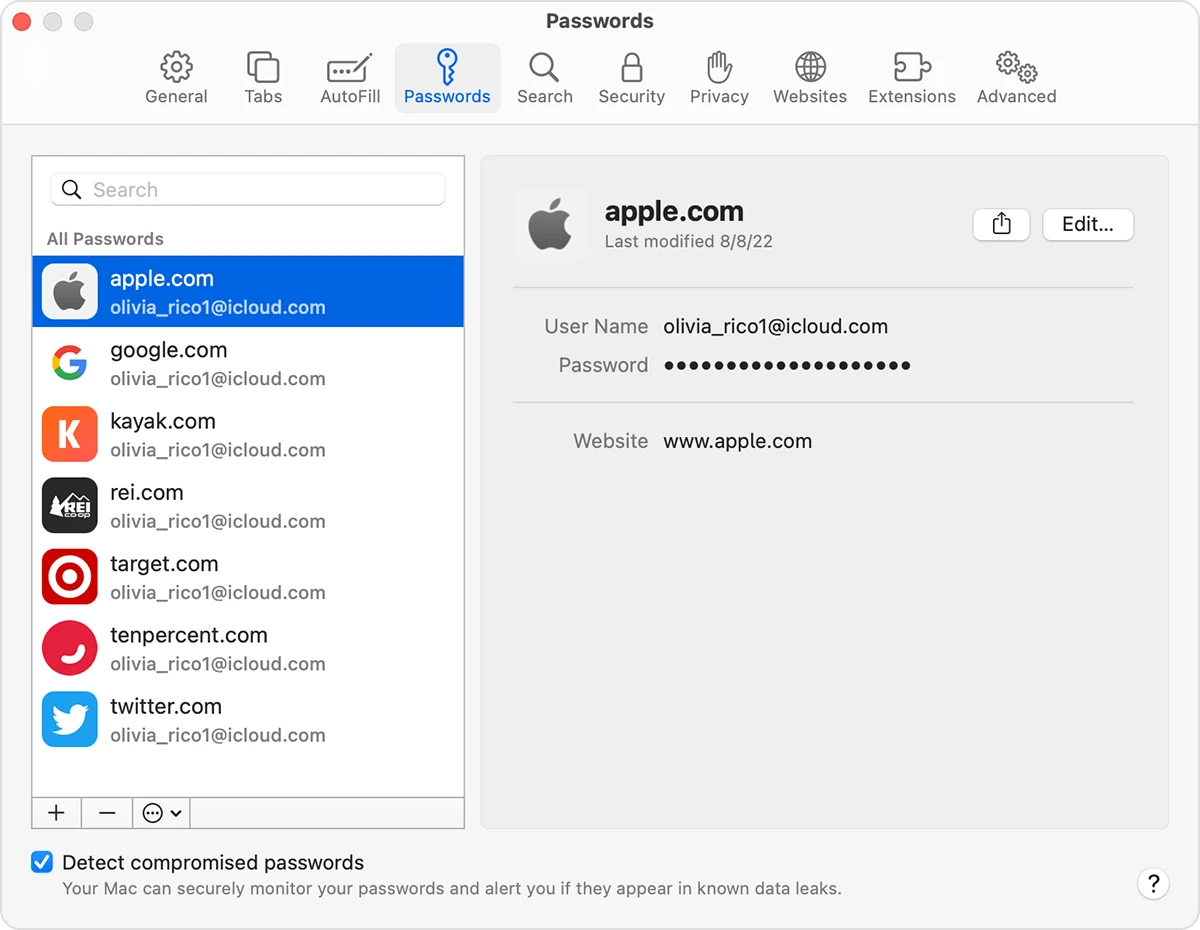
Recovering Deleted Passwords on Mac
Yes, you can recover deleted passwords on Mac. To do so, you need to open the Keychain Access app, which can be found in your Applications > Utilities folder. Once the app is open, click on “Edit” and then “Change Password”. You will then be asked to enter your old password and a new one twice. Once you have done this, click the ‘Save’ button to save your changes. Your passwords should now be recovered. If not, go to your user library > Keychains folder and click ‘Restore’. You can also look for the preference files in your User Library > Preferences folder for any com.apple files that may contain passwords that have been deleted.
What Happened to My Safari Passwords?
If you’ve been using Safari to store your website login passwords, then all of your passwords are stored in a secure database called the Keychain Access app. This is a built-in application available on all Mac computers, and it stores your website login credentials to keep them safe from prying eyes. To view the saved passwords, open the Keychain Access app from the Applications folder or Finder window. Once the app is open, type “Safari” in the search bar at the top of the window and click on “Passwords” in the menu on the left side of the window. All of your saved Safari passwords will be listed here, along with their associated websites.
Understanding Why Safari Forgot All Passwords
There are a few potential reasons why Safari might have forgotten all your passwords. One possibility is that iCloud Keychain, the service responsible for syncing passwords across all your devices, has become out of sync. Another potential cause is that you’ve changed the settings in Safari which may have caused it to forget your saved passwords. Finally, if you’ve recently reset your device or installed software updates, this could also cause Safari to forget all your passwords. In any case, the best way to troubleshoot this issue is to try re-syncing iCloud Keychain and making sure the settings in Safari are set correctly.
Retrieving Passwords from an Old Mac to a New Mac
Retrieving passwords from an old Mac to a new Mac can be done quite easily with the help of a few keychain files. First, locate the keychain files you want to transfer from your old Mac. These can be found in the Keychains folder located in the Library folder of your Home directory. Once the key chains are located, select them and then press and hold the Option key while dragging them into another folder. This will copy them to that folder. Finally, transfer this folder containing the keychains to your new Mac and open it with Keychain Access. From there you should be able to access all of your passwords from your previous Mac.
Recovering Deleted Passwords in Safari
If you have accidentally deleted a saved password in Safari, don’t worry – there is a way to recover it. Fortunately, the Safari browser stores your passwords in the iCloud Keychain, which syncs them across all of your Apple devices. This means that if you have an iCloud backup of your device, you can easily restore it and get access to all of your deleted passwords.
The first step is to open Settings on your device and then scroll down to “iCloud”. Once you’ve tapped on this option, select “Keychain” and make sure that it is turned on.
Next, open Safari and navigate to the website for which you need the deleted password. You should now see a prompt asking for the password; click “Forgot Password?” and then select “Show Password” from the pop-up menu. You may be prompted to enter your device passcode at this point; do so and then tap “Allow” when prompted by Safari.
Your deleted password should now appear in the text field. If it doesn’t appear right away, just wait a few seconds and it should eventually show up!
Retrieving Saved Passwords
Yes, saved passwords can be recovered. To do this, you need to open Chrome and go to Settings > Advanced > Passwords and Forms> Manage passwords. From there, you can click on the symbol next to your password and select ‘Details’ to view your saved passwords. Keep in mind that some browsers may have different steps for recovering saved passwords.
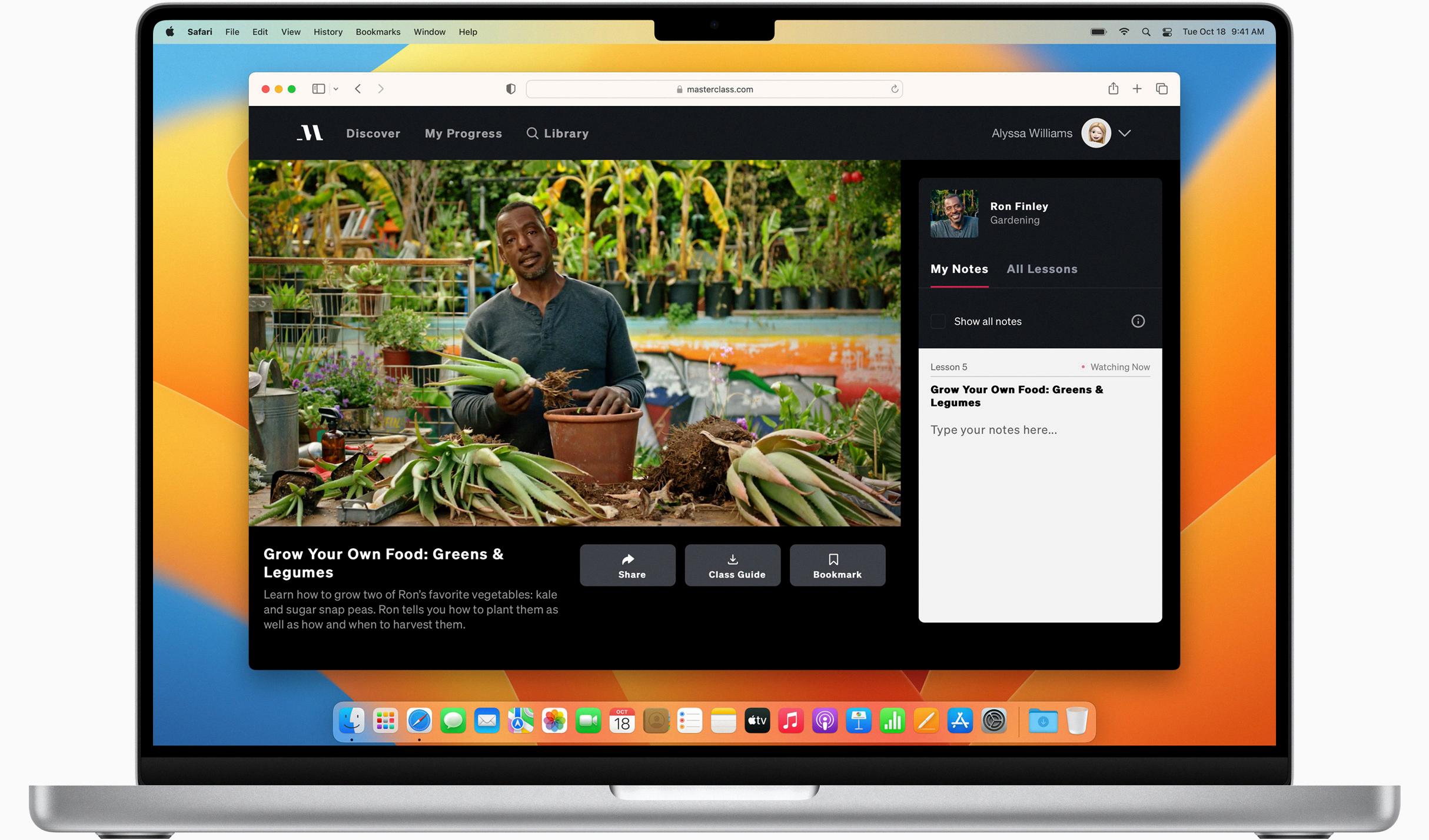
Source: apple.com
Safari Password Saving on Mac
Yes, Safari does save passwords on Mac. Your passwords are securely stored in your macOS keychain and iCloud Keychain (if it’s set up on your Mac). When you enter a username and password into a website, Safari will offer to remember the information for you. That information is stored in an encrypted format, so only you can access it. You can also manually add usernames and passwords to your keychain for websites that don’t prompt you to save them. If you ever want to remove usernames and passwords from Safari, they’ll be deleted from both your macOS keychain and iCloud Keychain.
Where Safari Passwords Are Stored on Mac
Safari passwords are stored in iCloud Keychain, a secure password manager for all your Apple devices. To view your saved passwords on your Mac, open Safari and go to the “Preferences” menu. Select the “Passwords” tab, and enter your system password if prompted. You can also access your saved passwords in System Preferences by selecting the “iCloud” tab and then clicking on “Keychain”. Here you can view all of the websites, usernames, and passwords stored in iCloud Keychain.
Where Are Mac Keychain Passwords Stored?
Keychain passwords are stored locally on your Mac computer in the Keychain 1 application, which can be found in the Applications folder. To access your Keychain passwords, open the Applications folder and select Utilities, then Keychain. You will then see all of your stored passwords, which are encrypted for security purposes.
Conclusion
In conclusion, recovering your Safari passwords on a Mac is not as difficult as it may seem. With Apple’s Keychain Access application, you can easily view the saved passwords for any website stored in your Mac’s keychains. If you need to transfer the keychains to another computer, you can copy them into a folder and transfer the folder to the new computer. Additionally, keep in mind that the iPhone or iPad cannot access the passwords saved on your Mac. With these steps in mind, you should have no trouble restoring your Safari passwords on a Mac.