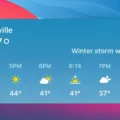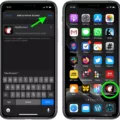If you’re an iPad user, you know how important having organized bookmarks can be. Whether you’re a student doing research, a professional keeping track of useful websites, or just a casual web surfer, bookmarking is an essential part of the iPad experience. But sometimes it can be hard to keep your bookmarks organized. Luckily, there are some easy ways to rearrange and reorganize your bookmarks on your iPad!
The first step to rearranging your bookmarks is to open the Safari app on your iPad. Once you’ve opened Safari, tap the Bookmark icon (the little open book in the upper right corner). This will bring up your Bookmark list. You can then tap Edit in the upper right corner to begin reordering and organizing your bookmarks.
To move a bookmark up or down in the list, simply tap and hold on to it until it starts to wiggle. Then drag it up or down with your finger until it is in its desired position within the list. To move a bookmark into a folder, drag it onto that folder’s name until the folder “opens” and reveals its contents. To create a new folder for organization purposes, tap New Folder at the bottom left of the window, enter a name for it, then tap Done.
You can also delete unwanted bookmarks by tapping them and then tapping Delete at the bottom left of the window. If you want to rename any bookmark for clarity or accuracy purposes, just tap on that bookmark and enter its new name before tapping Done at the bottom left of the window.
Organizing and rearranging your iPad bookmarks doesn’t have to be complicated – these easy steps can help make sure all of your favorite websites are always easy to find!

Sorting Bookmarks in Safari on iPad
Sorting bookmarks in Safari on iPad is a simple process. First, open the Safari window and click on the book icon at the top left to enter the bookmarks view. In the top menu bar, select Bookmarks Menu, then select New Bookmark Folder. Name your folder and then drag the relevant bookmarks into it. If you’d like to create a sub-folder, simply click on the parent folder and repeat this process. Your bookmarks will be sorted into folders for easy access. Enjoy!
Organizing Bookmarks in iOS
Organizing bookmarks in iOS is a simple process. First, open the Safari app and tap the Bookmarks icon at the bottom of the screen. From here, you can view all your bookmarks and their associated folders. To create a new folder, tap New Folder at the bottom left, enter a name, then tap Done. To move a bookmark into a folder, tap on the bookmark, then tap below Location and select the folder you want to move it to. To delete bookmarks, simply tap on them and select Delete. To rename a bookmark, tap on it and enter a new name before tapping Done. By organizing your bookmarks using these steps, you can easily find what you’re looking for when browsing online.
Conclusion
In conclusion, rearranging bookmarks on an iPad is a simple and quick process. With the help of the Safari app, users can create folders, move bookmarks into those folders, delete unwanted bookmarks, and even rename them to whatever they desire. By organizing their bookmarks, users can easily access their favorite websites or content with just a few taps. Overall, the ability to rearrange bookmarks on an iPad is a great way to stay organized and keep track of all the websites and content that you visit or save.