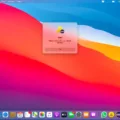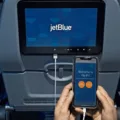If you’re looking for a reliable pair of wireless earbuds, then Raycon earbuds might be the perfect fit for you. They provide great sound quality and are incredibly easy to set up and use. One of the most important aspects of using Raycon earbuds is understanding how to enable pairing mode. This article will explain how to enable pairing mode on your Raycon earbuds so you can get the most out of your listening experience.
The first step in setting up your Raycon earbuds is to make sure they are turned on and in pairing mode. To do this, press and hold the power button on your right earbud until you see a flashing blue light coming from both earbuds. Once they are in pairing mode, they will be ready to connect with any compatible device that is within range.
Next, open the Bluetooth settings menu on your device and search for available devices. You should see the Raycon earbud appear as an available device; select it to begin connecting. Some devices may require additional steps in order to complete the connection process, such as entering a PIN code or confirming a prompt on your phone or laptop screen.
Once connected, you should hear an audible confirmation from your Raycon earbuds that indicates a successful connection has been made. If at any time during this process, your device cannot find the available Raycon earbud, try moving them closer together or restarting both devices before trying again.
That’s all there is to it! By following these simple steps, you should now be able to easily pair your Raycon earbuds with any compatible device and begin enjoying high-quality audio right away!

Can Raycons Be Used with Multiple Devices?
No, Raycon devices can’t be paired with multiple devices. They are designed to connect with only one device at a time.
Troubleshooting Bluetooth Issues with Raycons
This could be due to a number of issues. Firstly, the Raycons may not be powered on, so make sure that they are switched on and that their LED indicator is lit up. Secondly, check the Bluetooth settings on your mobile device or computer and make sure that the Raycons are listed as paired devices. If they are not, delete all other Bluetooth names in the settings and try pairing them again. Finally, you may need to perform a reboot of your Raycons by turning them off and placing them back inside the charging capsule before removing them – this should refresh the connection between your device and your Raycon earbuds.
Troubleshooting Raycon Pairing Issues
There can be a few possible reasons why your Raycons are not pairing together. First, make sure that the Bluetooth on both of your devices is turned on and that the earbuds are in pairing mode. Then, check to see if the Bluetooth band ranges from 2.4 GHz to 2.483 GHz. If other devices using this band range are nearby, they could be blocking the signal going to your Raycon earbuds. Finally, try resetting both of your earbuds by holding down the power button for 10 seconds or until you hear a voice prompt telling you they have been reset. If none of these solutions work, then it might be time to contact Raycon customer support for further assistance.
Resetting Raycon Earbuds
To reset your Raycon earbuds, you’ll need to power them off. Once the earbuds are off, hold down the power button on both earbuds for 30 seconds. This will restore the earphones to their factory settings. You may need to pair them again with your device after this process is complete. If you’re still having issues, try resetting your device as well.
Troubleshooting Issues with the Discoverability of Earbuds
There are a few potential reasons why your earbuds may not be discoverable. Firstly, make sure that your earbuds and the iOS or iPadOS device you’re trying to connect them to are close together. Secondly, try turning your earbuds off and on again. Additionally, make sure that your earbuds are on and fully charged or connected to power. Finally, if your earbuds use batteries, check to see if they need replacing.
Does Raycons Have a Button?
Yes, Raycon E25 Earbuds have buttons. The buttons can be used to play or pause music, answer or end a call, and increase the volume. To play or pause music, press once on the button located on any of the earbuds. To answer or end a call, press twice on the button. To increase the volume, press three times on the button located on the right earbud.
Conclusion
In conclusion, Raycon earbuds can only pair with one device at a time. To ensure optimal performance, it is important to delete all Raycon Bluetooth names from all of your paired mobile devices and computers, power off the earbuds, reboot them by removing them from the charging capsule and check for any other Bluetooth devices in the 2.4GHz to 2.483GHz band that may be blocking the signal. Doing these steps will ensure you get the most out of your Raycon earbuds.