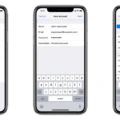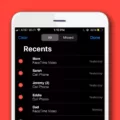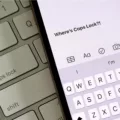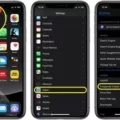Are you a fan of capturing the perfect moment? Then you need to check out the new Photo Loop feature on your iPhone. With this feature, you can create an endlessly looping video, giving life to your photos like never before.
Photo Loop is a Live Photo effect that turns any Live Photo into a looping video. To use it, first, open a Live Photo from either the Photos app or from the Camera Roll. Then tap on the Live icon near the top of the screen and scroll down to select “Loop”. You’ll instantly see your photo transform into an endlessly looping video.
The best part about using Photo Loop is that it’s incredibly easy and fast to use. You can create a unique and eye-catching animation in just a couple of taps! It also supports different resolutions and formats so you can easily share your loops with friends or post them online.
Another great thing about Photo Loop is that it works with both iOS 13 and 14 devices, so no matter what type of iPhone you have, you can take advantage of this fantastic feature. And if you’re not sure how to use it, don’t worry – there are plenty of tutorials available online that will help walk you through everything step by step.
Whether you want to capture special moments or just add some fun motion effects to your photos, Photo Loop is sure to become one of your favorite features on your iPhone! So go ahead and give it a try today – we promise you won’t be disappointed!
Creating a Photo Loop on an iPhone
In order to make a photo loop on your iPhone, start by opening the Live Photo you want to make into a loop. Once the photo is open, tap the Live Photos button near the top of the screen. This will bring up three options: Loop, Bounce, and Long Exposure. Select Loop and your Live Photo will be saved as a looped version of itself. You can now share it with friends and family or use it as part of your wallpaper or other creative projects!

Source: creativebloq.com
Creating a Looping Picture
To make a picture into a loop, you will first need to select an image that is compatible with looping. This can include GIFs and Live Photos. If you are using a GIF, the image should already be in a continuous loop when it is opened. To turn a Live Photo into a loop, open the photo and press the “Live” circle icon at the bottom of the screen. A scroll-down menu will appear on your screen and you can select “Loop” from this menu. Your Live Photo will then be set to loop automatically every time you open it.
Saving a Picture as a Loop on iOS 15
To save a picture as a loop on iOS 15, open the Photos app and select the Live Photos album. Select the desired Live Photo and tap the Share button. Then, choose the “Save as Video” option. This will create a video file that can be set to loop in its playback settings.
Conclusion
In conclusion, the iPhone’s Photo Loop feature is a great way to make your photos come alive. It captures 1.5 seconds of motion before and after the shutter is pressed and creates a looping animation that can be shared with friends and family. With iOS 13, you can also turn your Live Photos into videos that you can save to your Camera Roll or share on social media. Whether you’re looking to create eye-catching images or just have some fun with your photos, the iPhone’s Photo Loop feature is an excellent way to do it.