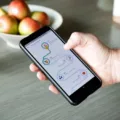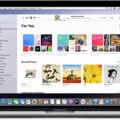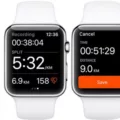Are you looking for an easy way to stream and record high-quality video from your MacBook Air? Look no further than OBS Studio! OBS Studio is a free and open-source streaming software that allows users to record, encode, and broadcast live video content quickly and easily. With support for macOS devices, including the MacBook Air, OBS Studio provides an intuitive interface with powerful features.
OBS Studio gives users control over the video resolution, frame rate, bitrate, and other settings to customize the stream or recording. It also includes advanced audio filters such as noise suppression and gain control. Plus, it’s easy to add webcam overlays, images, text messages, and more with the built-in tools.
For those who want a great streaming experience on their MacBook Air, OBS Studio can help optimize performance by letting you adjust key settings such as downscaling output resolution and lowering frame rate. Additionally, you can take advantage of hardware encoders such as QuickSync, AMF, or NVENC that provide better performance than software encoding on Macs with Apple Silicon chips (M1 and M2).
Best of all, since OBS Studio is an open-source project everyone can see exactly how it works. This means any changes made to the code are reviewed by other OBS contributors so no malicious code can be added. If you’re looking to get started with streaming or recording on your MacBook Air then give OBS Studio a try!

Can OBS Be Used on a Macbook Air?
Yes, OBS Studio is compatible with macOS and can be used on the MacBook Air. To use OBS Studio on a MacBook Air, you need to have an Intel Core processor and at least 4GB of RAM. You should also make sure your operating system is up to date so that it can support the latest version of OBS Studio. Additionally, you may need to install additional software such as Open Broadcaster Software (OBS) Plugins, XSplit, or Wirecast in order to take advantage of advanced features within OBS Studio.
Compatibility of OBS with Macbook Air M1
Yes, OBS Studio 28 is now fully compatible with Macbook Air M1 and M2. With the newest version of the app, users can take advantage of optimizations specifically designed for machines with Apple Silicon chips. This means that OBS Studio 28 will run smoother and faster than ever before on Macbook Air M1 and M2. Additionally, all features available in OBS Studio will be fully functional on these machines.
Is OBS Studio Safe for Mac Users?
Yes, OBS Studio is safe for Mac. It is an open-source project, meaning the code is open for anyone to view and improve. Contributors review any changes to the code, so that no malicious content can be added. OBS Studio also uses industry-standard cryptography, including SSL/TLS encryption, to protect your data and keep it secure. Additionally, OBS Studio has been scanned by multiple antivirus programs and certified as safe.
Improving OBS Performance on Mac
To make OBS run smoother on Mac, there are several steps you can take:
1. Make sure your computer meets the minimum system requirements for running OBS. This includes having an Intel Core i5 processor or better, at least 8GB of RAM, and a video card that supports OpenGL 3.2 or higher.
2. Update your Mac’s operating system to the latest version and ensure that any other software you’re running is also up-to-date.
3. Reduce the resolution of your output in OBS, as this will help reduce the strain on your processor and RAM while encoding footage.
4. Lower the frame rate of your output in OBS, as this will help reduce the strain on your processor and RAM while encoding footage.
5. Try using Quicksync, AMF (Advanced Media Framework), or NVENC (NVIDIA Video Encoding) to encode instead of x264 as they tend to be more efficient with resources and faster than x264 in most cases.
6. Check that all of your sources are set up properly; if not, this could be causing unnecessary strain on your system resources when trying to encode footage from them in OBS.
7. Consider upgrading your hardware if possible; for instance, if you have an older processor or graphics card that may be struggling with encoding video at higher resolutions or frame rates then investing in a newer model may ultimately lead to smoother performance for OBS on Macs in the long run.
Can MacBook Air Be Used for Streaming?
Yes, a MacBook Air can be used for streaming. You can use the built-in AirPlay Mirroring feature to stream content from your MacBook Air to an Apple TV connected to an HDTV. To do this, make sure both the Mac and Apple TV are connected to the same Wi-Fi network. Then, open Control Center in the menu bar and select the Screen Mirroring icon. From there, you can choose your Apple TV and start streaming content from your Mac onto the HDTV.
Streaming Apps for MacBook Air
Yes, there are several streaming apps available for MacBook Air. OBS Studio is a popular, open-source solution that’s great for live streaming on platforms like Twitch and YouTube. Streamlabs Desktop is another great choice that has been specially designed for streamers who want to produce professional-looking broadcasts. Ecamm Live is an intuitive app with a ton of features, including support for multiple cameras, virtual backgrounds, and more. Finally, Restream Studio is the perfect choice if you want to simultaneously stream your content to multiple platforms at once.
Is There a Mac Version of OBS?
Yes, there is a Mac version of OBS. OBS Studio is available for free download and uses on all major operating systems, including Mac. The software offers powerful features for recording and streaming video, such as multiple sources, custom transitions, an audio mixer, and more. Installation is quick and easy, so you can start streaming or recording quickly.
Conclusion
In conclusion, OBS Studio is a great choice for streaming and recording on a Macbook Air. It is an open-source project, meaning the codebase is open to anyone who wants to look at or improve it. This makes it secure and reliable. Furthermore, there are many optimizations available for Apple Silicon Macs with OBS Studio 28 now available. There are also ways to reduce resource utilization such as downscaling your output resolution, changing your x264 preset, upgrading your hardware, and more. With these measures in place, you should be able to get the most out of OBS Studio on your Macbook Air.