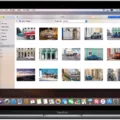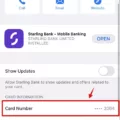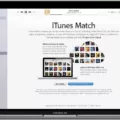The Nikon D3500 is an amazing entry-level DSLR camera that offers many of the same features as its higher-end counterparts. It’s an excellent choice for amateur photographers and those looking to get started with photography. But once you’ve taken all those great photos, you’ll need to know how to transfer them to your computer.
The Nikon D3500 comes with a USB cable that can be used to transfer photos and videos from the camera to your computer. This is the simplest method for downloading photos and videos from your D3500 to your computer. To do this, turn off the camera and insert the smaller plug on the USB cable into the USB port on the side of the camera. Then plug the other end of the cable into a USB port on your computer.
You can also use Nikon Transfer 2, which is a component of ViewNX-i software included with many Nikon cameras. To transfer photos using this software, start by turning off your camera and ensuring that a memory card is inserted in it. Then connect a USB cable (available separately) as shown and then turn the camera on. Once connected, open Nikon Transfer 2 and click Start Transfer to begin copying images from your memory card to your computer. When finished, terminate the connection by turning off the camera before unplugging it from your computer.
No matter which method you choose, transferring photos from your Nikon D3500 to your computer is easy! With just a few simple steps, you can quickly download all of those amazing memories into one place for easy viewing or editing whenever you want!

Transferring Photos from Nikon D3500 to Computer
To transfer photos from your Nikon D3500 to your computer, you’ll need to first connect a USB cable (available separately) to the camera and your computer. Then turn the camera off and ensure that a memory card is inserted. Once the cable is connected, turn the camera on. Next, open Nikon Transfer 2, which is a component of ViewNX-i, and click “Start Transfer”. This will begin the process of transferring photos from the camera to the computer. Once the transfer is complete, terminate the connection by disconnecting the USB cable and turning off the camera.
Connecting a Nikon D5300 to a Computer
To connect your Nikon D5300 camera to your computer, first, turn off the camera. Then, take the smaller of the two plugs on the USB cable and insert it into the USB port located on the side of the camera under a rubber door on the left side. Finally, plug the other end of the cable into a USB port on your computer.
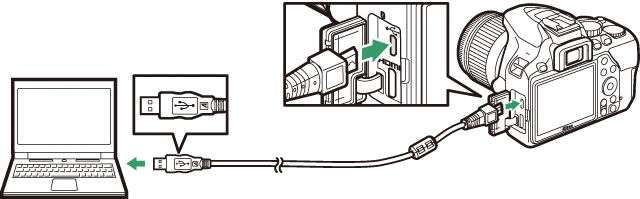
Transferring Videos from a Nikon D3500
To transfer videos from your Nikon D3500 to your computer, first, make sure you have the micro-USB cable that came with the camera. Then plug one end of the cable into the mini USB port on the side of the camera and the other end into a USB port on your computer. Once connected, turn on your camera and open up a file explorer window on your computer. You should see a folder labeled DCIM appear in the list of drives. Double-click that folder to open it, and then double-click any folders inside until you find your video files (they will be labeled with a .MOV extension). Once you’ve located them, simply drag and drop them onto your computer’s desktop or any other folder you choose. The videos will now be stored on your computer.
Connecting Nikon D3500 to Computer via Bluetooth
To connect your Nikon D3500 to your computer via Bluetooth, you will first need to ensure that both the camera and the computer have Bluetooth enabled. On the camera, go to the menu and select ‘Connect to Smart Device’, then select ‘Pairing (Bluetooth)’. Highlight ‘Start’ or ‘Start Pairing’ and press the J button. On your computer, ensure that Bluetooth is enabled in your Settings or Control Panel. Now, search for Bluetooth devices on your computer. When your Nikon D3500 appears in the list of devices, select it to pair them together. Once paired, you will be able to transfer photos from your camera directly to your computer.

Source: techradar.com
Connecting a Nikon Camera to a Computer via USB
Connecting your Nikon camera to your computer via USB is a straightforward plug-and-play process. First, you’ll need to download and install the Nikon Webcam Utility. Once this is done, simply plug in your camera with the USB cable that came with it, and you should be good to go. If you’re also using an external microphone such as the Nikon ME-1, make sure to plug it into your computer’s mic port. When everything is connected properly, your computer should automatically detect the camera and open up the Nikon Webcam Utility. From here, you can adjust settings and start capturing images or videos right away!
Conclusion
The Nikon D3500 is an excellent choice for photographers of all levels looking for a powerful and feature-rich DSLR camera. It offers excellent image quality, a wide range of features, and great performance. It is lightweight, easy to use, and makes it easy to capture stunning photos in any situation. Additionally, the D3500 has an easy-to-use connection to computers via USB cable for downloading photos and videos quickly and efficiently. In short, the Nikon D3500 is a great choice for photographers of all levels who want to take their photography to the next level.