Are you looking for a reliable and easy-to-use MP3 converter for your Macbook Pro? If so, you’re in luck! There are numerous tools available to help you convert your audio files from MP4 to MP3 format quickly and easily. Whether you’re an amateur or a professional, these tools can help make your life simpler.
For starters, the stock Apple software that comes with your Macbook Pro—iTunes—includes an MP4 to MP3 converter. All you need to do is open iTunes, select the file(s) you want to convert, adjust the importing settings (select “MP3 Encoder”), and click on “Create MP3 Version”. The new file will be saved in the same folder as the original file.
Another popular choice is QuickTime Player—the built-in media player for Macs. To use this tool to convert your audio files from MP4 to MP3 format, simply open the video file in QuickTime Player, choose File > Export As > Audio Only and drag the resulting M4A file into iTunes or Music app library. After that, go into iTunes or Music preferences and set “Import Using” as “MP3 Encoder” before highlighting the M4A file and converting it into an MP3 format.
If none of these solutions work for you, there are several other third-party converters available online specifically designed for Macs. VLC Media Player is one of them; this free and open-source media player includes a range of features including support for various audio formats such as Ogg Vorbis and FLAC. To use VLC Media Player as an MP4 to MP3 converter on your Macbook Pro, launch it from the Start Menu, click on Media > Convert / Save > Add (to add the desired file) > Convert / Save (to begin conversion).
There are also several web apps available online that take only a few seconds to convert your audio files from one format to another without any hassle. Zamzar is one of them; all you need to do is upload the desired file onto their website and select ‘mp3’ as an output before clicking on the ‘Convert Now’ button at the bottom of the page.
No matter what method you choose, converting audio files from one format to another has never been easier! With these handy tips and tricks up your sleeve, getting that perfect song ready for sharing will be a breeze!
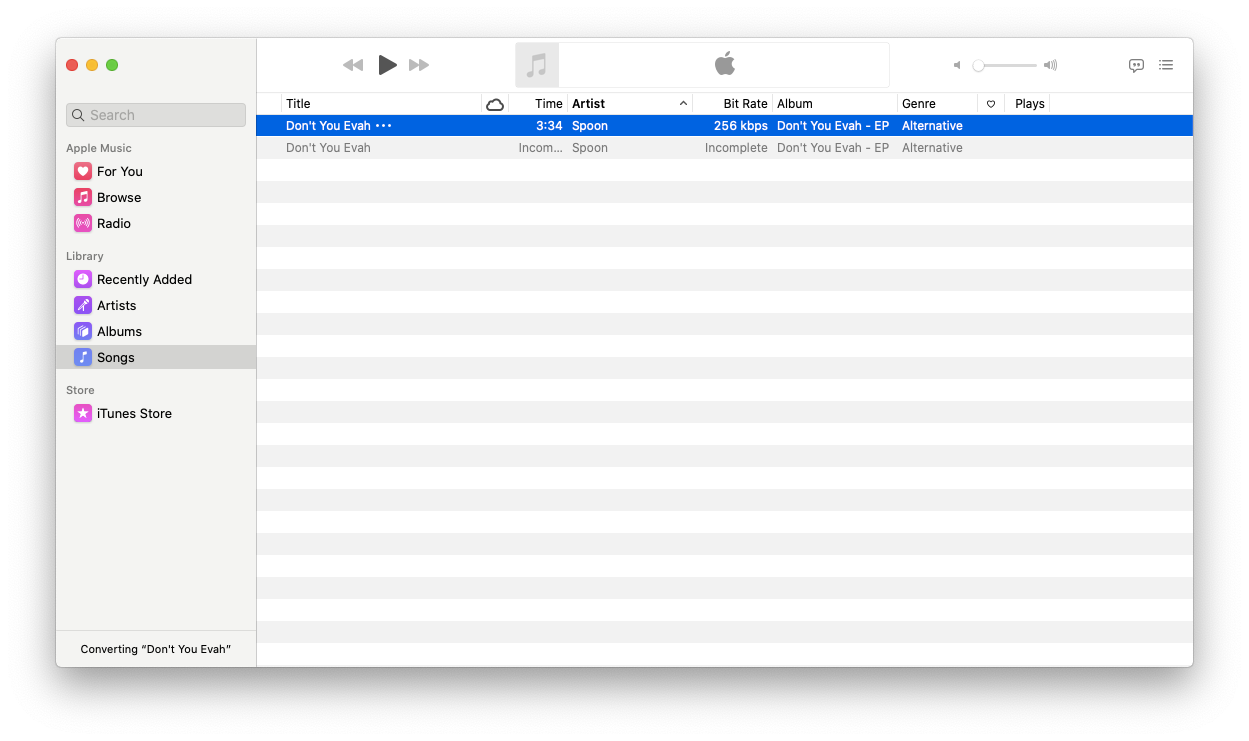
Converting an MP4 to an MP3 on a Macbook Pro
To convert an MP4 to an MP3 on a Macbook Pro, open iTunes on your computer. Go to “Preferences” > “General” > “Import Settings”, and select “MP3 Encoder”. Then, highlight the M4A audio. Go to “File” > “Convert” > “Create MP3 Version” to start the conversion process. The converted MP3 version of the file will be saved on your Mac.
Converting MP4 to MP3 on Mac for Free
The easiest way to convert an MP4 video file to an MP3 audio file on a Mac is to use the free QuickTime Player app. First, launch QuickTime Player and open the MP4 video file you wish to convert. Then, click File > Export As > Audio Only. This will create a new M4A audio file of the original video. Next, drag this M4A file into your iTunes (or Apple Music) library. Finally, click iTunes (or Music) > Preferences > Files > Import Settings and select MP3 Encoder in the Import Using menu. Highlight the M4A file you want to convert, then click OK and your audio will be converted for free!
Converting a File to MP3 on a Mac
To convert a file to MP3 on a Mac, you’ll need to open the Music app and go to Music > Settings. Then click Files and select Import Settings. In the Import Using pop-up menu, choose MP3, then click OK to save the settings. You can then import or drag and drop your audio files into the Music app and they will be converted to MP3 automatically.
Converting MP4 to MP3 Using VLC on Mac
To convert an MP4 file to MP3 in VLC on a Mac, first open VLC from your Applications folder. In the menu bar, click Media > Convert / Save. Click the Add button and browse to the file you want to convert. Select the file and then click Open. Next, click the Convert / Save button at the bottom of the window. On the Convert window that appears, select Profile > Audio – MP3 from the menu on the left side of the window. Set any other options you’d like, such as changing bitrate (higher bitrates will produce better quality but larger files). Then click Start at the bottom right of the window to begin the conversion. When it’s finished converting, your converted MP3 file will be located in your default VLC media folder which can be found by selecting Show in Finder under File after clicking Media > Open Recent Files in VLC’s menu bar.
Converting M4A to MP3 on Mac for Free
The easiest way to convert M4A to MP3 on Mac for free is to use the open-source audio editing software Audacity. First, download and install Audacity, then launch the program. You can then drag and drop your M4A file into the main window. Next, click File > Export Audio and select MP3 Files from the Format drop-down menu. Finally, click Save and your M4A file will be converted to an MP3 file. Audacity also allows you to further customize your MP3 settings such as bitrate, sample rate, channels, etc. before saving the file.
Does MP3 Converter Work on Mac?
Yes, MP3 Converter is a Mac application that works with all versions of Mac OS X, from 10.7 (Lion) to the latest version. It can quickly and easily convert almost any audio or video file into an MP3 file format, including WAV to MP3, MP4 to MP3, M4A to MP3, and more. It also has several advanced features such as batch conversion and support for multiple audio formats. With its intuitive user interface and fast conversion speeds, it makes the task of converting your music files into the popular MP3 format easy and efficient.
The Best MP3 Converter for Mac
The best MP3 converter for Mac is Handbrake. It is an open-source, cross-platform solution that supports a wide range of video and audio formats. With Handbrake, you can easily convert videos to MP3s with just a few clicks of the mouse. It has a simple user interface that makes it easy to use and customize your outputs. You can also customize the bitrate and quality of the output audio file. Additionally, it supports batch conversion so you can easily convert multiple files at once. All in all, Handbrake is an excellent choice for anyone looking for a reliable and efficient way to convert video files into MP3s on their Mac computer.
Finding the Best MP4 to MP3 Converter
The best MP4 to MP3 converter is Movavi Video Converter. This user-friendly software offers a quick and easy way to convert your files without losing quality. It is able to convert multiple video formats, such as AVI, MOV, MKV, and FLV, as well as audio formats like MP3 and AAC. The program features a simple drag-and-drop interface, which makes file conversion very straightforward. Furthermore, you can customize the output settings to get the best possible quality for your audio tracks. It also includes a built-in media player for previewing the output files before saving them. Movavi Video Converter is available for both Windows and Mac operating systems.
Conclusion
In conclusion, converting MP3 files on a Macbook Pro can be done easily with the right tools. With iTunes, QuickTime Player, and VLC Player, you can easily convert M4A and MP4 audio and video files to MP3 format. By adjusting the importing settings in iTunes (or the Apple Music app) and selecting an MP3 Encoder, you can simply drag the file into the library and convert it to MP3. With VLC Player’s Convert / Save feature, you can also quickly convert any type of audio or video file to an MP3 format. With these tools, Macbook Pro users can now easily enjoy their favorite music in any desired format.
