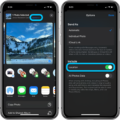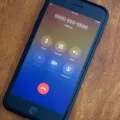MIDI keyboards are an essential tool for any musician and producer who wants to make music on the go. MIDI keyboard benefits include the ability to create and record melodies, chords, and more with your favorite music production software, such as GarageBand for iPad. But how do you connect a MIDI keyboard for music production on your iPad? In this blog post, we’ll give you step-by-step instructions on how to connect a MIDI keyboard to your iPad when using GarageBand.
Choosing the Right MIDI Keyboard
The first step is to purchase a compatible MIDI keyboard for your device. You’ll need either a USB MIDI keyboard that is class compliant or Bluetooth MIDI keyboard.
If you are not using Bluetooth, you will also need an adapter or hub. If you have an iPad with a Lightning port, you will need a USB to Lightning adapter. If you have a USB-C port, you will need a USB to USB-C adapter.
You can find many of these on Amazon. I suggest buying one with a charging port as well, so that your iPad doesn’t lose power, as using GarageBand can be very power-intensive. This Apple MFi Certified Lightning to USB Camera Adapter with Charging Port is a good example of what you’ll need, but remember that newer iPad Pros and iPad Airs no longer use Lightning and instead use USB-C.
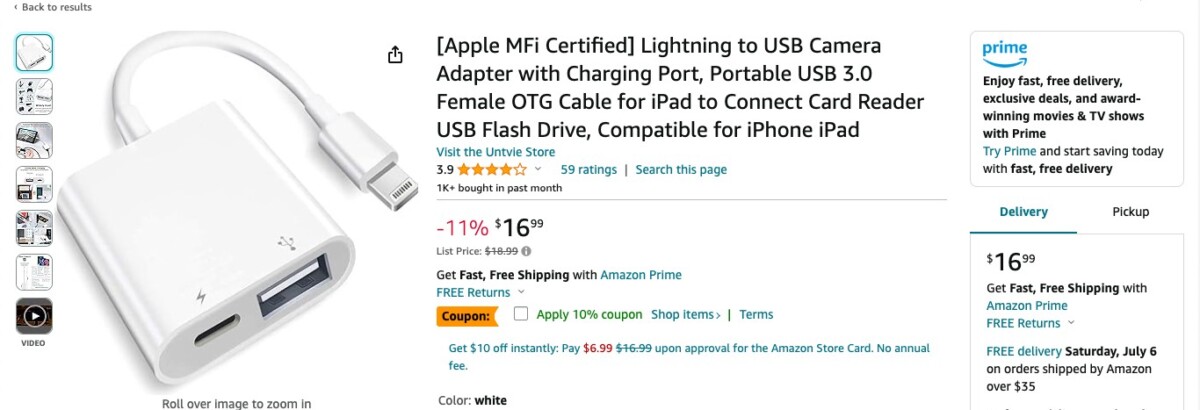
Connecting a MIDI Keyboard to Your iPad
To set up a Bluetooth MIDI connection in GarageBand, follow these steps:
- Click on the Settings icon in the control bar.
- Click on Advanced.
- Click on Bluetooth MIDI Devices.
- Find your keyboard and click on it.
- Turn the Connect switch on.
To set up a USB MIDI connection, follow these steps:
- Plug one end of the MIDI cable into your keyboard, and the other end into your USB adapter.
- Connect your USB adapter to your iPad’s Lightning port or USB-C port.
- If your iPad is not recognizing your MIDI keyboard, go to “Touch ID & Passcode” in your settings on your iPad, and toggle “USB Accessories” on.
Setting Up GarageBand for MIDI Keyboard
Once you connect your keyboard via Bluetooth or USB, no additional GarageBand setup or MIDI keyboard setup in your GarageBand settings should be necessary, as GarageBand will recognize it automatically. Simply select your keyboard as your GarageBand instrument and start playing.
Using a MIDI Keyboard with GarageBand on iPad Pro
You can use an iPad Pro with a MIDI keyboard on GarageBand for iPad Pro by following the same steps outlined above for a regular iPad, whether you are using a Bluetooth MIDI connection or USB connection. There are no additional GarageBand configurations on the iPad Pro compared to a standard iPad.
Troubleshooting MIDI Keyboard Issues with GarageBand
There are several possible reasons why GarageBand is not picking up your MIDI keyboard.
A common cause of MIDI connection problems is an incorrect setup of the MIDI device. You should ensure that you have connected all the cables correctly and that the MIDI device is powered on.
As I mentioned, you might have to toggle on “USB accessories” in your iPad’s Touch ID settings as well. MIDI keyboard issues can be caused by a failure to do so, preventing your iPad from recognizing your keyboard.
Another GarageBand troubleshooting tip is to try restarting both your computer and MIDI device, as this can often fix any connection issues.
Finally, note that only class compliant USB MIDI devices will work with an iPad. If your MIDI device requires you to download MIDI drivers, and it is not class compliant, it won’t work with an iPad. You can’t reset MIDI drivers on an iPad to fix this issue.
Customizing MIDI Keyboard Controls in GarageBand
MIDI control knobs can’t be changed natively in GarageBand. However, depending on your keyboard, the manufacturer may offer a plugin that allows for GarageBand assignments, with the ability to assign knobs to functions such as reverb. This is not guaranteed to work on an iPad, though.
You can, however, customize the built-in MIDI keyboard knobs natively to respond to either automatic, linear, or circular gestures.
In general, note that GarageBand control surfaces aren’t really a thing. Most control surfaces will not be able to work with GarageBand, even on macOS, although a few may be compatible. To use control surfaces, you might want to try a more sophisticated GarageBand alternative, like Logic Pro, instead.
Can MIDI Keyboards Be Used With an iPad?
Yes, but MIDI keyboard iPad compatibility is only guaranteed for class compliant USB MIDI keyboards. If your keyboard requires MIDI keyboard drivers, it won’t work. You will also need an adapter, similar to a Lightning to USB camera adapter, to connect your keyboard to your iPad.
Can GarageBand Open MIDI Files on iPad?
Yes. GarageBand can open MIDI files. You can import MIDI files from a Mac, for example, to edit MIDI data on GarageBand. You can also use the GarageBand piano roll feature to draw notes.
Conclusion
MIDI keyboard benefits include the ability to use multiple synthesizers and instruments in one device. It’s great for music production, and with GarageBand on iPad, you can use a MIDI keyboard to explore your musical creativity on the go.