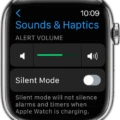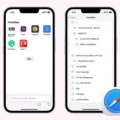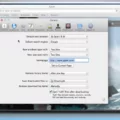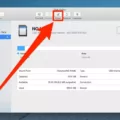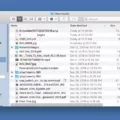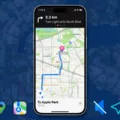Are you looking for a way to protect your privacy online? Then you should consider making DuckDuckGo your default search engine on Safari. DuckDuckGo is a powerful search engine that offers enhanced privacy and security while searching the web.
Unlike other search engines, DuckDuckGo does not track your searches or store any personal information. This means that even when you are using public Wi-Fi, your searches will remain private and secure. The search engine also blocks third-party tracking cookies, so advertisers can’t follow you around the web.
Making DuckDuckGo your default search engine on Safari is easy. All you have to do is open the Safari settings and choose “Search Engine” from the list of options. In the Search Engine dropdown menu, select “DuckDuckGo” as your preferred choice.
Once you’ve made DuckDuckGo your default search option for Safari, all of your searches will be securely handled by this powerful privacy-focused engine. You can rest assured knowing that all of your queries are being handled with the utmost security and privacy protection available.
You can also take advantage of additional privacy features offered by DuckDuckGo such as Private Browsing mode and Safe Search mode which both block third-party tracking cookies and adult content respectively.
So if you care about privacy online and want to keep your data safe while browsing the web, make sure to set DuckDuckGo as your default search engine in Safari today!
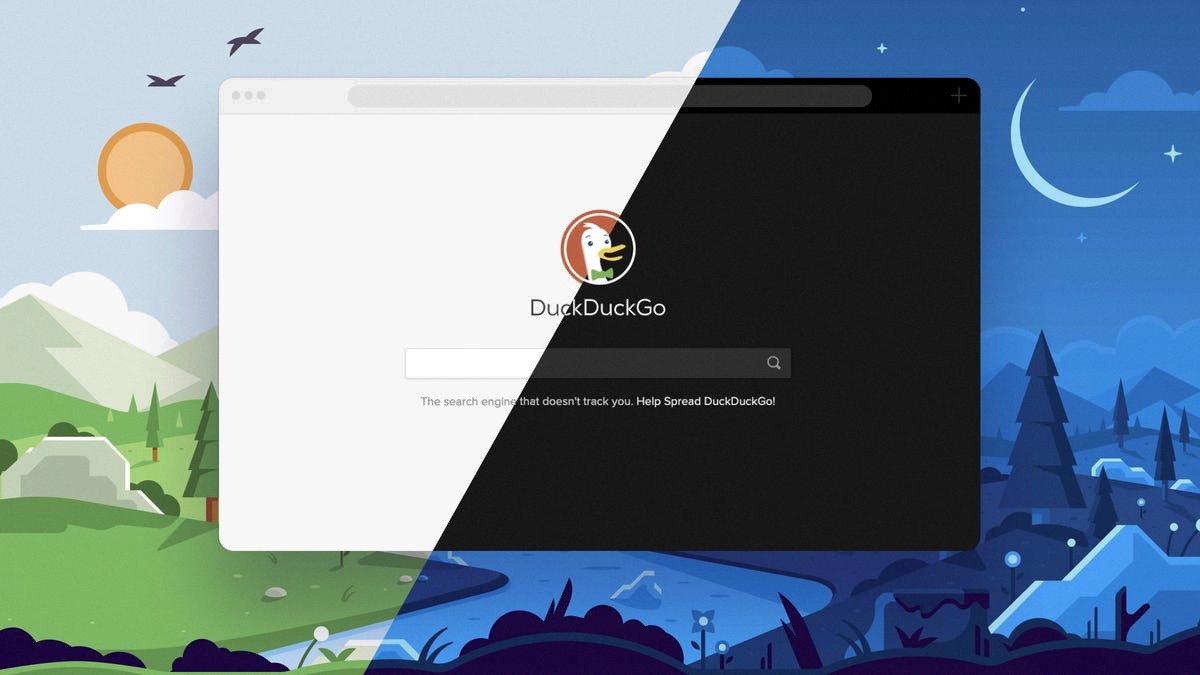
Source: cnet.com
Changing Safari to DuckDuckGo on Mac
To change Safari to DuckDuckGo on a Mac, open Safari and go to Safari > Settings. Then click the Search tab at the top of the window. In the drop-down menu next to Default Search Engine, select DuckDuckGo. Finally, click the blue Done button in the bottom right corner of the window. Your searches in Safari will now use DuckDuckGo as your search engine.
Does DuckDuckGo Work with Safari?
Yes, DuckDuckGo works with Safari! You can access DuckDuckGo directly in Safari by making it your default search engine. Once you have set it as the default, all your searches will be done through DuckDuckGo. Additionally, DuckDuckGo is built into Safari as a default search option, so you can easily switch to that if you prefer more privacy protection. With both of these options enabled, you will be able to enjoy the privacy benefits of DuckDuckGo while seamlessly browsing with Safari.
Changing the Default Search Engine in Safari on an iPhone
Changing your default search engine in Safari on your iPhone is easy! To do so, open the Settings app and select Safari. Then, select Search Engine and you will be presented with a list of search engines to choose from. The available options are Google, Yahoo!, Bing, DuckDuckGo, and Ecosia. Select the one you would like to use, and that’s it! Your default search engine has now been changed.
Using DuckDuckGo Instead of Google on an iPhone
To use DuckDuckGo instead of Google on your iPhone, you’ll need to install the DuckDuckGo Privacy Browser app from the App Store. Once installed, open the app and you will be asked if you want to make DuckDuckGo your default browser. Choose “Set As Default” and then you can begin using DuckDuckGo as your search engine instead of Google. To do this, simply tap the search bar at the top of the page and type in what you would like to search for. You can also access specific websites by simply typing in their URL address in the search bar. Additionally, while using DuckDuckGo, you can enable additional privacy settings such as disabling tracking cookies or blocking ads.
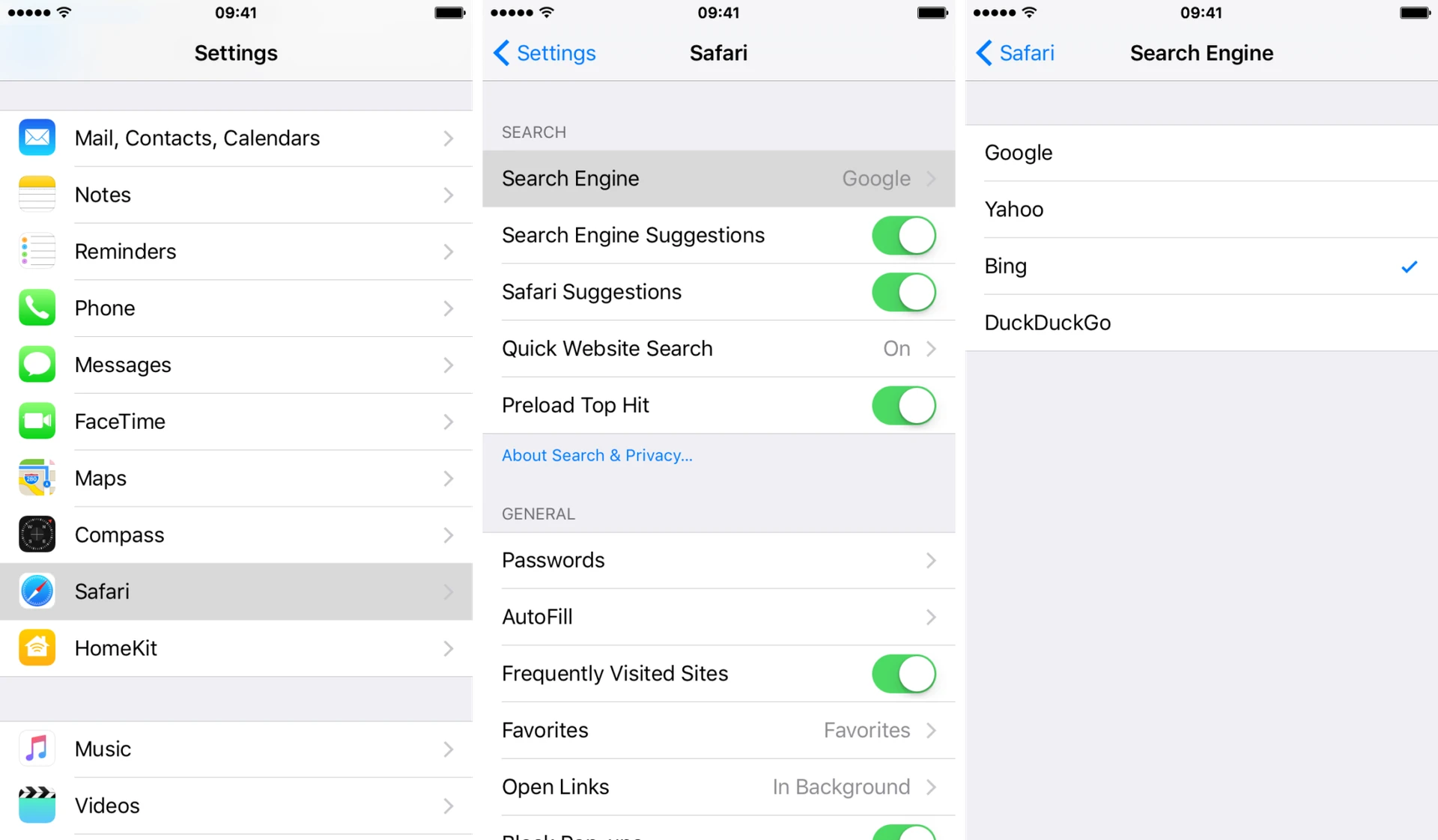
Making DuckDuckGo the Default Browser on a Macbook
To make DuckDuckGo your default browser on your Macbook, you’ll need to open Safari, then in the top-left corner of your screen click on the bolded Safari. Select Preferences, and then find the Search section. Under Search Engine, click the drop-down and select DuckDuckGo. Once you’ve selected DuckDuckGo as your search engine, all searches from the address bar in Safari will be directed through DuckDuckGo. Additionally, any links to webpages you click will open in your default browser (which is now DuckDuckGo) for easy access and navigation.
Setting DuckDuckGo as the Default Search Engine
To set DuckDuckGo as your default search engine, open a new tab and navigate to https://duckduckgo.com. Click the menu icon (three horizontal lines) in the top toolbar, then select Settings. Under Search, click Manage search engines… Find DuckDuckGo in the displayed list and click Make Default to set it as your default search engine.
The Best Search Engine to Use with Safari
The best search engine to use with Safari is DuckDuckGo. It prides itself on not tracking or personalizing your searches and results, meaning you get the most unbiased, accurate results. DuckDuckGo also offers helpful visual guides on Google tracking and filter bubbling. For iOS users, it can easily be set up as the default search engine in Safari; the same is true for MacOS users. Ultimately, DuckDuckGo is a great choice for anyone looking for an easy-to-use, secure search engine that doesn’t compromise their privacy.
Making DuckDuckGo the Default Browser on iPhone
To make DuckDuckGo your default browser on iPhone, open the Settings app and find the DuckDuckGo option. Tap ‘Default Browser App’ and select DuckDuckGo from the list of options. Now, whenever you click a link from another app, it will open in DuckDuckGo instead of Safari.
Conclusion
In conclusion, DuckDuckGo is an excellent choice for those looking for a private and secure search engine. It offers a range of features that protect your privacy, from setting DuckDuckGo as your default browser to blocking tracking cookies. It also provides powerful search capabilities, with the ability to search multiple websites at once and access results quickly. With its combination of privacy protection and powerful search features, it’s an ideal choice for those looking for a secure web experience.