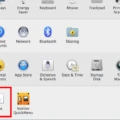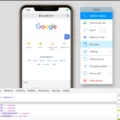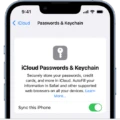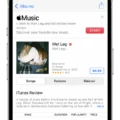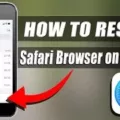Are you looking to enhance your online experience by using location services in Safari? Location services is a feature that allows websites and apps to access your specific location. This enables them to provide you with more tailored and localized content. In this blog post, we’ll discuss how to use location services in Safari and the benefits of doing so.
When it comes to using location services in Safari, there are a few steps that you need to take before you can make use of this feature. First, open the Settings app on your device and select “Security & Location”, followed by “Location”. Make sure that Safari has access to your precise location by selecting “While Using the App” under “Allow Location Access”. You may also need to change settings in the Safari preferences menu, depending on which version of iOS you are running.
Once you have enabled location services for Safari, you will be able to benefit from personalized information from websites that you visit. For example, when using a mapping application such as Google Maps or Apple Maps, your precise location will be displayed on the map so that you can get directions more quickly and easily. Additionally, websites will be able to customize their content based on your current location – this could include displaying local news stories or suggesting nearby restaurants or attractions.
Overall, using location services in Safari is a great way to personalize your online experience and make sure that the information you receive is tailored specifically for you. If you haven’t already done so, be sure to enable this feature today!
Troubleshooting Safari’s Location Recognition Issues
There are a few possible reasons why Safari is not recognizing your location. First, make sure that you have enabled Location Services on your device. On your iPhone or iPad, open the Settings app and tap Privacy > Location Services. Scroll down, then tap Safari Websites. Under “Allow location access,” make sure it’s set to While using the app.
Second, if you have recently moved to a new location it may take some time for Safari to recognize the new location. You can try manually entering the address in the search bar of Safari and see if that helps.
Finally, if you are using a VPN service or browser settings that override your actual geographic location, this could also cause Safari to be unable to recognize your current location. If this is the case, try disabling any VPN services or settings that may be overriding your true location and see if that helps.
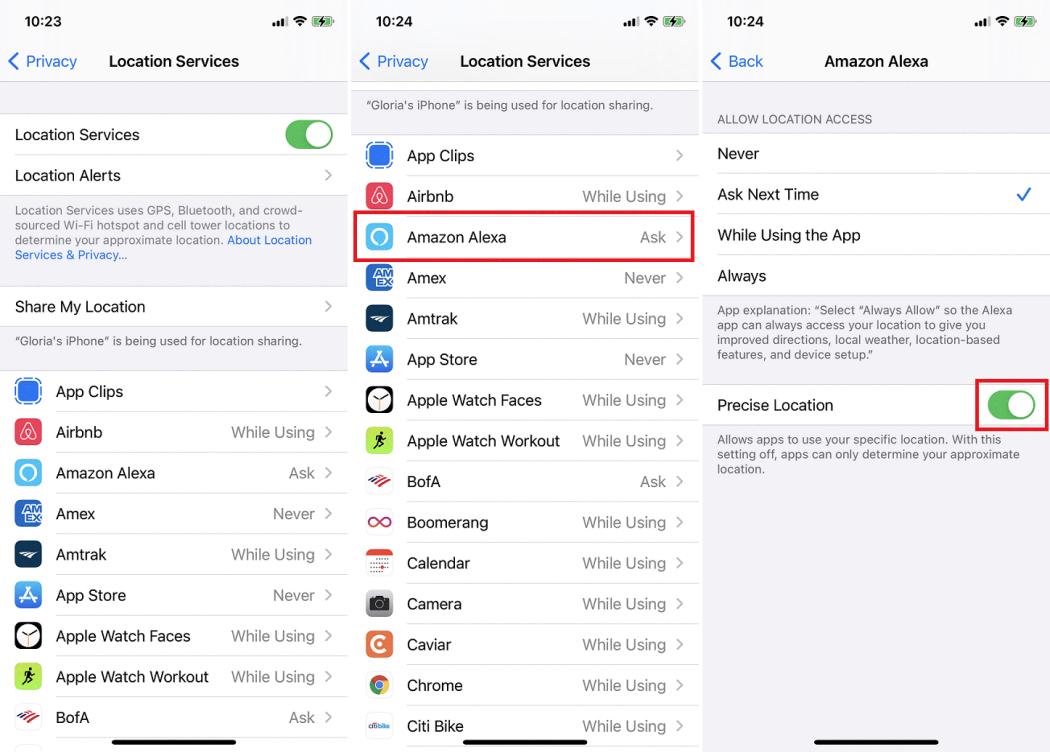
Source: pcmag.com
Turning Off Location in Safari
To turn off the location in Safari, open the Safari menu and select Preferences. In the Preferences window, click the Security tab. From there, uncheck the box next to “Allow websites to ask for location information”. This will prevent websites from accessing your location while you are using Safari.
Enabling Location Services on Safari for iPhone
To turn on location services for Safari on your iPhone, open the Settings app and tap Privacy. Under Location Services, tap Safari Websites. You can choose to allow location access while using the app, ask each time a website wants to use your location, or never allow it. Once you have chosen an option, Safari will remember it until you change your preferences again.
Fixing Safari Location on iPhone
To fix Safari location on your iPhone, you’ll need to reset your Location Services. To do this, go to Settings > General > Reset > Reset Location & Privacy. Enter your iPhone passcode when prompted to complete the reset. After the reset is complete, try using the Safari app again and it should detect your correct location. If you’re still having trouble with location services, you may need to check that you have enabled Location Services for Safari in Settings > Privacy > Location Services. Make sure that the toggle for Safari is set to ‘On’ and then try using Safari again.
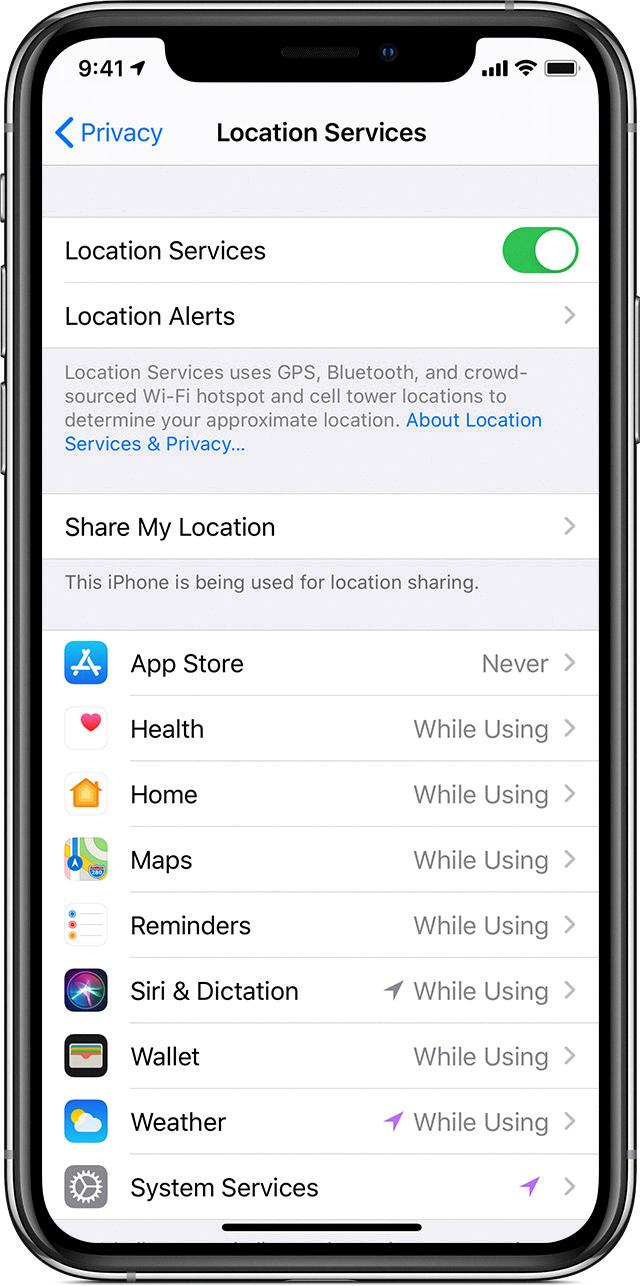
Source: support.apple.com
Conclusion
In conclusion, location services in Safari provide a convenient way to enable or disable websites from tracking your location. If you don’t want websites to ask for your location information, you can deselect the “Allow websites to ask for location information” checkbox in the Security tab of Safari’s Preferences. Alternatively, you can go to Settings. Safari and tap Location to select Deny which will prevent websites from tracking your location without asking. With these options available, you can make sure that your location is kept private and secure.