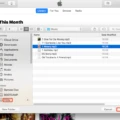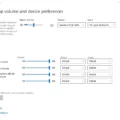If you’re looking for an easy and reliable way to back up your data, the LG Slim Portable DVD Writer may be the perfect solution. This slim and lightweight device is designed to quickly and efficiently store data on both CDs and DVDs. Plus, it’s compatible with both PCs and Macs, so you can use it no matter what type of computer you have.
The LG Slim Portable DVD Writer is an ideal tool for anyone who needs to back up their files or burn music CDs. It’s extremely compact, so it won’t take up too much space on your desk or in your bag. It features a sleek design with a black finish that will look great in any office or home setup. The disc tray opens and closes easily, making it simple to insert discs without having to worry about them getting stuck.
This device also has USB 3.0 support for faster data transfer rates. Plus, its M-DISC compatibility allows you to store data for up to 1000 years without worrying about it becoming corrupted or lost over time. The LG Slim Portable DVD Writer also comes with Nero software for easy media-burning capabilities, as well as CyberLink Power2Go 8 software for burning music CDs and creating custom menus for DVDs.
It doesn’t matter if you use a PC or Mac – this LG Slim Portable DVD Writer will work perfectly either way. It supports macOS High Sierra 10.13 or higher, as well as Windows 7/8/10 (or later). It also comes with a USB cable so you can easily connect it to your computer without needing an external power supply.
Overall, the LG Slim Portable DVD Writer is a great choice if you need an easy way to back up your files or burn music CDs without taking up too much space on your desk or in your bag. With its USB 3.0 support and M-DISC compatibility, this device offers fast transfer rates and long-term storage reliability that are hard to beat!

Using LG DVD Writer on Mac
Yes, you can use an LG DVD writer on Mac. The LG DVD writer is compatible with both Windows 10 and Mac OS, so you can enjoy complete freedom in use with no compatibility issues. To install the LG DVD writer on your Mac, simply connect it to your computer using a USB cable and the driver will automatically be installed. After that, you will be able to use the device to read and write data to DVDs with ease.
Getting Mac to Recognize External DVD Drive
Firstly, make sure your DVD drive is properly connected to your Mac. If you are using an adapter, ensure that it is securely connected. Then, try a different USB port on your computer. If this doesn’t work, open the Finder Preferences and make sure the ‘External disks’ option is checked. After that, you should reset your Mac’s NVRAM. To do this, shut down and restart your Mac while holding down the Option, Command (?), P, and R keys. Lastly, open Apple’s Disk Utility app and check if the external DVD drive appears there. If not, try changing the format of your external hard drive to one that is compatible with Macs (e.g. ExFAT). If none of these steps work, run First Aid from Disk Utility then restart your computer again to see if the issue is resolved.
Troubleshooting an Unresponsive External DVD Drive on Mac
It’s possible that your external DVD drive is not working on Mac due to a few different reasons. First, make sure it is connected properly and securely to your Mac. If the connection is fine, then check to see if your Mac has the necessary software and drivers installed for the drive. You may need to download and install them from the manufacturer’s website. If this does not work, then you may have a defective drive or a problem with its firmware. In this case, you should contact the manufacturer for technical support or take it in for service.
Troubleshooting Mac’s Inability to Recognize DVDs
It’s possible that your Mac is not recognizing the DVD due to a variety of reasons. Firstly, make sure that the disc is compatible with your Mac and the drive you are using. If the disc is an audio CD or a video DVD, try to play it on a different device such as a CD/DVD player to make sure it is not damaged or dirty. If the disc is still not being recognized, it might be because your Mac does not have an appropriate driver installed for the drive you are using or because there is an issue with the firmware of the drive. You can try updating your driver and firmware and see if this resolves the problem. If that doesn’t work, you may need to replace your optical drive.
Compatibility of LG Ultra Slim Portable DVD Writer With Mac
Yes, the LG Ultra Slim Portable DVD Writer is compatible with both Windows 10 and Mac OS. It features a USB 2.0 interface and a slim design that makes it easy to use with the ether operating system. The included CyberLink Media Suite 10 software provides an intuitive user experience for burning data and creating music, video, and photo discs on Mac or Windows computers.
Compatibility of LG with Mac
Yes, the LG UltraFine 4K Display is compatible with Mac. It requires a Mac with a USB-C port or Thunderbolt 3 (USB-C) port running macOS Mojave 10.14.5 or later, or an iPad with a USB-C port. The display provides an immersive cinematic experience with its 4K resolution and vivid colors, making it perfect for watching movies, editing photos and videos, and gaming. Additionally, the LG UltraFine 4K Display supports up to two displays simultaneously so you can have multiple windows open at once for increased productivity.