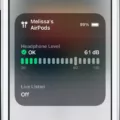Introducing the Jabra Elite Sport, the world’s most advanced wireless earbuds, designed to keep you motivated and focused on your fitness goals. The Elite Sport are built for athletes, featuring a secure fit design that stays in place no matter how intense your workout gets. They also come equipped with an integrated heart rate monitor that tracks your progress in real time, plus a 3-year warranty and sweatproof construction. With up to 9 hours of battery life and advanced noise-cancellation technology, these earbuds are perfect for any athlete looking to stay connected while on the go.
For those who haven’t used Jabra earbuds before, pairing them with a mobile device can be a bit tricky. Luckily, we’re here to help you get started with ease! Here’s a step-by-step guide on how to pair your Jabra Elite Sport with your mobile device:
1. First, make sure Bluetooth is enabled on your mobile device by going into the settings menu.
2. Turn on your Jabra Elite Sport by pressing and holding the multi-function button on the right earbud until it flashes green – this indicates that it is in pairing mode.
3. Next, search for the “Jabra Elite Sport” under available Bluetooth devices in your mobile device’s settings menu and select them from the list of found devices.
4. Finally, follow any additional instructions that may appear on your device during the pairing process and wait for it to complete successfully before using them!
And there you have it – you just paired up your Jabra Elite Sport with ease! Now that they’re connected to your device, you can enjoy all of its features such as real-time heart rate monitoring or crystal clear sound quality when playing music or taking phone calls. So what are you waiting for? Get out there and start achieving those fitness goals!

Pairing the Jabra Elite Sport
To put your Jabra Elite Sport in pairing mode, first, make sure that your device’s Bluetooth is turned on. Then, press and hold the button on the left earbud for three seconds until you hear a sound confirming that it has entered pairing mode. The Jabra Elite Sport will now appear in the list of available Bluetooth devices on your phone. Select it to pair with your device.
Troubleshooting Jabra Sport Bluetooth Connection Issues
There could be a few reasons why your Jabra Sport Bluetooth is not connecting. First, make sure that your mobile device and Jabra device are both turned on and in pairing mode. Then, check to make sure that the Bluetooth connection between the two devices is activated. If both of these things are true, then you may need to restart your mobile device and/or your Jabra Sport Bluetooth by turning them off and then back on again. If that doesn’t work, try deleting the old pairing from both devices, then re-pairing them together. If none of these solutions work, you may need to contact Jabra support for further troubleshooting or assistance.
Pairing a Jabra Elite Bluetooth Device
To pair your Jabra Elite Bluetooth earbuds, start by taking them out of the box. Then press and hold the Multi-function button on the right earbud for 1 second until the LED flashes green. This will put the earbuds into pairing mode. Then go to the Bluetooth menu on your mobile device and select the Jabra earbuds to complete the pairing process. Once successfully connected, you’ll be able to enjoy your music or take calls with just a few taps!
Troubleshooting Jabra Elite Connection Issues
It is possible that your Jabra Elite is not connecting due to a few different factors. Firstly, it could be that your Bluetooth settings are not set up correctly. Make sure that Bluetooth is enabled on both your device and the Jabra Elite, and that they are in the range of one another. Secondly, it could be that the Jabra Elite needs to be updated with the latest firmware version – you can find this information on the Jabra website. Lastly, it could be an issue with the pairing process itself – try pairing your device using a different mobile device to confirm this.
The Multifunction Button on Jabra Elite Sport
The multifunction button on the Jabra Elite Sport is located on the right earbud and can be used to control various functions. It can be used to answer calls, change the volume, skip songs, start/stop music, activate voice commands, and more. Additionally, with the Jabra Sport Life app, you can customize the button to perform other tasks like activating your favorite app or setting a timer.
Resetting Jabra Elite Sport Earbuds
To reset your Jabra Elite Sport earbuds, start by turning on the earbuds. Then, on the right earbud, press and hold both the Multi-function button and the Sports button for 5 seconds until the LED flashes pink. This will reset your Jabra Elite Sport and put it into pairing mode. Finally, turn on Bluetooth on your smartphone and select “Jabra Sport Elite” from the list of available devices. And that’s it – your Jabra Elite Sport is now successfully reset!
Troubleshooting a Flashing Blue Jabra Headset
Your Jabra headset is flashing blue because it has entered sleep mode. This happens when the headset has been inactive for 8 hours or more, such as when the USB host device is turned off, or when the USB cord is unplugged from the USB host device. Sleep mode helps preserve battery life by reducing power consumption when not in use. To enable or disable sleep mode, consult your Jabra headset’s user manual for instructions.
Putting Earbuds into Pairing Mode
To put your earbuds into pairing mode, first, make sure that they are turned off. Then, press and hold the power button for about 10 seconds. You should hear a sound indicating that the earbuds have entered pairing mode. Once in pairing mode, you can connect them to a compatible device such as a smartphone or laptop using Bluetooth.
Resetting Jabra Pairing
To reset the Jabra pairing, press and hold the Multi-Function button on the right earbud for approximately 10 seconds until the LED briefly flashes purple. After it flashes purple, the LED will automatically turn green to indicate it is on and then blue to indicate it is in pairing mode. You can now re-pair your Jabra earbuds with your device by following the usual Bluetooth pairing instructions.
Troubleshooting a Flashing Red Light on a Jabra Elite
If your Jabra Elite headphones are flashing red after a firmware update, it means that the charging case was not updated correctly. To complete the update, you’ll need to connect the charging case to a power supply and then remove the earbuds from the case, replace them in the case, and close the lid. This should finish the firmware update and stop the flashing red light.
Resetting a Jabra Elite Headset
To reset your Jabra Elite headset, start by taking the earbuds out of the charging case and making sure they are turned on. Then, simultaneously press and hold both the Right and Left buttons for approximately 10 seconds until both earbuds briefly flash purple. Note that the right earbud will flash blue repeatedly before it flashes purple. Once both LEDs have flashed purple, your headset has been successfully reset.
Conclusion
The Jabra Elite Sport is a great option for those who want a reliable and powerful pair of earbuds. Featuring superior sound quality, a secure fit, and impressive battery life, these earbuds are perfect for listening to music, making calls, and more. In addition, the Jabra Elite Sport is easy to use thanks to its simple pairing process and intuitive controls. Whether you’re looking for a reliable pair of earbuds or a powerful Bluetooth device, the Jabra Elite Sport should be your go-to choice.