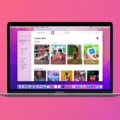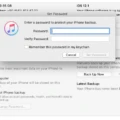If you’re having trouble syncing your iPhone XR with iTunes, you’re not alone. This is a common problem, but luckily there are some simple steps you can take to get things back on track.
The first step is to make sure both your iPhone and iTunes are up-to-date. To update your iPhone XR, go to Settings > General > Software Update and make sure that the latest version of iOS is installed. To update iTunes, open the program and select ‘Help’ from the menu bar at the top and then choose ‘Check for Updates’.
If both programs are already updated, try restarting your computer and your iPhone XR. This can sometimes solve sync issues without any further effort required.
If that doesn’t work, try connecting your iPhone directly to your computer using a USB cable (not via Wi-Fi) and then launch iTunes. You should see a picture of an iPhone appear in the top left corner of the iTunes window – click this picture and select ‘Sync Now’ from the options available.
If all else fails, you may need to reset or restore your phone data using iTunes. However, be aware that this will result in all of your data being wiped from the device so it’s best to back up any important information before taking this step if possible. To reset or restore your phone data, select ‘Summary’ in the left-hand pane of iTunes and then click either ‘Restore Backup…’ or ‘Restore iPhone…’ depending on what action you need to take.
Hopefully one of these steps has helped you to get syncing with iTunes up and running again on your iPhone XR!
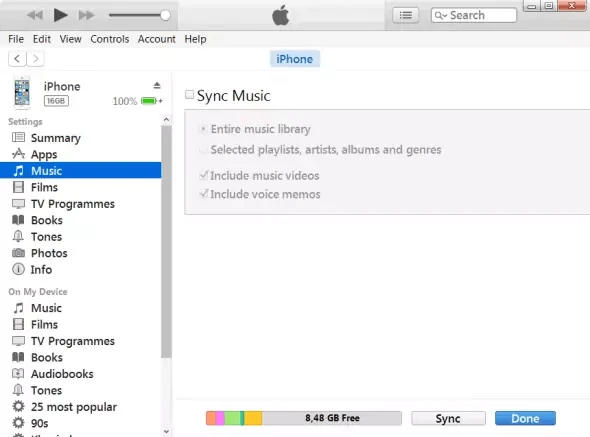
Getting iTunes to Recognize iPhone XR
Firstly, make sure your iPhone XR is unlocked and on the Home screen (not an app screen). Close iTunes and then restart it. If that doesn’t work, try connecting your iPhone to a different USB port on your computer and then restarting iTunes. If you’re still having trouble, check if there are any updates available for iTunes. You can also try restarting your computer before launching iTunes again. Finally, if none of these solutions work, you may need to reset all settings on your iPhone XR and then try connecting it to iTunes again.
Troubleshooting iPhone Syncing Issues with iTunes
If your iPhone is not syncing with iTunes, there are a few steps you can take to help resolve the issue. First, restart your iPhone, iTunes, and computer. This may help reset any potential configuration issues. Next, check for any available updates for both iTunes and iOS on your device. It’s important to make sure that both of these applications are running the latest version. If you’re still having trouble getting them to sync, try connecting your iPhone to a different USB cable or port on your computer. If the issue persists, then it may be worth checking your security settings or firewall settings to ensure they are not interfering with the connection process.
Forcing iTunes to Sync with iPhone
To force iTunes to sync with your iPhone, you’ll need to open iTunes and connect your iPhone via USB. Once your iPhone is connected, click the device icon in the upper-left corner of the iTunes window. From the list under Settings on the left side of the iTunes window, choose which type of content you’d like to sync or remove. To turn to sync on for a content type, select the checkbox next to Sync. When you’ve made your selections, click Apply or Sync at the bottom right of the window to save your changes and begin syncing.
iTunes Error: iPhone Cannot Be Synced
When iTunes says your iPhone cannot be synced, it means that there is an issue with the connection between your iPhone and your computer. This could be due to a locked file on either your computer or iOS device, which is preventing the two from connecting. To resolve this issue, you should check if any files are locked on either of the two devices and unlock them if necessary. Additionally, you should check that both devices are running the latest version of their respective operating systems. If all else fails, restarting both devices can often resolve unknown errors like this one.
Troubleshooting iPhone Update and Restore Issues on iTunes
There are a variety of reasons why your iPhone may not be able to update or restore on iTunes. Some of the most common causes include:
1. Outdated or corrupted iOS version: This can happen when your device is running an outdated version of iOS, which is incompatible with iTunes. To fix this, you need to make sure that your device has the latest version of iOS available.
2. Software Conflict: Another possible cause could be a software conflict between iTunes and another application installed on your device. This can be resolved by uninstalling any conflicting applications and restarting the device before attempting to update or restore it in iTunes again.
3. Corrupted files: A third issue could be due to corrupted system files on your device, which are preventing it from being updated or restored in iTunes properly. To resolve this, you can try using a third-party tool such as iMyFone Fixppo to scan for and repair any corrupted system files on your device.
4. Outdated iTunes version: If you’ve already checked that your device is running the latest version of iOS, then it’s possible that you need to update iTunes itself in order for it to recognize and interact with your iPhone correctly. To do this, simply open up iTunes and select Help > Check for Updates from the menu bar at the top of the window.