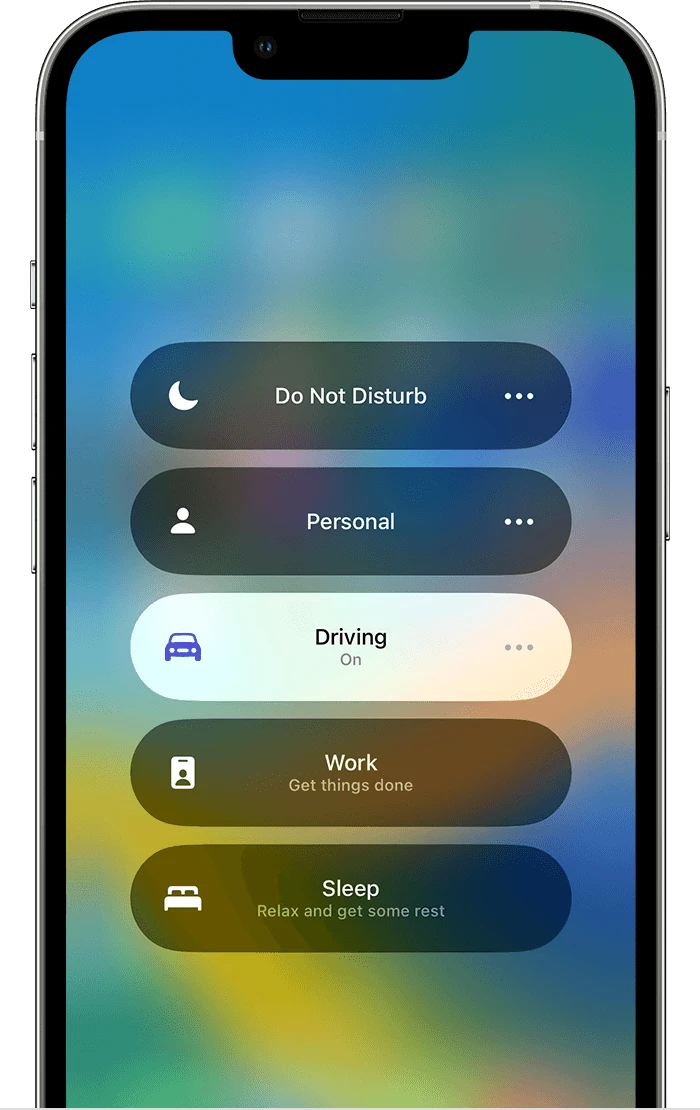
If you are an iPhone user, you may have experienced the frustration of your phone activating its “Do Not Disturb While Driving” mode when you’re not actually driving. This is due to the iPhone’s motion sensors, which detect movement and think that you are driving. Fortunately, there is a way to fix this issue so that your phone can know when you are actually driving and won’t activate the Do Not Disturb mode unnecessarily.
First of all, it is important to understand why this problem occurs in the first place. The iPhone has built-in motion sensors that detect movement, and when the device detects a certain level of acceleration or deceleration, it assumes that you are driving. This is why it activates the Do Not Disturb mode even if you are just riding in a car or on a train.
Fortunately, there is an easy fix for this issue. All you need to do is go into Settings and select “Do Not Disturb While Driving”. On this page, you will see an option that says “Manually Enable When I’m In A Vehicle”. Once this option is enabled, your phone will only activate Do Not Disturb mode when it senses that you are actually driving – not just riding in a car or train.
This feature should help ensure that your iPhone knows when you are actually driving so it will only activate Do Not Disturb mode at the appropriate times. If for some reason this does not work for you or if it still activates at inappropriate times, then there is another solution as well – you can turn off the motion sensors entirely by going into Settings > Privacy > Motion & Fitness and turning off “Motion & Fitness Tracking”.
We hope this guide has been helpful in addressing any issues with your iPhone thinking incorrectly that you are driving when you aren’t!
See Also: The Best iPhone Accessories to Enhance Your Everyday Life for our top rated list of accessories!
Stopping an iPhone from Thinking You are Driving
To stop your iPhone from thinking you are driving, you can turn off the Driving Focus feature. To do this, open Control Center and touch and hold Focus. Then tap Driving to turn it off. You can also go to Settings > Do Not Disturb and turn off the Do Not Disturb While Driving setting if it is enabled. Additionally, if you have CarPlay connected, you can disconnect it from your car or disable the feature in settings.
Stopping a Phone from Announcing I’m Driving
To stop your phone from saying that you are driving, you need to disable the driving mode feature on your phone. To do this, go to your phone’s Settings, then search for the setting that pertains to driving mode automatically activating while in a car. Once you find this setting, turn it off and this will disable the feature.
Turning Off iOS15 Driving
To turn off iOS 15 Driving mode, open your iPhone’s Control Center by swiping down from the top right corner of the screen. Then, touch and hold the Focus tile and tap Driving to turn it off. You can also manage your Focus settings by opening the Settings app and selecting Screen Time > Focus. From there you can customize how long you want to stay in driving mode and when you want to be reminded to switch to it.





