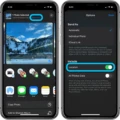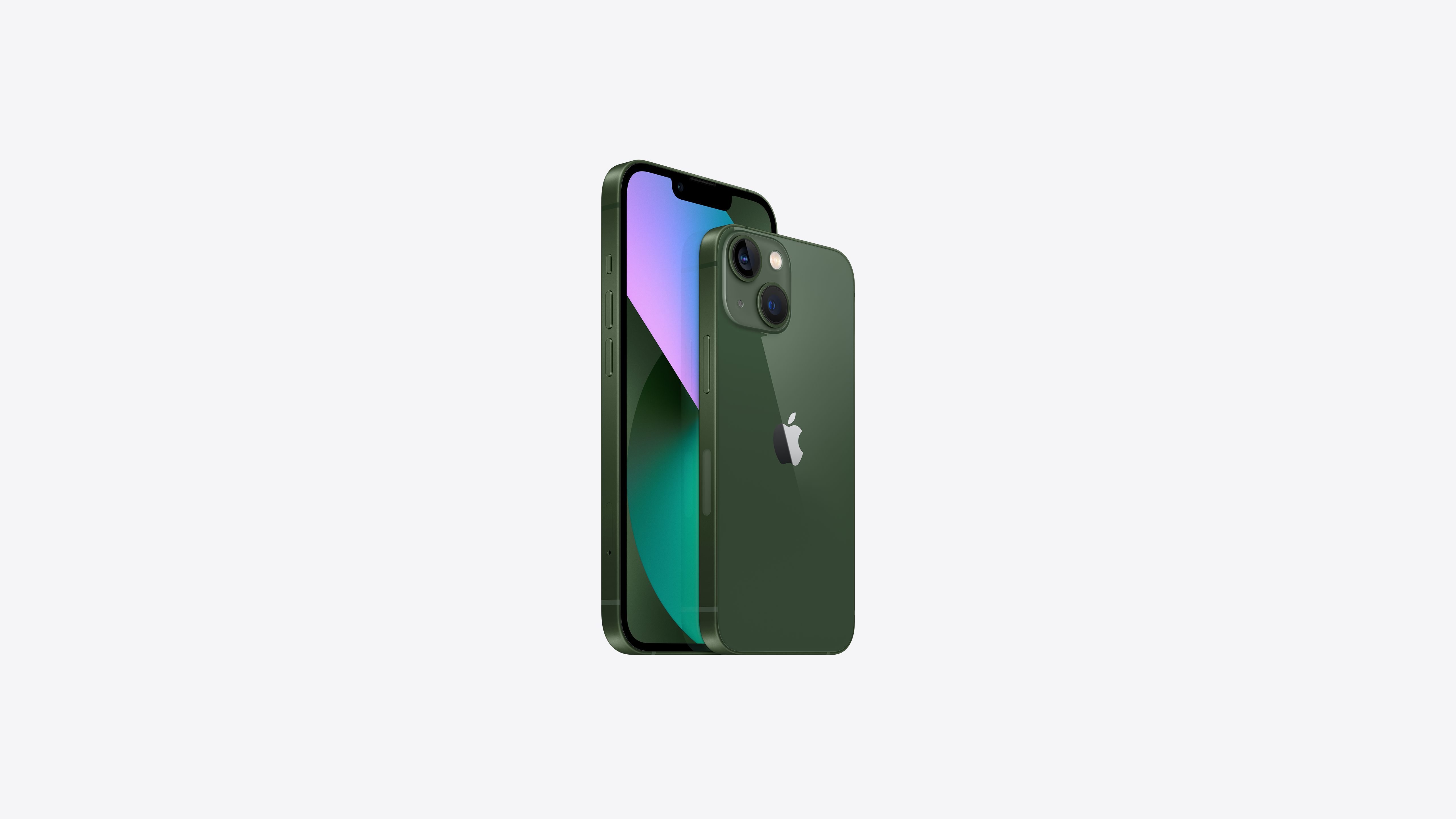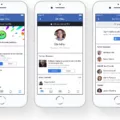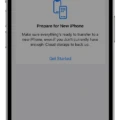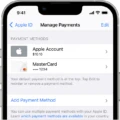Are you an iPhone user looking to check the video resolution of your device? If so, you’ve come to the right place! In this blog post, we’ll explain how to check the video resolution of your iPhone and which devices offer specific resolutions.
When it comes to video resolution, the iPhone 5s and onward offer a slow-motion video recording feature. There are two resolutions available for slow-motion videos – 720p 240fps or 1080p 120fps. Those with an iPhone 6s/7 Plus can record in either of these two resolutions.
The latest iPhones – 8, X, and 14 – support 1080p video recording at 25 fps, 30 fps, or 60 fps, as well as 1080p slo-mo video at 120 fps or 240 fps.
To check your iPhone’s video resolution, simply open up the Camera app and select Video from the list of options. At the top of your screen should be a format such as “4K • 60” that indicates your device’s current resolution setting.
If you want to view more detailed information about your device’s default settings or previously recorded videos, locate and long-press a saved photo to invoke the contextual menu. Tap info from this menu and then tap Show More on the Information page that appears. Scroll down until you find detailed metadata about your video recordings. Once satisfied with what you see, tap Done at the top right corner of the page to go back to your Camera app.
We hope this guide has been helpful in helping you check the video resolution of your iPhone device! If you have any further questions or concerns about this topic please don’t hesitate to reach out for help!

Determining If an iPhone Video Is in 4K
Using your iPhone, you can check if your video is recorded in 4K by opening the Camera app and selecting Video. At the top of the screen, you will see the format that you chose (e.g., “4K • 60”). If this is displayed, then your video is being recorded in 4K.
Resolution of iPhone Videos
The iPhone 5s and onward can record videos at either 720p or 1080p resolution. The iPhone 6s/7 Plus is capable of capturing slow-motion videos at 720p 240fps or 1080p 120fps. Meanwhile, the iPhone 8, iPhone X, and the latest iPhone 14 have support for 1080p video recording at 25 fps, 30 fps, or 60 fps, as well as 1080p slo-mo video at 120 fps or 240 fps.
Checking if a Video is 4K
To check if a video is in 4K resolution, you’ll need to access its properties. Right-click on the video file and select Properties from the drop-down menu. On the following screen, select the Details tab. From there, look for the Video section and check the “Frame width” and “Frame height” values. If both these values are equal to 3840 x 2160 or higher, then your video is in 4K resolution. Alternatively, you can also check for the “Video codec” or “Video Bitrate” fields — if these are present and set to a higher value than usual, then that could indicate that your video is indeed in 4K resolution.
Identifying If Video Is Playing in 4K
To determine if a video is playing in 4K, you need to check the output resolution of your source. You can do this by going into the Display or Video settings menu of your source, or by pressing the Info button on your TV’s remote control to get an on-screen display that shows what resolution the TV is receiving. If the resolution displayed is 3840×2160 (4K), then you know that the video is playing in 4K.
Checking If You Are Recording in 4K
To determine if you are recording in 4K, first go to your screen recorder’s settings tab. Look for the section labeled “video quality” or “video resolution”. If 4K is available as an option, it will be listed as either “4K”, “2160p”, or “3840×2160”. Keep in mind that these refer to the same video quality setting. If you select this option, you can be sure that your recordings are being made in 4K resolution.
Are iPhone Videos Recorded in 1920×1080 Resolution?
No, iPhones are not able to record videos at 1920×1080 resolution. The highest resolution iPhones can record video at is 4K HD, which is 3840×2160. Lower resolution options include 1080p HD at 60 frames/second and 720p HD.
Changing iPhone Video Resolution to 1080p
To change your iPhone video to 1080p, you will need to use iMovie. Start by opening the iMovie app on your iPhone and adding the desired video. Once the video is added, tap on “Done” in the top left corner. Then tap on “Share” followed by “Save Video”. Finally, choose the output format as HD – 1080P, and your video will be saved in 1080p resolution.
Format of iPhone Videos
IPhone videos are typically stored in either the .m4v, .mp4, or .mov file formats. All three of these formats are supported by iPhones and can be used to store, watch, and share videos on your device. The main difference between the three is that .m4v files are usually used for iTunes-purchased or rented content (such as movies or TV shows), while the other two formats can be used for any type of video.
Conclusion
In conclusion, iPhones are capable of capturing a variety of different video resolutions, from 4K at 60 fps and 1080p at 25 fps to 1080p at 60 fps or even slow-motion video at 120 or 240 fps. By using the info option in the contextual menu, users can view detailed metadata about their videos and ensure that they have achieved their desired resolution. This makes it easy to create high-quality videos on an iPhone.