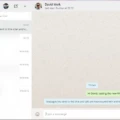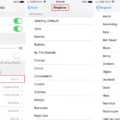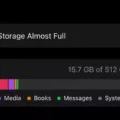Do you have a secure WiFi network that you can’t seem to unlock? If so, you’re not alone. With the rise of cybercrime, more and more users are turning to secure networks to protect their data and personal information. But with all these security measures comes the inevitable question: how do I unlock my WiFi?
In today’s blog post, we’ll be discussing just that: how to unlock your WiFi network. We’ll cover the basics of understanding why your network is locked, the common methods of unlocking, and how to make sure it stays unlocked. Let’s get started!
First things first – why is your WiFi locked in the first place? Most likely, it’s because you or someone else enabled a security feature on your router. This could be anything from WEP to WPA2 encryption, or even a password-protected access point. Whatever it is, it has made your network inaccessible until you figure out how to unlock it.
Fortunately, there are several ways you can do this. The most common method is by logging into your router’s web-based interface and changing its settings manually. This process usually involves entering an IP address into a web browser such as Chrome or Firefox, then logging in with a username and password provided by your ISP or router manufacturer. Once logged in, you should be able to find a section dedicated to wireless or network settings where you can adjust the security level and other settings for unlocking your network.
Another method for unlocking your network is by using a special device such as a Wi-Fi extender or repeater. These devices are designed specifically for connecting multiple devices together without having to enter passwords each time. They also offer added protection against hackers trying to gain access to your network since they require their own unique passwords before they can be used.
Finally, if all else fails there may still be one last option available: resetting your router completely and starting over from scratch. Although this may seem extreme at first, it’s actually one of the quickest ways to get back up and running on an unlocked WiFi connection – simply connect all of your devices again using new credentials (password) and let them automatically configure themselves with the new settings provided by the router itself!
So there you have it – three easy methods for unlocking any secure WiFi connection! As long as you take appropriate steps beforehand like setting up secure passwords for all connected devices (including those used for guests) and monitoring activity on the network regularly (using tools like Netgear Armor), then chances are good that no one will ever have access without permission!
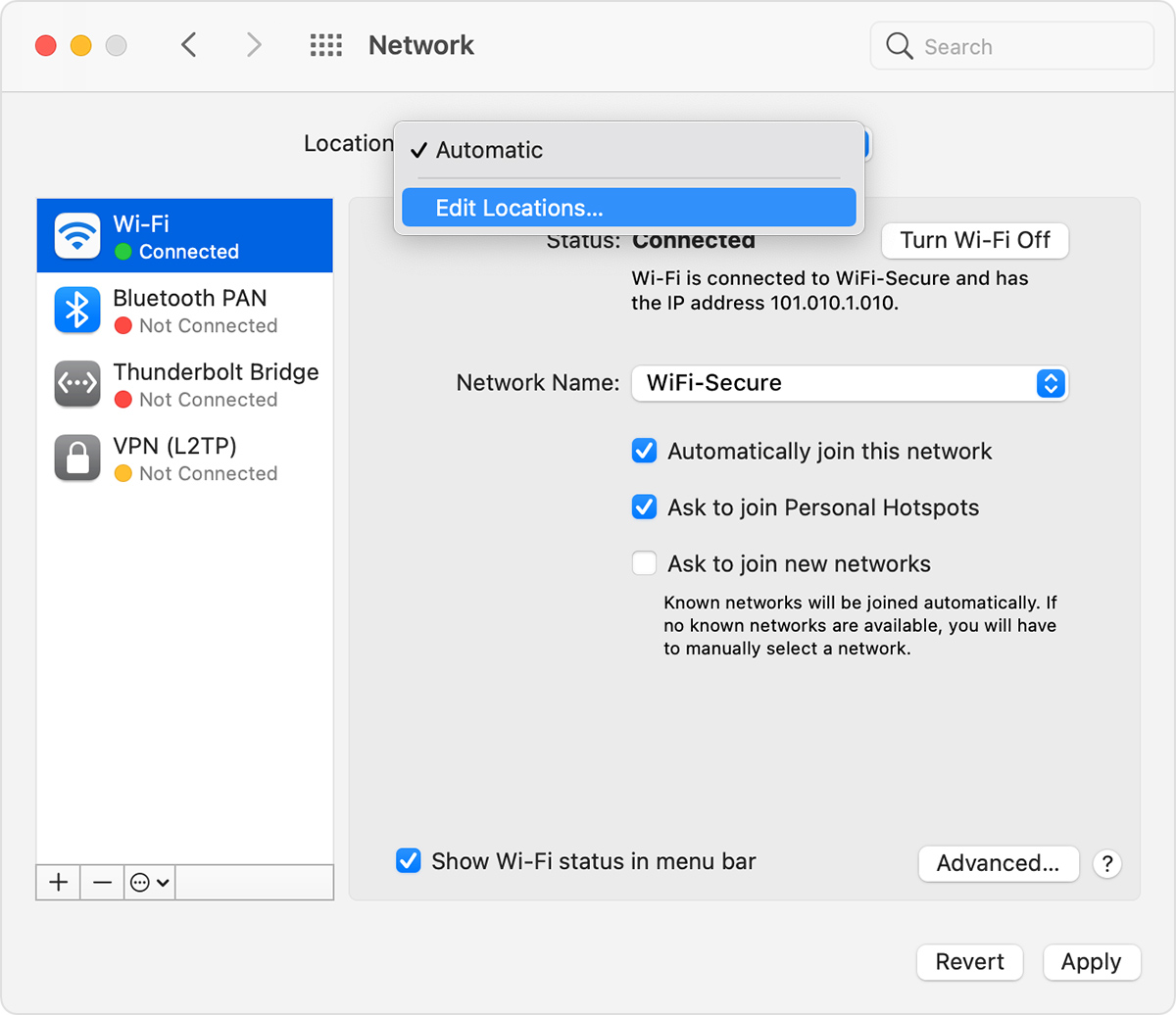
Unlocking WiFi: Is It Possible?
Yes, there is a way to unlock WiFi. To do this, you’ll need to access your router’s settings. To do this, open a browser and enter the router IP address in the address bar. Then enter the username and password for your router. Once you’re logged in, select either the Wireless or Network tab. Look for a Security Options or Wireless Security section and change it from whatever security setting it currently uses (such as WPA2) to None or Disabled. After making these changes, select Apply to save them and unlock your WiFi connection.
Understanding Why Your WiFi Network is Locked
Your WiFi network is likely locked because you have enabled a security feature on your router, such as a WPA2 password. This is designed to prevent unauthorized access to your network by providing an extra layer of protection. To unlock your network, you will need to enter the password that you set up for your router.
Unlocking WiFi: What App Can Help?
The best app to unlock WiFi is WPS Connect. It is a free and powerful tool that can help you detect and connect to any type of WiFi network without needing root access. It supports various pin-based algorithms such as Zhao and easyboxPIN, as well as other renowned password-cracking algorithms. WPS Connect also allows you to strengthen your own networks, by using different pins for additional security. The app provides real-time feedback on the success rate of each attempt at unlocking a WiFi network, making it an invaluable asset for anyone seeking to gain access to secured networks.
Conclusion
To unlock your WiFi, you need to access your Linksys Smart Wi-Fi Account. Go to the Security Options or Wireless Security section of your router and change the security setting to None or Disabled. Then select Apply. Make sure your WiFi switch is turned on and if you wish to restrict internet access for certain devices, select Never in the Block Internet Access box. Once done, you can now enjoy a secure connection without the worry of a password lock.