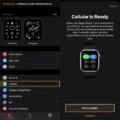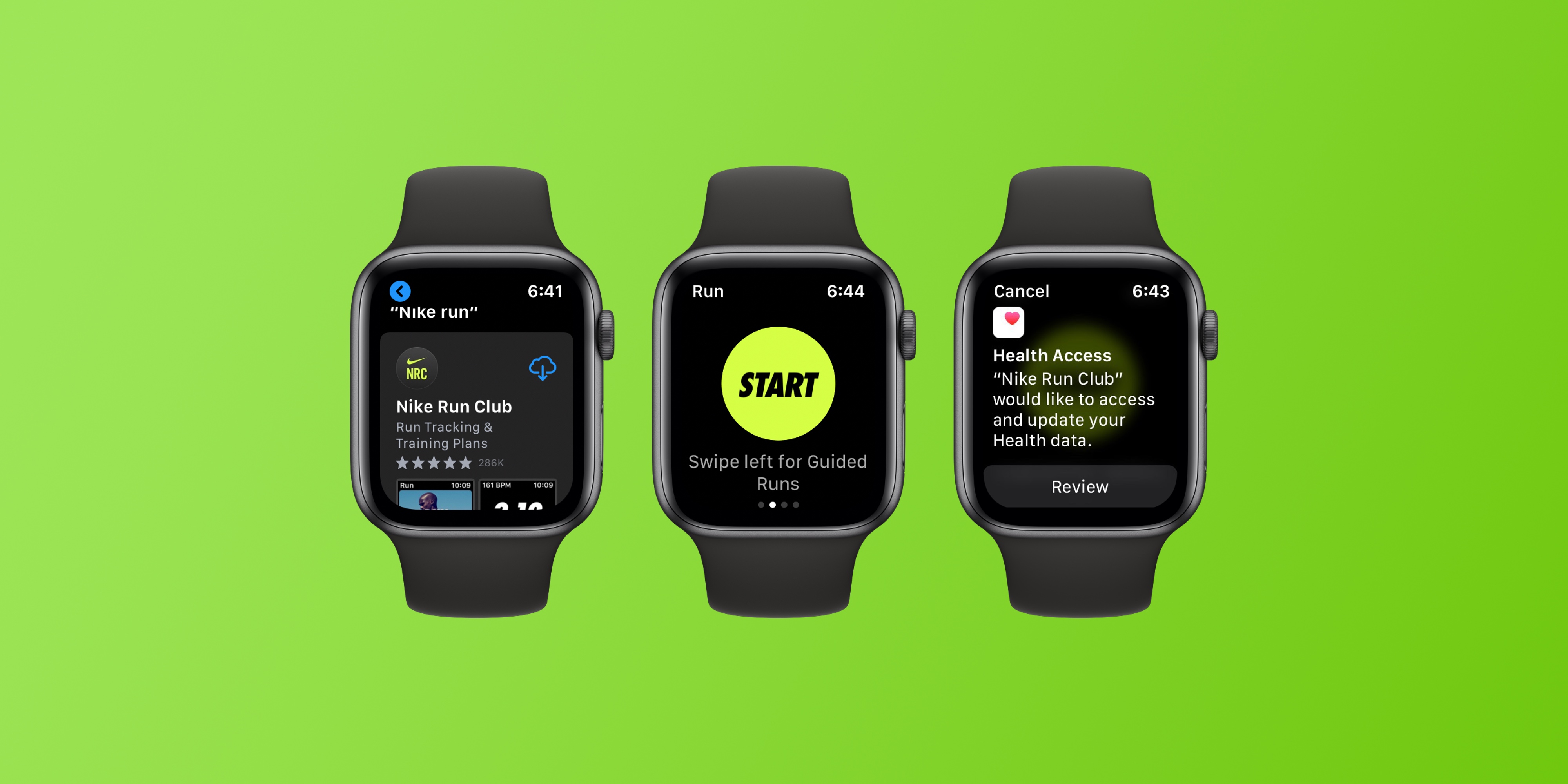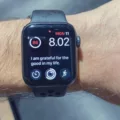The Apple Watch is an amazing device that keeps you connected and engaged with your world. It allows you to stay in touch with family and friends, receive notifications, track your fitness goals, and more. But did you know that you can also stream music and podcasts on your Apple Watch?
That’s right! With the Apple Watch Series 3 or later, you can listen to your favorite tunes and podcasts even when you’re away from your iPhone. Here’s how to set up streaming on your Apple Watch:
1. Make sure Bluetooth is turned on for both your iPhone and watch.
2. On the watch face, swipe up to open Control Center and tap the Cellular button to turn Cellular on or off.
3. On your iPhone, open the Apple Watch app and tap the My Watch tab. Scroll down to Music and tap it.
4. Tap Add Music, then find the song or album you want to sync.
5. Now, you’re ready to start streaming music and podcasts on your Apple Watch!
When streaming music or podcasts with Cellular data enabled, make sure that you don’t exceed the cellular data limit set by your carrier. You can check this limit in the Cellular Data Usage section of the My Watch tab in the Apple Watch app on your iPhone. To conserve cellular data usage, it’s best practice to connect via Wi-Fi when possible for streaming content from services such as Apple Music or Spotify Premium for Family subscribers..
The great thing about streaming music or podcasts with an Apple Watch is that it doesn’t require any additional equipment other than what comes with it! So if you’re looking for a way to stay connected while out enjoying nature or running errands without having to carry around extra devices or cords – this is a great solution for you!
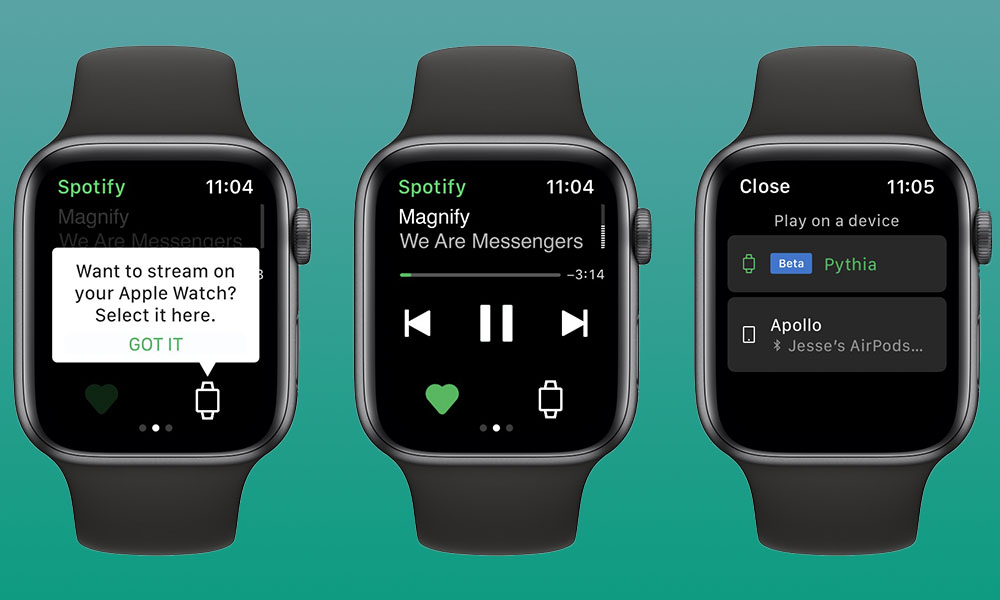
Enabling Data Streaming on Apple Watch
To turn on data streaming on your Apple Watch, open the app on your iPhone, tap the My Watch tab, then tap Cellular. Scroll down to Data Usage and toggle the Data Streaming switch to ON. Alternatively, you can also open Control Center from the watch face by swiping up, then tapping the cellular button to turn Cellular on or off.
Enabling Streaming Music on an Apple Watch
To enable streaming music on your Apple Watch, you will need to make sure that Bluetooth is turned on. Then, open the Apple Watch app on your iPhone and tap the My Watch tab. Scroll down until you find the Music option and tap it. From there, tap Add Music, then find the song or album that you want to sync. Once it has synced with your watch, you will be able to stream music from your Apple Watch.
Can You Stream Content on an Apple Watch?
Yes, you can stream Apple Music and Apple Podcasts on your Apple Watch Series 3 or later even when you’re away from your iPhone. To do this, you’ll need to be connected to Wi-Fi or mobile data. You can also sync music and podcasts from your iPhone to your watch for playback offline.
Streaming Music on Apple Watch Without Cellular
Yes, you can stream music on Apple Watch without cellular. You can download your favorite songs or albums onto your iPhone via Apple Music and then play them offline from your Apple Watch. This is useful when you want to leave your phone at home but still listen to music. You can also create a playlist that will be available to play on the Apple Watch.
Can You Stream Netflix on an Apple Watch?
Yes, you can watch Netflix on your Apple Watch! To do so, open the Remote app on your Apple Watch and swipe to find your favorite Netflix or Disney+ film. You can also use the search bar at the top of the screen to quickly find a specific movie or TV show. Once you have found what you are looking for, tap on it and the video will start playing on your Apple Watch. To control playback, you can use the Digital Crown and side button on the watch. Enjoy!