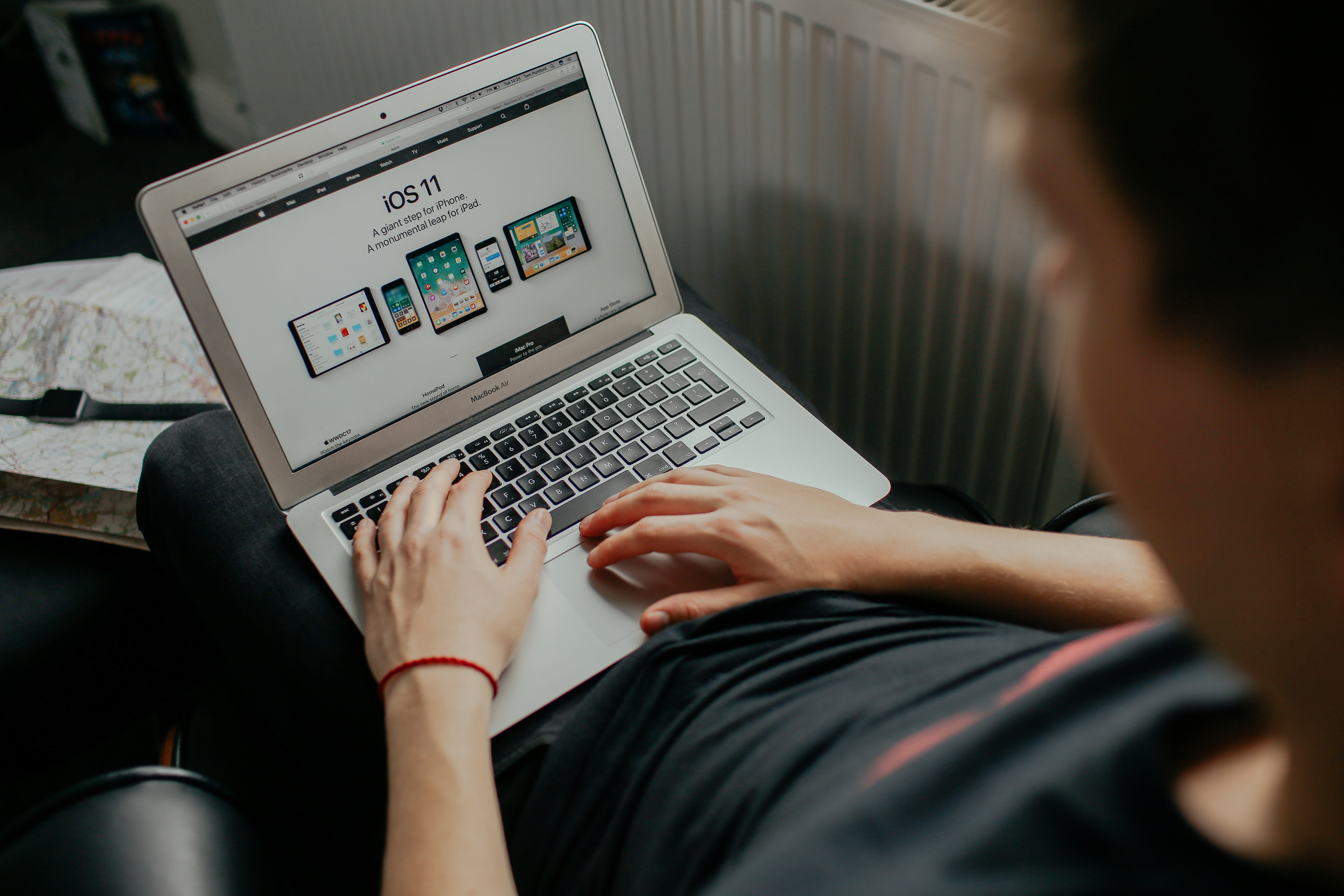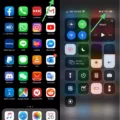Voice reading text messages is a helpful and convenient technology that allows people to easily hear their incoming messages without having to look at the screen. This can be especially useful for those with visual impairments or difficulty seeing the screen. However, it may also be annoying for some people who don’t want their incoming messages read aloud to them. If you find that you would like to turn off voice-reading text messages, here are some simple steps to do so.
First, open your device’s settings menu and scroll down to the Audio and Video section. Here you will find an option for Text-to-Speech. Tap on this option, then toggle “Switch Off” so that it is set to “Off”. This will immediately deactivate the voice reading of incoming text messages on your device.
You can also customize the way your device reads incoming messages by opening the Google Voice app and going to Settings > Messages, Calls or Voicemail > Message Notifications > Importance. From here you can select the level of importance for notifications so that only important messages are read aloud and less important ones are not.
If you ever want to reactivate voice reading of text messages, just return to this same setting page in your device’s settings menu and toggle “Switch On” so that it is set to “On” again. With these simple steps, you can easily control when and how your device reads incoming text messages out loud!
See Also: The Best iPhone Accessories to Enhance Your Everyday Life for our top rated list of accessories!
Stopping Text Messages From Being Read Out Loud
In order to stop your text messages from being read out loud, you will need to disable the Text-to-speech function. To do this, go to Settings>My Device>Accessibility>Text-to-speech options. Here, you can switch off the feature by tapping the switch on the top right of the page. This will stop all incoming text messages from being read aloud.
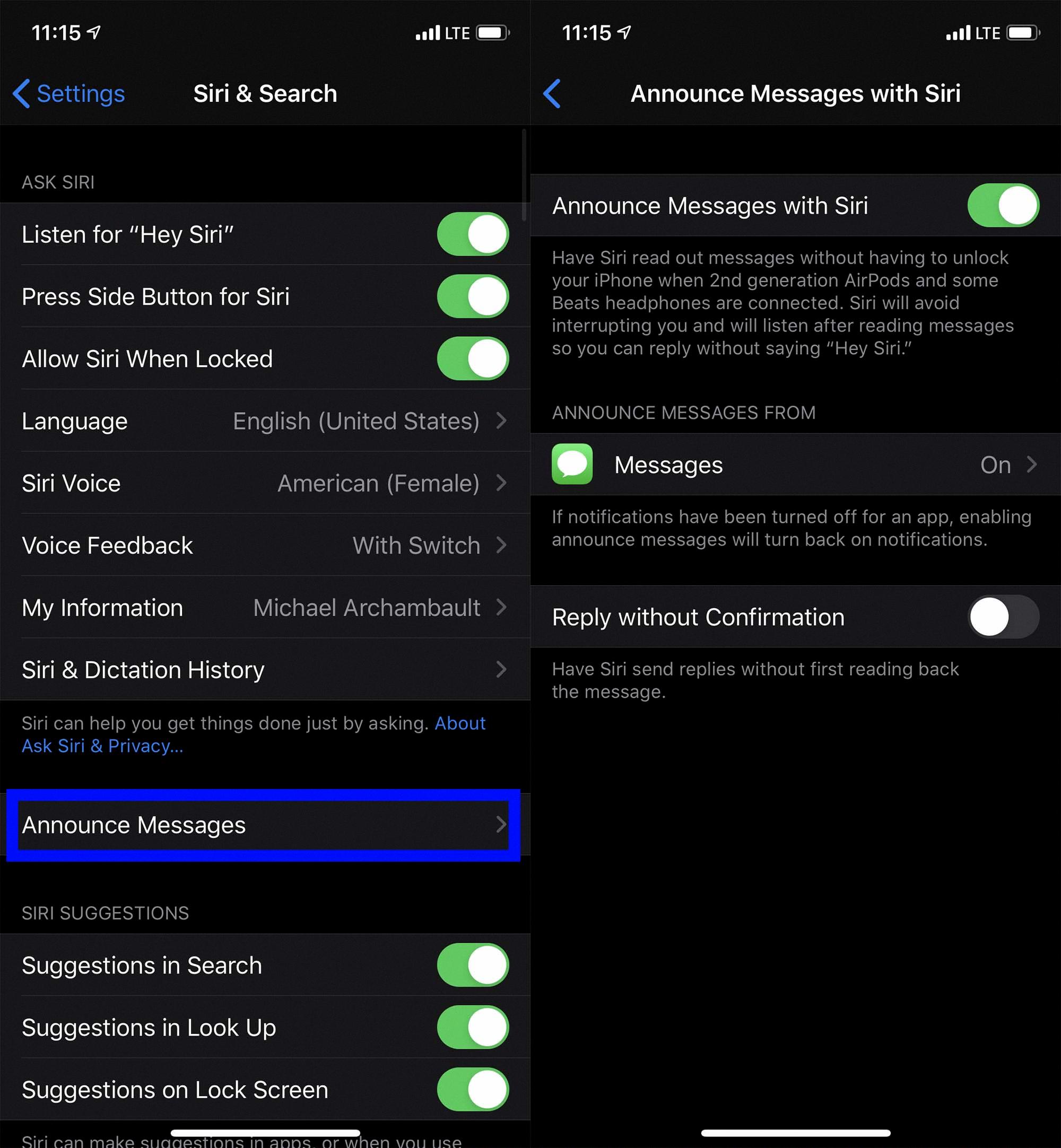
Source: digitaltrends.com
Turning Off Auto Text-to-Speech
To turn off auto text-to-speech, open your device’s settings. Scroll down to the Audio and Video section and tap on ‘Text-to-Speech’. Then, toggle the ‘Switch Off’ option to turn off auto text-to-speech.
Turning Off Text Speech on an iPhone
To turn off text speech on your iPhone, you will need to go to Settings > General > Accessibility. Then, scroll down and select ‘Speech’. On this page, you can toggle the ‘Speak Selection’ and ‘Speak Screen’ options. Once these settings are disabled, your iPhone will no longer read out text when you highlight it or when you swipe down with two fingers from the top of the screen.
The Benefits and Risks of iPhone Text-to-Speech Functionality
The Announce Notifications feature on your iPhone is designed to make it easier for you to stay on top of notifications without having to look at your screen. When you’re using AirPods or Beats headphones, or when you’re in your car, Siri will read out loud any incoming messages or notifications that you receive. This way, you can easily keep track of what’s going on without having to take your eyes off the road or whatever else you might be doing.
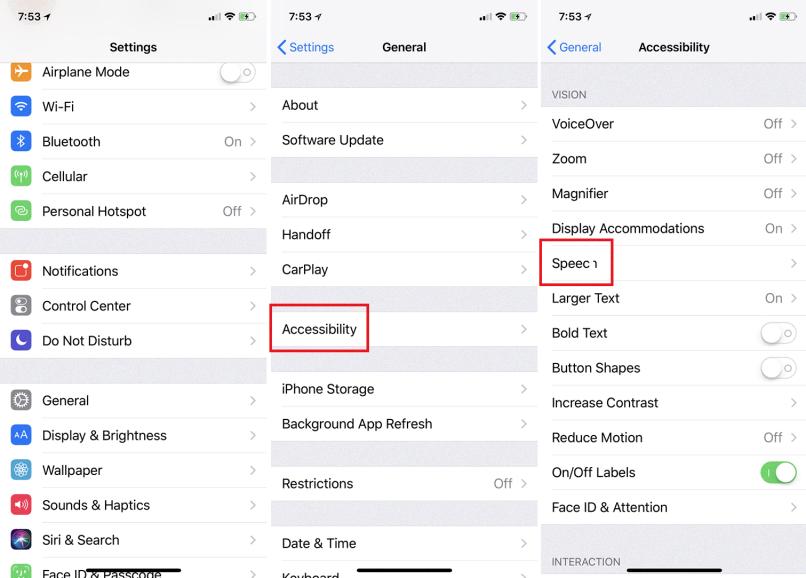
Source: pcmag.com
Conclusion
Voice Reading Text Messages is an incredibly useful tool for those who don’t have the time to read their text messages or are visually impaired. It allows users to easily hear their incoming text messages and can be customized to suit individual needs. With voice reading, users can control the tone and speed of their text messages, as well as the importance level of notifications. Overall, Voice Reading Text Messages is a great tool for anyone looking for an easy way to stay on top of their incoming messages.