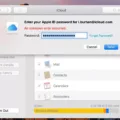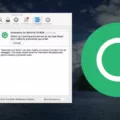Are you ready to take your Macbook Pro experience to the next level? With its advanced technology, retina display, and improved performance, the Macbook Pro is one of the most popular laptops on the market. But with so many features, it can be overwhelming to figure out how to set up your new laptop. One of the most important settings to configure is iCloud Photos.
iCloud Photos allows you to store and access your photos from all of your Apple devices. If you don’t want to keep your photos backed up in iCloud, it’s easy to turn off this feature on your Macbook Pro. Here’s how:
1. Open the Photos app on your Macbook Pro.
2. Click on “Photos > Settings” or “Photos > Preferences”.
3. In Preferences, click on iCloud and deselect the option for iCloud Photos.
4. If you’re sharing a shared album with someone else, go to Albums > Shared Albums and select the album you’re sharing with them.
5. Under People, select the name of the subscriber you want to stop sharing with and choose that option.
6. To completely turn off iCloud Photos for all devices connected to your Apple ID, choose Apple Menu. > System Settings (or System Preferences) and click Apple ID or iCloud depending on which version of macOS you have installed (Mojave or earlier).
7 Select or deselect each app that appears in this list as needed – deselecting any apps that are currently using iCloud will ensure they are no longer backed up in iCloud Photos.
And there you have it! With these few simple steps, you can easily turn off iCloud Photos on your Macbook Pro for good – allowing you more control over how and where your photos are stored and shared across devices connected to your Apple ID account.

Turning Off iCloud Photos on Mac Without Deleting Everything
To turn off iCloud Photos on your Mac without deleting everything, open the Photos app and click on Photos > Settings or Preferences. In Preferences, click on iCloud. Under iCloud, deselect the option of iCloud Photos. This will stop all photos from being backed up to the iCloud Photos Library while keeping all photos already stored in the library intact.
Turning Off iCloud on a Macbook Pro
To turn off iCloud on your Macbook Pro, open System Settings or System Preferences from the Apple menu. Then click Apple ID, and select iCloud. You will see a list of apps that are using iCloud. Uncheck the boxes next to any app you want to stop using with iCloud. Finally, click ‘Sign Out’ in the bottom left corner of the window to turn off iCloud entirely.
Consequences of Turning Off iCloud on Mac
If you turn off iCloud on your Mac, it will no longer sync data between your device and other Apple devices or computers. This includes documents, photos, contacts, emails, calendars, and any other data that was previously synced with iCloud. Any files that were stored in iCloud Drive will be removed from your Mac unless you explicitly choose to keep a copy. If the Desktop & Documents option was enabled in iCloud Drive, then all files and folders stored in those locations will also be deleted unless you choose to keep them. In addition, iCloud Keychain will no longer sync passwords and other website credentials across your devices. Finally, any services such as Find My iPhone or Photos will no longer be available until you turn iCloud back on.
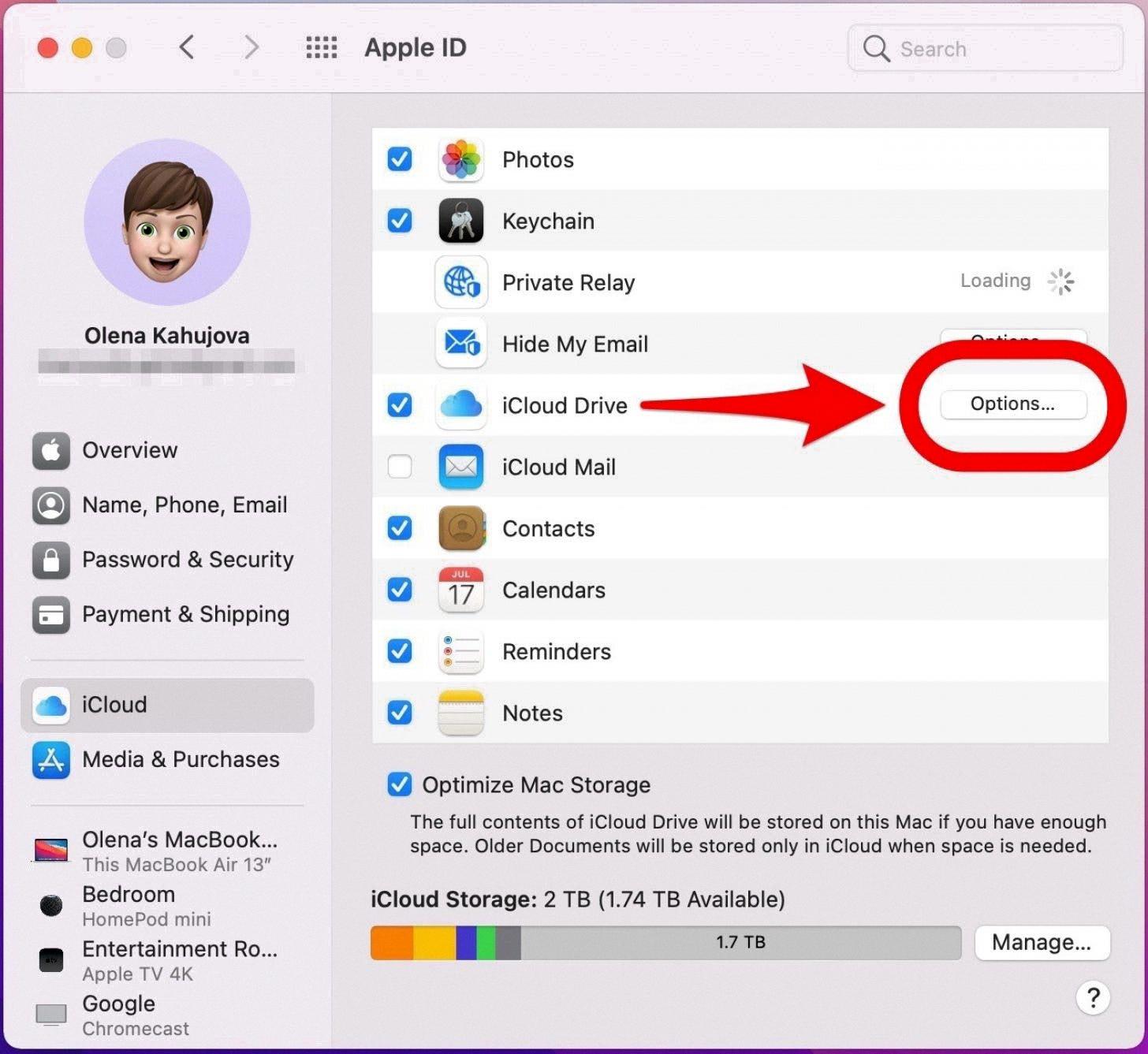
Source: iphonelife.com