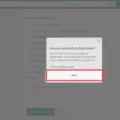Taking pictures with your iPhone is a great way to capture memories and document special events. However, many of us don’t realize that our iPhones store additional information with each photo we take. This data, known as metadata, can include the date and time a photo was taken, as well as the exact location of the photo. If you’re looking to keep your photos private, it’s important to understand how to remove this potentially sensitive information from your iPhone pictures.

Source: cnn.com
Fortunately, removing metadata from your photos on an iPhone is fairly straightforward. To get started, simply download the Metadata Remover EXIF GPS TIFF app from the App Store and select the photos you want to edit. Once you hit the settings icon in the bottom left corner of the app, you will be given the option to delete all metadata associated with that picture.
If you don’t want to delete all of your photo’s metadata but just want to change or remove specific pieces of information (like date/time or location data), that option is also available within the app. Simply select “Adjust Date & Time” or “Adjust Location” under Settings and then enter in new information or select “No Location” if you don’t want any location information stored with your photo.
For those who prefer not to use third-party apps for editing their photos, there are still ways to remove metadata from photos directly within the Photos app on your iPhone. To do so, simply navigate to a specific photo within Photos and either swipe up on it or tap on its info button in order to view its associated metadata information. From there you can tap “Adjust” at the bottom right corner of the map and then select “No Location.” This will effectively delete all location data associated with that particular picture without having to use an additional app or program.
Ultimately, understanding how to remove date/time and location data from your iPhone pictures is an essential part of protecting your privacy online and ensuring that potentially sensitive data isn’t made public without your consent. Hopefully, this brief guide has helped shed some light on how easy it is to take control of this kind of personal information stored within our photos!
See Also: The Best iPhone Accessories to Enhance Your Everyday Life for our top rated list of accessories!
Removing Date and Time Stamp from iPhone Photos
Removing date and time stamps from your iPhone photos is easy with the Metadata Remover EXIF GPS TIFF app.
To start, download the app from the App Store and open it. Select the photos you want to remove the date and time stamp from, and then click on the settings icon in the bottom left corner. This will bring up a menu of options where you can choose to delete all metadata. Once you’ve selected that option, your date and time stamp will be removed from your selected photos.
It’s important to note that removing metadata isn’t permanent, so if you want to keep it off your photos long-term, make sure to regularly check for any new data added to them.
Changing the Date and Time of Photos Taken on an iPhone
Yes, you can easily change the date and time of a photo taken with your iPhone. To do this, open the photo or video in the Photos app, then tap ‘See Photo/Video Info’. From here, you can tap ‘Adjust Date & Time’ or ‘Adjust Location’ to change the stored metadata information. Enter the new information, then tap ‘Adjust’ to save your changes. It’s important to remember that changing this information won’t actually change when or where the photo was taken – it will only affect what is displayed on the photo in your Photos library.
Removing Date and Location from Photos on iPhone
To remove the date and location from a photo on your iPhone, open the Photos app and navigate to the photo you would like to adjust. Swipe up or tap on the info (i) button to view the photo’s information. Tap Adjust in the bottom right corner of the map, then taps No Location. This will remove any location and date information associated with that particular photo.
Removing the Date from Photos on a Phone
Removing the date from your photos on your phone is easy! First, open the photo you want to edit. Tap the three dots in the top right corner of the screen and select “Edit”. Then, find and select the “Details” option. This will bring up a menu with several options, including “Date & Time”. Select that option and uncheck the box next to “Include Date & Time.” Finally, tap “Done” at the top right of the screen to save your changes. Your photo will now be free of any date or time information.
Removing Metadata from iPhone Photos
Removing metadata from photos taken with your iPhone is a simple process. First, you’ll need to download the Exif Metadata app from the App Store. Once installed, open the app and tap on the plus icon to select the photo you want to edit. Scroll down to the bottom of the page and tap on ‘Remove All Metadata’. This will delete all of the information associated with your photo, such as date, location, etc. This process can be repeated for any photos stored on your iPhone that you’d like to remove metadata.
Turning Off Time and Location in Photos
To turn off time and location in photos, you’ll need to access your device’s camera settings. For Android devices, open the Camera app, tap the hamburger menu (three horizontal lines) in the top left corner, and select Settings. From here, scroll down to Location tags and make sure it is set to Off.
For iOS devices, open the Settings app and go to Privacy > Location Services > Camera. From here, select Never or While Using the App depending on your preference. This will prevent your device from automatically adding location tags to any photos that you take.
Conclusion
In conclusion, iPhone users have the ability to quickly and easily delete metadata from their photos using the EXIF GPS TIFF app. This app enables users to modify the date, time, and location information stored within photos and videos. Additionally, iPhone users can also remove location information from their photos by navigating to the photo in the Photos app and tapping “No Location” on the bottom right corner of the map. By taking these steps, iPhone users can ensure that their photos are secure and private.