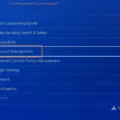Are you having trouble getting your iPad to start up? If so, you may be dealing with a disabled iPad with a broken home button. Fortunately, there are several ways to restore a disabled iPad with a broken home button.
The first step is to check if the iPad is still receiving power. If it’s not, then try plugging it in and charging it for at least an hour before attempting any of the following steps.
If your iPad is still receiving power but isn’t responding to your attempts to wake it up, you can try using iTunes on your computer or Finder on MacOS Catalina 10.15 or higher. Connect your iPad to your computer using its USB cable, then open iTunes (or Finder). Once connected, press and hold both the Home button and the Top button until the recovery mode screen appears. When this happens, let go of both buttons and iTunes should detect that your device is in recovery mode and will prompt you for further action.
Another way to restore a disabled iPad with a broken home button is by resetting all content and settings on the device itself (without needing access to a computer). To do this, open the Settings app on your iPad and select General. Near the bottom of this menu you should see an option for Transfer or Reset iPad; select this option and then choose to Erase All Content and Settings at the bottom of that menu. After confirming this action, all content on your device will be erased and it should be restored back to normal operation.
Finally, if none of these methods work then you may need to take your device to an Apple Store or authorized repair center for further assistance. The technicians there will be able to diagnose any deeper issues that may be preventing you from restoring your disabled iPad with a broken Home button.
We hope these tips have been helpful in getting your disabled iPad with a broken Home button back up and running!
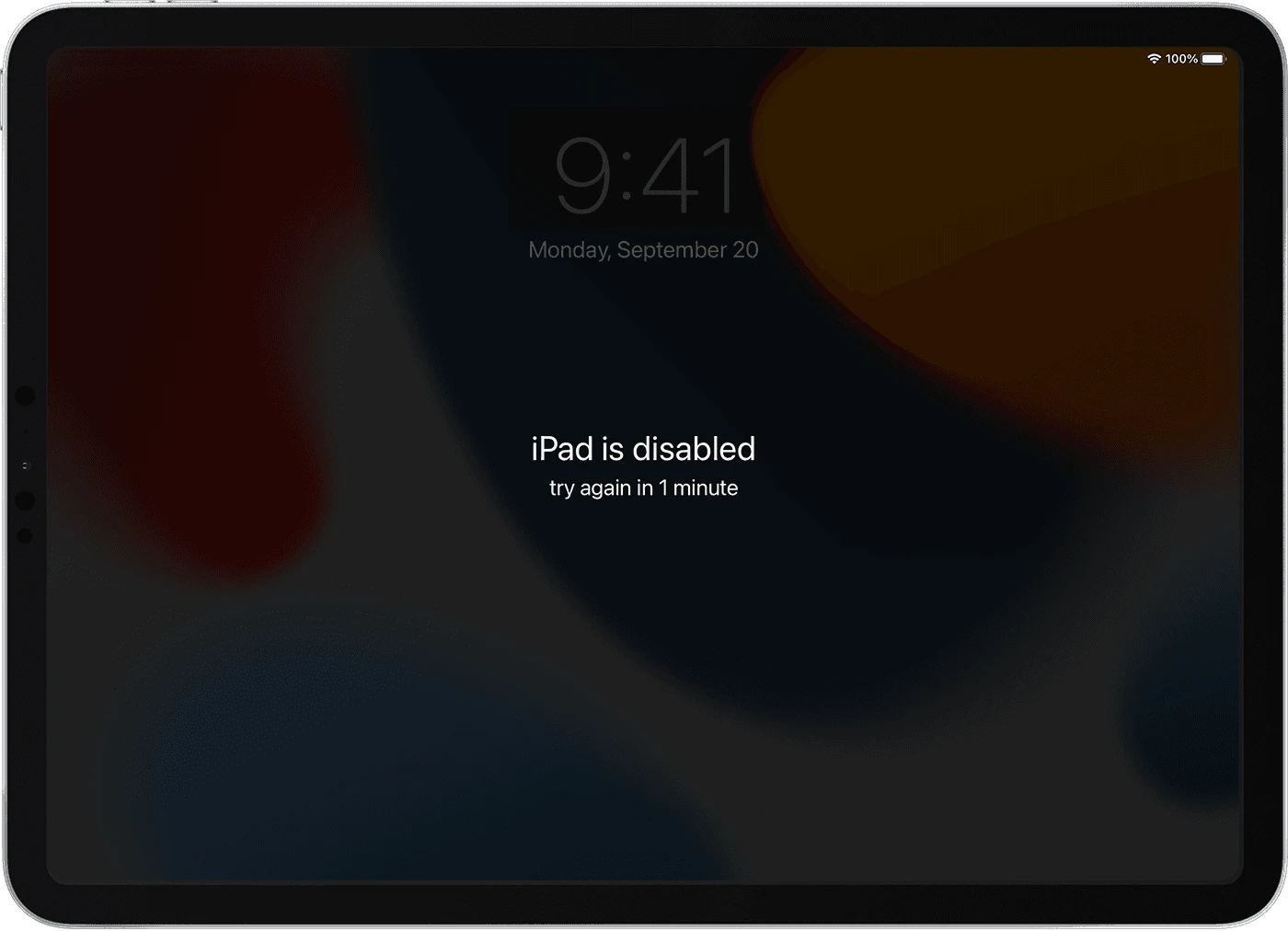
Unlocking an iPad When the Home Button Does Not Work
If your Home button isn’t working, you can still unlock your iPad. First, power off your iPad by holding down the power button until the slide to power off call-to-action appears. Slide the slider to the right to turn it off. Then, hold the power button again until you see the Apple logo reappear, and enter your passcode when prompted. If that doesn’t work, try restarting your iPad by pressing and holding both the Home button and power button until you see the Apple logo reappear. If that still doesn’t work, you may need to reset your device or contact Apple Support for assistance.
Factory Resetting an iPad Without a Home Button
To factory reset your iPad without the Home button, you will need to open the Settings app on your iPad. Once you have opened the Settings app, select General. Scroll down to the bottom and select Transfer or Reset iPad. Finally, select Erase All Content and Settings at the bottom of the page. This will erase all of your data from your iPad and restore it to its factory settings.
Restoring an iPad Without a Home Button
To restore your iPad without the Home button, first you need to connect it to your computer. Then press and hold the Top button (located at the top of the device) and either the volume up or volume down button until the power-off slider appears. Once you have done this, simply hold down the Top button until you see a black screen with an image of a cable connecting to a computer – this is known as recovery mode.
At this point, open iTunes on your computer and you will see a prompt asking if you want to Restore or Update your device. Choose Restore and it will take a few minutes for your iPad to complete its restoration process. Once it is finished, your iPad should be disabled and ready for use!
Forcing a Factory Reset on an iPad
Yes, you can force a factory reset on an iPad. To do so, go to Settings > General > Transfer or Reset iPad > Reset and select the option to Erase All Content and Settings. Please note that this will remove all of your content from the iPad.
Bypassing a Disabled iPad
Unfortunately, no. It is not possible to bypass the disabled iPad without either restoring it or having the correct passcode. The only way to restore a disabled iPad is to use Finder or iTunes with a recent backup of your device in order to get your data back after unlocking it. If you do not have a recent backup, then you will need to reset it and start from scratch. If you do not know the passcode, unfortunately, there is no way around this.
Restarting a Disabled iPad
If your iPad is disabled, you will need to connect it to a computer with iTunes installed in order to reset it. First, make sure that the latest version of iTunes is installed on the computer. Then, connect your iPad to the computer using the USB cable that came with your device. Once connected, open iTunes and you should see a message asking you to “Trust This Computer” – click Trust and enter your passcode when prompted. Once in iTunes, select your iPad from the list of devices and then click Summary in the sidebar. You should then see an option for “Restore iPad” – click this button and follow the instructions on the screen to reset your device.