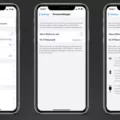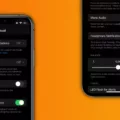Are you having trouble with your iPhone sound settings? It can be frustrating when your phone isn’t working the way you expect it to. Fortunately, there are some steps you can take to reset your iPhone sound settings and get back on track.
First, make sure that the volume is set to an appropriate level. You can adjust this by using the volume buttons on the side of your phone or by going into Settings > Sounds & Haptics > Volume. If you’re still not getting enough volume, it could be a problem with the hardware itself.
Second, check for any obstructions in your headphone jack or Lightning port. If you’re using headphones or a headset, make sure that they’re properly connected and free from dirt and debris.
Third, make sure that all of your audio settings are properly configured. Go to Settings > Accessibility > Audio/Visual and adjust the Balance slider to center the audio volume balance. You may also want to try adjusting other sound settings like EQ and Bass Boost if available.
Finally, if all else fails, try restarting your iPhone by holding down the home button and power button simultaneously until the Apple logo comes up. This should reset any temporary glitches and may solve your problem altogether.
Hopefully, these tips will help you get your iPhone sound settings back in order! If not, it may be time to visit a local Apple Store or repair shop for further assistance.
Sudden Low Volume on iPhone
It’s possible that the volume on your iPhone is suddenly low due to a software or hardware issue. If you recently upgraded your iOS, it could be a bug in the new version of the OS causing the issue. You may also have inadvertently pressed the volume rocker while on another call, lowering the in-call volume. Additionally, there could be an obstruction preventing you from hearing the other caller well. To troubleshoot this issue, try restarting your phone and checking if any settings have been changed. If that does not work, try connecting your phone to a Bluetooth headset or speaker to see if that resolves the problem. If none of these solutions work, it could be an internal hardware issue and you may need to take it in for service.

Source: cnn.com
Calibrating the Volume on an iPhone
To calibrate the volume on your iPhone, you will need to go to Settings > Accessibility > Audio/Visual. From there, you can adjust the Balance slider to set the audio volume balance in the center. Additionally, you can use the Volume Limit setting to reduce the maximum output volume of your iPhone, allowing you to gain better control over your audio experience.
Regaining Phone Sound
To regain sound on your phone, the first step is to check the device’s volume. Make sure it is turned up all the way. If that does not work, you should check for any in-app sound settings that may be turned off. Additionally, make sure the Do Not Disturb mode is not enabled as this can also mute your sound.
Next, ensure that your phone is not connected to another audio source such as headphones or a Bluetooth speaker. If so, disconnect it and try again. If the sound still does not come back, you may want to clean the speaker itself with a soft cloth and some rubbing alcohol to get rid of any dirt or dust that could be blocking the sound.
If all else fails, you may need to restart your phone as a last resort. Hold down the power button until the phone turns off and then turn it back on again. This should hopefully resolve any software issues that could be preventing your phone from producing sound.
Restoring Sound on a Phone
First of all, it is important to check the audio volume levels on your phone and ensure they are not set too low. If the volume is already at maximum, then you should try disabling any ‘Do Not Disturb’ mode and turning off Bluetooth. Additionally, you can test the sound on a headset to make sure the problem is not with your phone speakers.
If none of these steps work, then you may need to try resetting your phone by pressing and holding the power button for several seconds until it restarts. After resetting your phone, check that all sound settings are enabled and that there are no other issues with your device.
Conclusion
In conclusion, the iPhone is a powerful and versatile device that can do a variety of tasks. It is equipped with features like an intuitive user interface, a powerful processor, and excellent battery life. However, sometimes users may experience issues such as low in-call volume. To help resolve this issue, users can try a custom audio setup, restarting their phone, or cleaning the headphone jack. With a few simple steps, you can get your iPhone back to normal and continue to use it for all your needs.