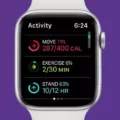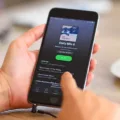Do you own an Apple Watch and feel like something’s not quite right with its fitness tracking? Maybe the data is inaccurate, or maybe it’s just not showing up at all. If so, then don’t worry — we’ve got you covered! In this blog post, we’ll explain how to reset your fitness calibration data on your Apple Watch and get your device back to tracking your activities accurately.
To start, open the Watch app on your iPhone. Head over to the My Watch section and tap Privacy. Here, you should see an option to Reset Fitness Calibration Data. Selecting this will set the accelerometer back to its factory settings, essentially resetting your device for accurate fitness tracking.
If that doesn’t do the trick, you may need a more drastic measure — restoring your watch as new or setting it up from scratch. To do this:
1) Unpair your Apple Watch from the iPhone via Bluetooth in Settings > Bluetooth menu on the phone;
2) Now unpair it using the Watch app by tapping Unpair Apple Watch;
3) Finally, select Erase All Content and Settings in Apple Watch app on your iPhone;
4) Now set up your watch as new or restore it from a backup. This should get everything back in order and allow you to track accurately again.
Finally, if you ever need to pause a workout while using the Apple Watch, simply press both the side button and digital crown at once — or alternatively swipe left or right before tapping Pause. To resume a workout later on, press both buttons again and swipe right before selecting Resume or swipe left before hitting the Play button.
We hope this guide has been helpful in helping you get back to accurate fitness tracking with Apple Watch! Remember that taking care of any of your devices is always important if you want them working properly — including when it comes to tracking fitness activity!
Resetting the Fitness App on an iPhone
To reset your fitness app on your iPhone, open the Watch app. Then head to the My Watch section and tap Privacy. Finally, tap Reset Fitness Calibration Data to reset your fitness app.
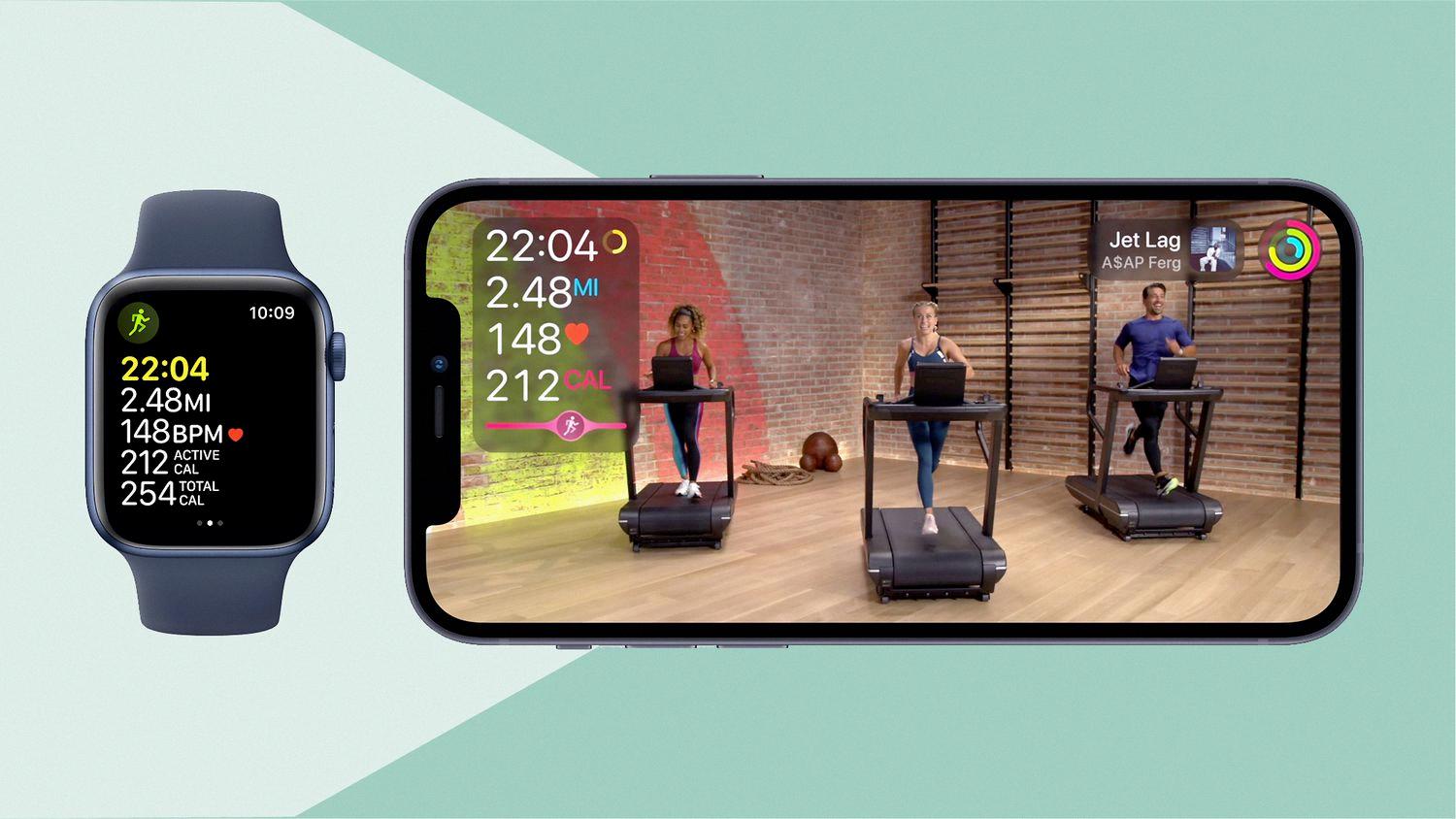
Source: realsimple.com
The Effects of Resetting Fitness Calibration on Apple Watch
When you reset fitness calibration on an Apple Watch, it will reset the accelerometer back to its factory settings. This means that any data previously collected by the accelerometer will still be stored in the Apple Watch, but all of your activity data and metrics will be recalibrated to factory settings. This will help ensure more accurate tracking of your fitness activities moving forward. Additionally, any calibration data from third-party apps or custom settings you may have set up will also be reset back to default.
Restarting an Apple Watch Workout
Yes, you can restart an Apple Watch workout. To do so, press the side button and the Digital Crown at the same time. Then, swipe left or right to select the workout you want to restart and tap the Play button. Alternatively, if you have already paused a workout, you can simply swipe right and then tap the Resume button.
Troubleshooting Issues with the Apple Watch Fitness App
If your Apple Watch Fitness App is not working as expected, there are a few steps you can take to try and fix the issue.
First, you should force quit the Activity App on both your iPhone and Apple Watch. To do this, open the App Switcher on your Apple Watch by pressing the Digital Crown and side button simultaneously until you see the app cards. Then swipe up to close the Activity App. On your iPhone, double-click the Home button and then swipe up on the Activity App.
Second, make sure that fitness tracking is enabled on both your iPhone and Apple Watch. To do this, open the Settings app on your Apple Watch and select Privacy > Motion & Fitness > Fitness Tracking. Ensure that it is turned on. On your iPhone, open the Health app > tap Sources > turn on any data sources that you want to sync with your Apple Watch.
Third, update both your iPhone and Apple Watch to ensure that they are running the latest version of their operating systems.
Fourth, if all else fails, restore your iPhone as new or set up your Apple Watch as new using iCloud or iTunes backup files if available. This should help resolve any issues related to software conflicts or corrupted data that may be causing problems with your Activity app.
Does Resetting Apple Watch Affect Fitness Activity?
Resetting your Apple Watch does not delete fitness Activity data. Your activity data is backed up to iCloud, so it will remain intact even if you reset your device. However, if you have recently replaced your Apple Watch and are setting up a new one, any activity data that hasn’t been backed up may not transfer over to the new device. It’s important to make sure you back up the activity data on your old device before setting up a new one.

Source: apple.com
Deleting Workouts from Apple Watch Fitness
Yes, you can delete a workout from your Apple Watch fitness. To do this, swipe right to left over the workout you want to delete. Once you do this, you’ll see a Delete button appear. Tap Delete to continue. If you want to edit the workout instead, tap the workout, then tap the Edit button in the top right corner.
Troubleshooting Issues with the Activity App on Apple Watch
It’s possible that the Activity app on your Apple Watch is not working because Fitness Tracking may have been disabled. To check this, open the Watch app on your iPhone and go to My Watch > Privacy > Motion & Fitness. Make sure that Fitness Tracking is enabled. If it isn’t, turn it on, restart both devices together, then restart your iPhone first, and check again that Fitness Tracking is enabled. If you’re still having issues with the Activity app after doing this, try closing the app on your watch and re-opening it.
Conclusion
Overall, the Apple Watch is an incredibly powerful and versatile device that can help you stay connected, track your fitness goals, and look stylish. It’s reliable, easy to use, and has many features that make it a great choice for those looking for a smartwatch. The Activity app on the watch allows you to monitor your daily activity and set goals, while the Workout app makes it easy to track your workouts. Additionally, the ability to sync with your iPhone makes it possible to receive notifications and perform other tasks without having to reach for your phone. With so many features and capabilities, there’s no doubt that the Apple Watch is an excellent choice for anyone looking for a reliable smartwatch.