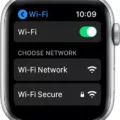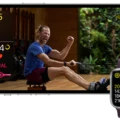Are you an avid athlete who regularly wears an Apple Watch? If so, you’ll be happy to hear that Strava now supports syncing with Apple Health. This means that those of you who use Strava with your Apple Watch or iPhone can automatically sync your workouts without needing to use any third-party workarounds.
To enable the feature, all you need to do is open the Strava app, select Settings, and then head to “Applications, Services, and Devices”. From here you can select Health and confirm the connection by tapping Connect. After this step is complete, make sure that the “Send to Health” option is toggled on in order for data to be uploaded between your iPhone or Apple Watch and the Strava app.
By using this feature, athletes can now track their workouts within Strava as well as have their steps and other activity data easily shared between their devices and apps. Plus, everything will be stored withinHealthKit so it’s easy to keep all your health information organized in one place.
So whether you are a runner looking for ways to improve your performance or just want an easier way to track your progress, linking Strava with your Apple Watch or iPhone is a great way to go about it. Plus, it eliminates the hassle of having to manually enter all of your workout data after a long run or bike ride!
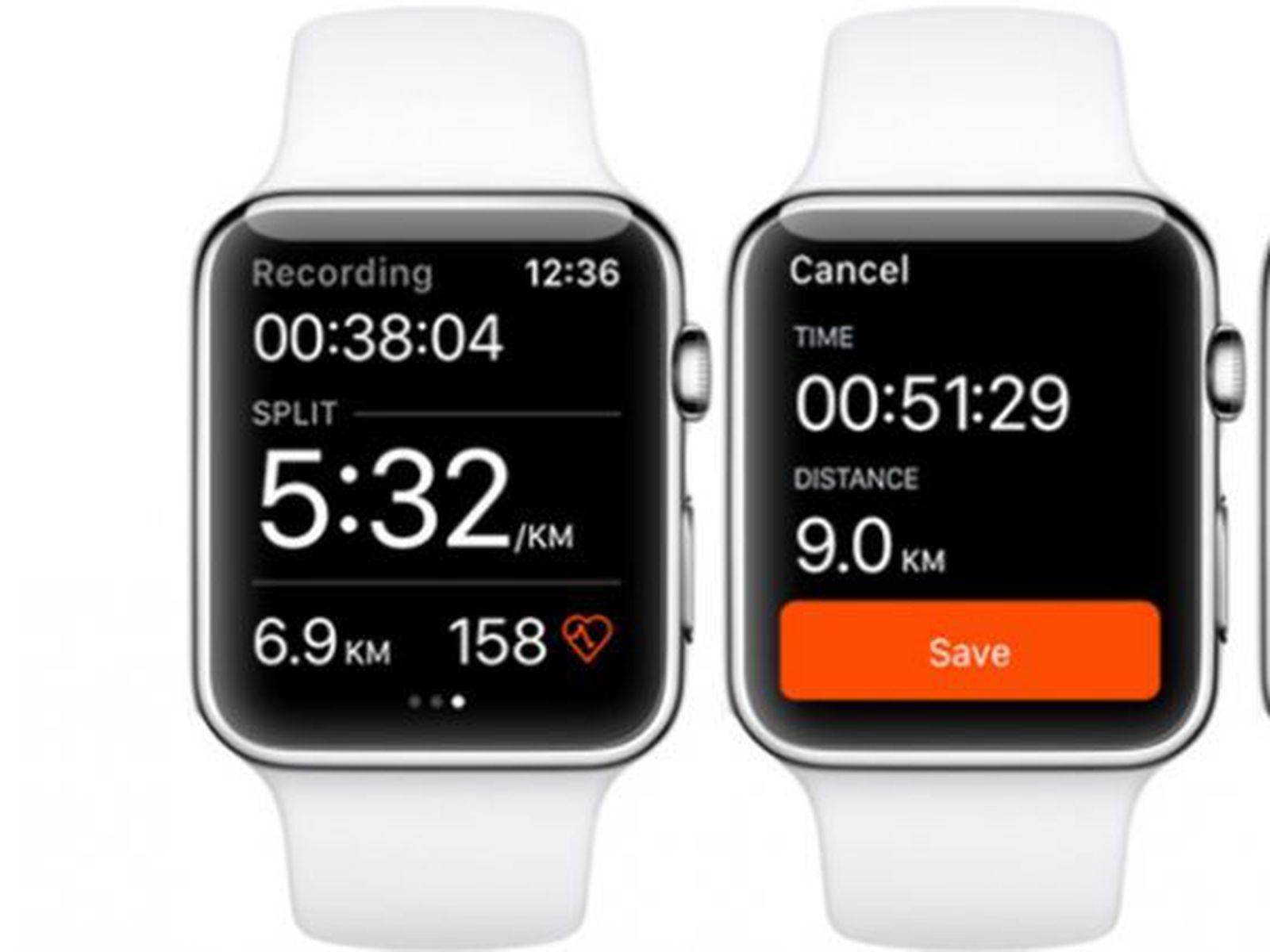
Connecting Strava to an Apple Watch
Yes, Strava does automatically connect to Apple Watch. After downloading the Strava app on your iPhone, you can link it to your Apple Watch. This will allow your workouts tracked with Apple Watch to be automatically uploaded to Strava without needing any additional steps or third-party workarounds. When you finish a workout and end the activity on your watch, the data will be immediately sent over to Strava for tracking and analysis. Additionally, if you have enabled the HealthKit integration in the app settings, certain health measurements recorded by Apple Health (such as heart rate) will also be sent over to Strava during syncing.
Syncing Apple Watch Workouts to Strava
To get your Apple Watch workouts on Strava, you’ll need to connect your device to the Strava app. First, open the Strava app and select Settings. Then head to “Applications, Services, and Devices,” and select Health. You will then be prompted to confirm the connection. Once connected, make sure that the “Send to Health” option is toggled on in order for your data from your iPhone / Apple Watch to be uploaded into the Strava app. After you’ve completed the steps, your workouts from your Apple Watch should start appearing in Strava!
Troubleshooting Strava Not Showing on Apple Watch
If Strava is not showing on your Apple Watch, it may be due to a few factors. First, make sure that the app is enabled in Settings on your iPhone. Navigate to Privacy > Motion & Fitness and ensure that Strava is turned ON (the toggle should be highlighted green). Additionally, make sure that Location Services and Health are both enabled. These settings allow for data from the Apple Watch to sync with the Strava app. If these settings have been enabled and you are still having trouble connecting Strava to your Apple Watch, try restarting both devices. This can help clear any temporary glitches that may be preventing the connection.
Using Strava on Apple Watch Without an iPhone
Yes, you can use the Strava app on your Apple Watch without your iPhone. You’ll need to have a Series 2 or 3 Apple Watch for the app to work. The Strava app on your Apple Watch will track you as you exercise and display real-time information about your current distance, pace, and heart rate. Additionally, the app will allow you to record activities and upload them to Strava from your watch – no need for an iPhone!
Troubleshooting Strava Syncing Issues
If your Strava app isn’t syncing, there could be a few different issues. First, make sure you have an adequate data connection or switch to a WiFi connection. If that doesn’t work, try logging out and back into the app or turning your phone off and then back on again. If you’re still having trouble, it’s possible that your phone has unsynced activities in its feed, which can prevent proper syncing. In any case, it’s best to contact Strava support for further assistance.
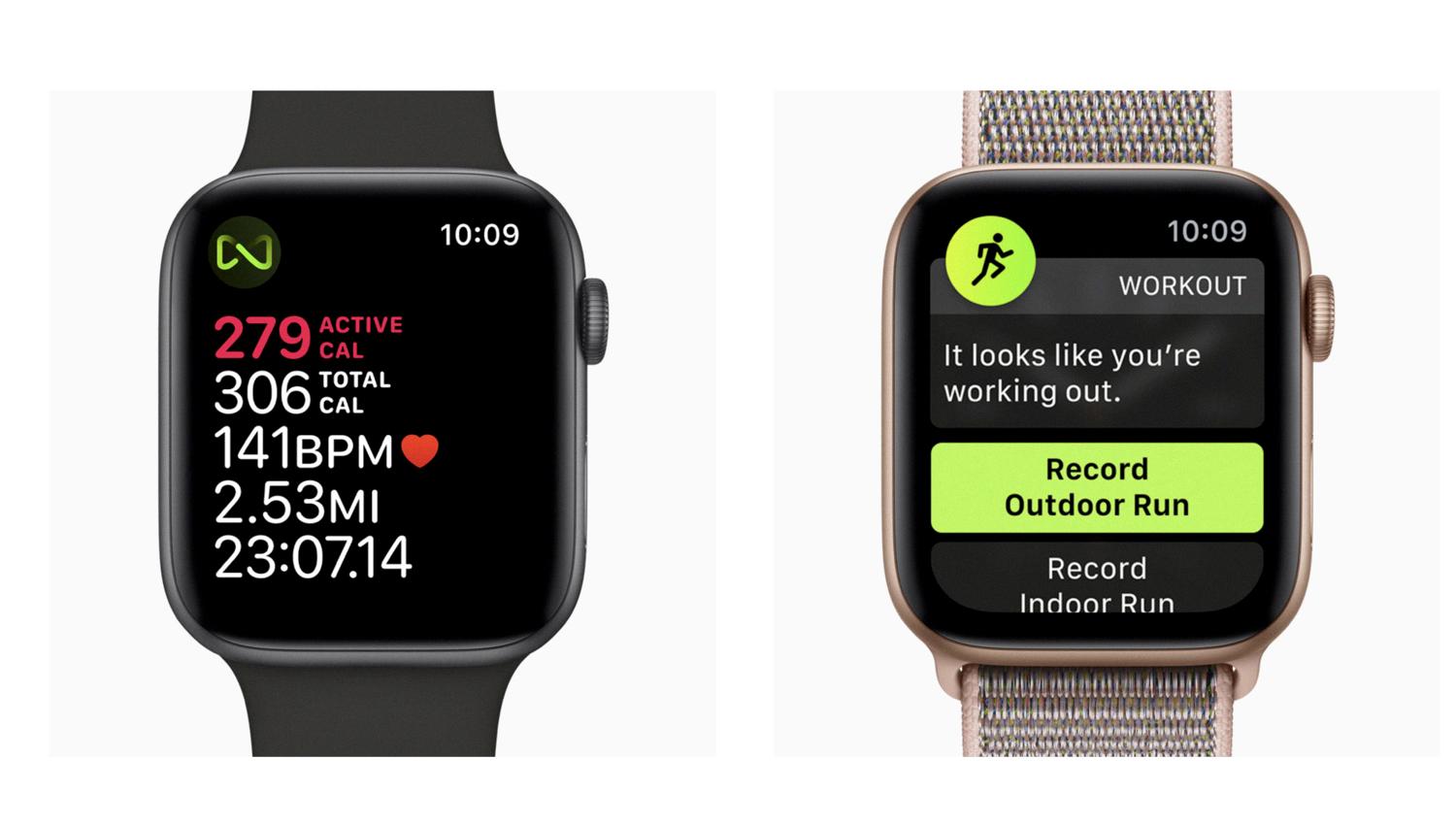
Source: mountainpeakfitness.com
Conclusion
Strava is a great tool for tracking and analyzing workouts and activities. It supports syncing with Apple Health, which allows users to seamlessly upload their data from their Apple Watch or iPhone without the need for third-party workarounds. Setting up the integration is easy; all you have to do is open the Strava app, head to Settings, select Applications, Services, and Devices, choose Health, and confirm by Connecting. Once connected, make sure the “Send to Health” option is toggled on so that your data can be shared between Strava and your device. With its ability to sync with Apple Health and its streamlined setup process, Strava is an excellent choice for tracking your fitness progress.