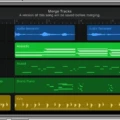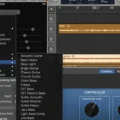Are you a music producer looking to import songs from iTunes into GarageBand? If so, you’ve come to the right blog! In this post, we’ll provide an in-depth guide to transferring songs from iTunes into GarageBand.
First, it’s important to note that not all songs in your iTunes library can be imported into GarageBand. Songs with “protected AAC files” or “Apple Music Audio Files” cannot be transferred. To check if your song has such protection, go to the Info panel of the song and click on the File tab. If it says Kind: Protected AAC… or Kind: Apple Music Audio File, then that song won’t work with GarageBand.
Once you know which songs are compatible with GarageBand, here are the steps for importing them:
1. Open GarageBand on your Mac computer
2. Open a Finder window and locate the offline Apple Music files
3. Drag & drop the iTunes audios to your GarageBand session
4. Drag the audio file you want to import from the Finder onto an audio track or empty area below existing tracks in the Tracks area
5. Check if all of your transferred songs appear on their respective tracks
6. Enjoy making music with your favorite tunes!
Following these steps will ensure that you can successfully transfer songs from iTunes into GarageBand and begin producing great music!

Adding iTunes Songs to GarageBand
To put iTunes songs on GarageBand, start by opening GarageBand on your Mac computer. Then open a Finder window and locate the offline Apple Music files. Once you have found the audio files you want to use, simply drag and drop them into the GarageBand session. You can also add iTunes songs to GarageBand by using the Media Browser. To do this, click on ‘Media’ from the top toolbar in GarageBand, then select ‘Audio Files’ from the left-hand side menu. From here, you can browse through your iTunes library and drag & drop any songs you want to add to your project.
Adding iTunes Music to GarageBand on Mac
To add iTunes Music to GarageBand on Mac, you need to first open iTunes and locate the songs and playlists you’d like to use. Once located, open the GarageBand application and create a new project. Click on the “Media Browser” icon at the top of the window which will open up a folder called “iTunes” in the Media Browser window. You will now be able to access all of your iTunes music directly from within GarageBand, so simply drag and drop the songs or playlists you want to use into an audio track or onto an empty area below existing tracks in the Tracks area. Once added, you can edit, mix, and add effects as needed.
Importing a Song into GarageBand
To import a song into GarageBand, you will need to first locate the song file on your computer. GarageBand supports the following audio formats: .AIFF, .CAF, .WAV, .AAC (except protected AAC files), Apple Lossless, .MP3, and MIDI. Once you have located the file on your computer, click and drag it onto an existing track or a new track in GarageBand. You can also use the File menu in the top toolbar to select Import Audio or Import MIDI File. After selecting the file and clicking Open, your song will be imported into GarageBand for you to edit and mix!
Unable to Add a Song to GarageBand
GarageBand is powerful music-making software, but it only accepts certain audio files. It’s not compatible with songs that you download from YouTube to MP3 converters, as they typically come in an MP3 format which GarageBand doesn’t support. To add a song to GarageBand, you need to make sure it’s in one of the following formats: AIFF, CAF, WAV, AAC, Apple Lossless, or MP3. If your song is in any other format, you can right-click and rename the file extension from .mp3 to .wav to fix the issue.
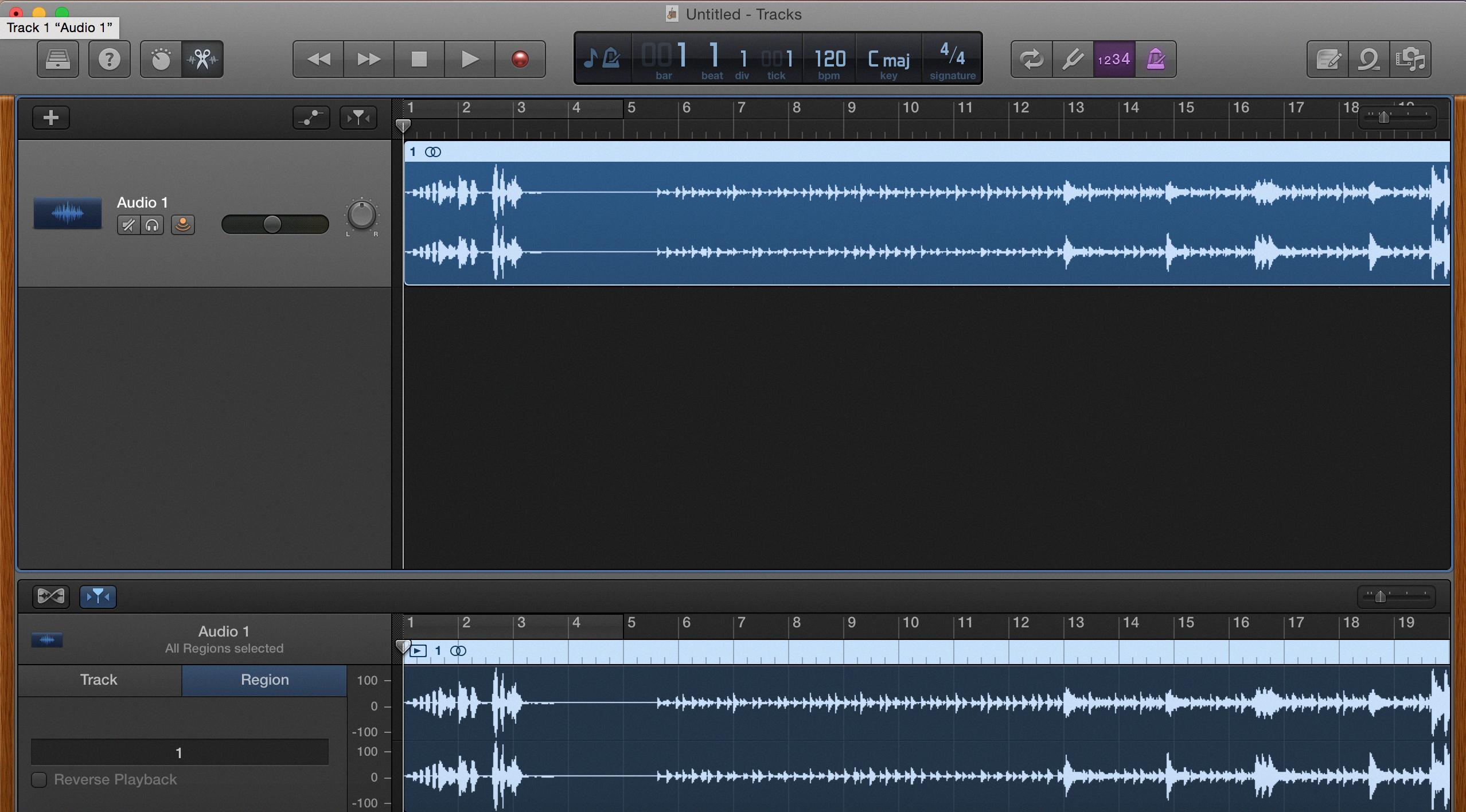
Source: discussions.apple.com
Conclusion
In conclusion, iTunes is a powerful and versatile tool for managing your music library and enjoying your favorite songs. With its easy-to-use interface, it allows you to easily organize and listen to your favorite music from any device. It also supports a wide range of audio formats so you can import custom audio files into GarageBand for further editing. It also offers Apple Music, which provides access to millions of songs from different artists. With its many features and options, iTunes is a great way to access and manage your music library.