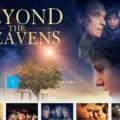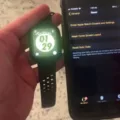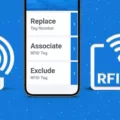Are you looking for a way to stay connected with your home while you’re away? The Ring Doorbell is an excellent solution that allows you to monitor your door even when you’re not around. With its HD video, two-way audio, and motion detection features, the Ring Doorbell is the perfect way to monitor your home from anywhere. Plus, if you have an Apple Watch, you can easily pair it with your Ring Doorbell for an even more convenient experience.
In this blog post, we’ll take a look at how to pair your Ring Doorbell with Apple Watch. We’ll go over everything from downloading the appropriate app to setting up the device and connecting it to your watch. Let’s get started!
Step One: Download the App
Before you can start using your Ring Doorbell with Apple Watch, you must first download the appropriate app. For iOS users, you will need to download “Ring – Always Home” from the App Store onto your phone or tablet. Once you have installed it on your device, open it and sign in or create an account if needed.
Step Two: Set Up Your Device
Once you have installed the app on your device and created/logged in to an account, it’s time to set up your Ring Doorbell. To do this, simply tap “Set Up a Device” in the app and then scan the QR code or MAC ID barcode located on the back of your Ring Doorbell. You will also need to specify a location for where the device will be placed as well as give it a name (ex: Front Door).
Step Three: Connect Your Apple Watch
Once your Ring Doorbell is set up and ready to go, it’s time to connect it to your Apple Watch. To do this, open up the “Ring – Always Home” app on both devices and make sure they are logged into the same account. Then open up settings on both devices and locate “Connected Devices & Services”. Tap this section and select “Apple Watch” from there so that both devices are connected together.
Step Four: Enjoy Your Connected Home
Once everything is connected properly between both devices, all that’s left is for you to enjoy! With Apple Watch connected to your Ring Doorbell, all notifications regarding motion detection or visitors will appear right on your wrist so that you can stay connected with what’s happening outside of your home even when away from it!
We hope this blog post has helped walk you through how easy it is to pair up a Ring Doorbell with Apple Watch so that you can stay connected with what’s happening outside of your home while away! If any questions arise during the setup or connection process feel free to contact us at any time.
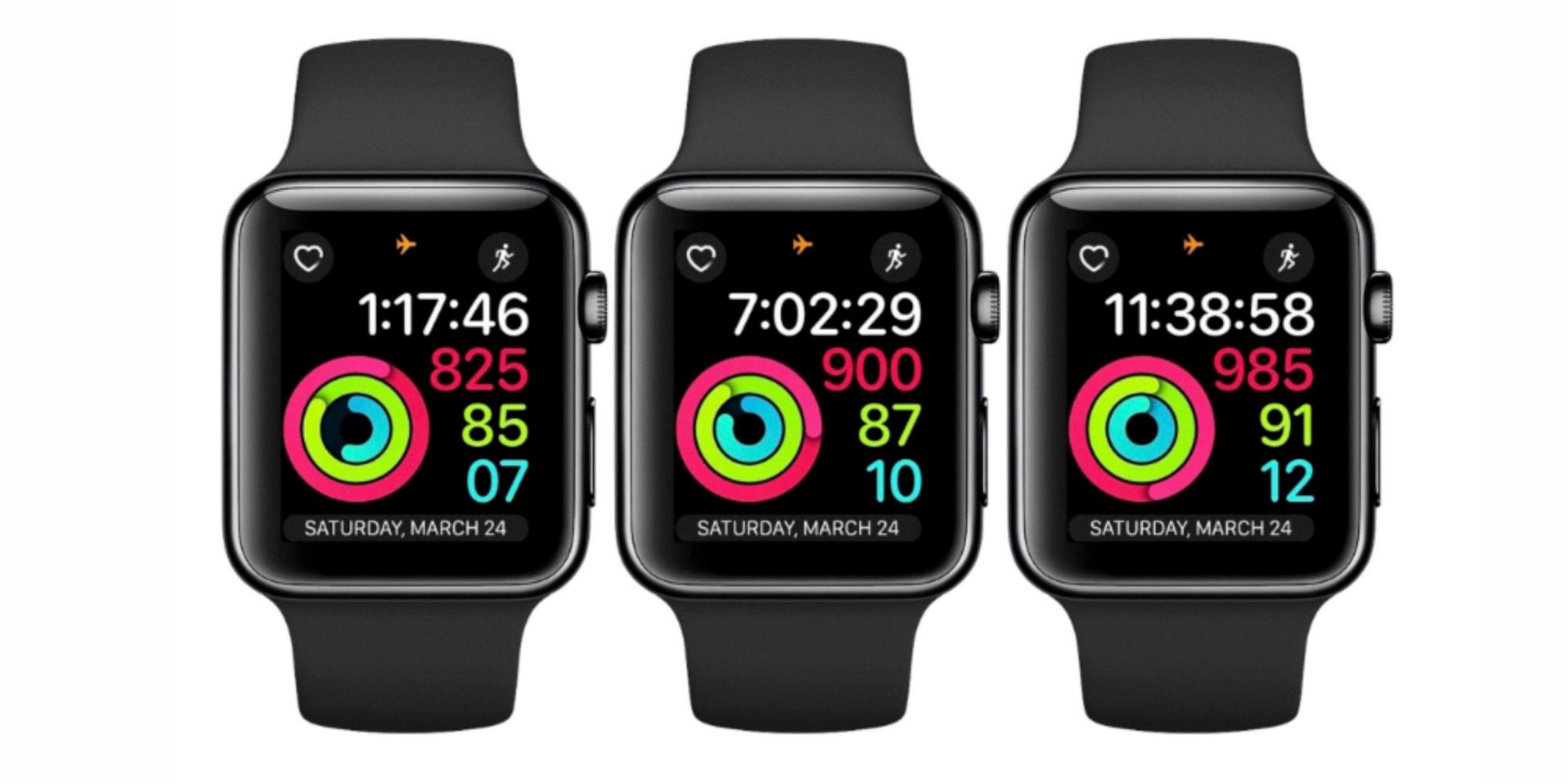
Source: 9to5mac.com
Compatibility of Ring with Apple Devices
Yes, Ring works with Apple devices. The Ring App is available for iOS devices running iOS version 14 and above. You can download the app from the App Store to control your compatible Ring devices. With the Ring App, you can monitor your home security system, view live video streams, and receive motion alerts from your connected Ring devices.
Pairing a Ring Doorbell with an iPhone
To pair your Ring Doorbell with your iPhone, you’ll need to download and use the Ring App. Once downloaded, create or log in to your account. Then, tap “Set Up a Device” and scan the QR code or MAC ID barcode found on your Ring device. Specify your location and name your device. Finally, put your Video Doorbell into Setup Mode by pressing and holding the orange button for 15-20 seconds. Once done, you should be ready to pair your Ring Doorbell with your iPhone!
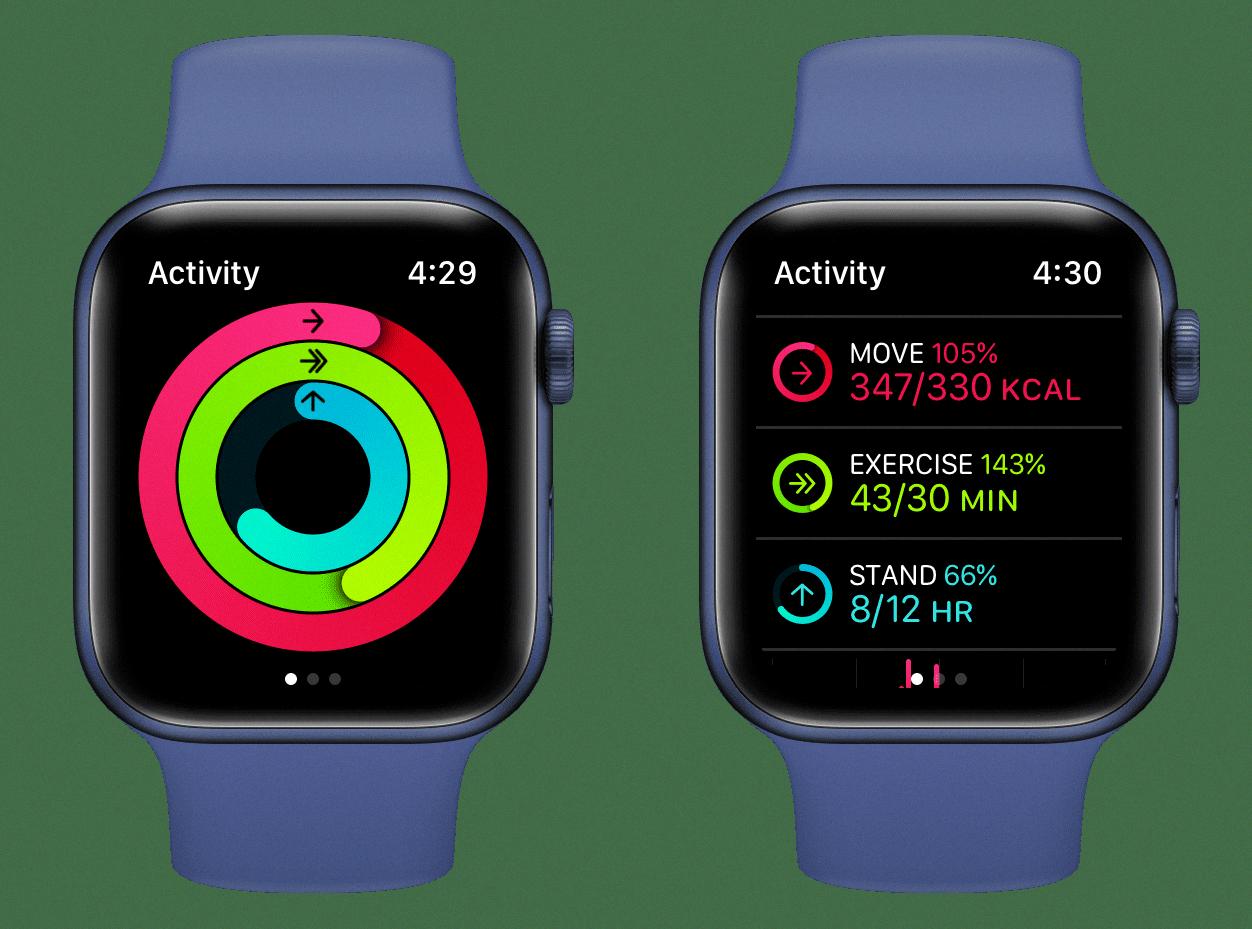
Source: idownloadblog.com
Adding a Ring to a Watch
To add Ring to your Apple Watch, you first need to download the Ring Doorbell app from the App Store. After opening the app, log in and tap Allow in the Notifications pop-up. If you missed this pop-up, you can enable notifications by going to Settings > Notifications > Ring > Allow Notifications. Once these steps are complete, you will be able to receive Ring notifications on your Apple Watch.
Troubleshooting Ring Doorbell Pairing Issues
The Ring doorbell may not be pairing due to a few common issues. Firstly, you may have a poor connection between your mobile device and the internet. Make sure you are connected to a strong and reliable Wi-Fi network. Secondly, you could be experiencing slow internet upload and/or download speeds. Check your internet speed using an online speed test tool if necessary and consider upgrading your plan if needed. Lastly, you may have a poor connection between your Ring device and your router. Ensure that both devices are close together and that there is no physical obstruction such as walls or furniture blocking the signal between them. If all else fails, you can also try resetting both the Ring device and your router before attempting to pair them again.
Conclusion
In conclusion, the Ring Doorbell is an excellent way to monitor and protect your home. It has a wide range of features that make it easy to use, including the ability to view the live video feed from your doorbell, customize motion detection settings, and two-way audio communication. The Ring App also makes it easy to manage your devices and access important security features from anywhere. Furthermore, the app is compatible with iOS 14 and above for use on iPhones or iPads and can be mirrored on Apple watches.