Are you having trouble pairing your Apple Watch to your iPhone? If so, don’t worry, you’re not alone. It can be frustrating trying to get the two devices to sync up, but we’re here to help.
Before you begin, make sure that Airplane Mode is off on your iPhone and that Wi-Fi and Bluetooth are on. To check this, open Control Center. If you see the Airplane Mode icon on your watch face, Airplane Mode is on and needs to be turned off.
Now it’s time to start the pairing process. Go into the Apple Watch app on your iPhone and select ‘Pair Apple Watch’. You’ll then be prompted to enter a unique code displayed on your watch. Once you’ve done this, the two devices should start connecting.
If the pairing process stalls at any point during this process, don’t panic! All you need to do is press and hold the Digital Crown while your Apple Watch is in pairing mode. This will bring up an option to reset your watch – tap it, then try pairing again.
Once everything has connected, you’ll be asked if you want to turn on all of the features of your watch – such as activity tracking or heart rate monitoring – and set up notifications from apps or contacts. Once these steps are complete, the setup process is finished!
We hope this guide has been helpful in helping you pair your Apple Watch with your iPhone again. If you have any other questions or concerns about setting up or using your device, please don’t hesitate to reach out for more assistance!
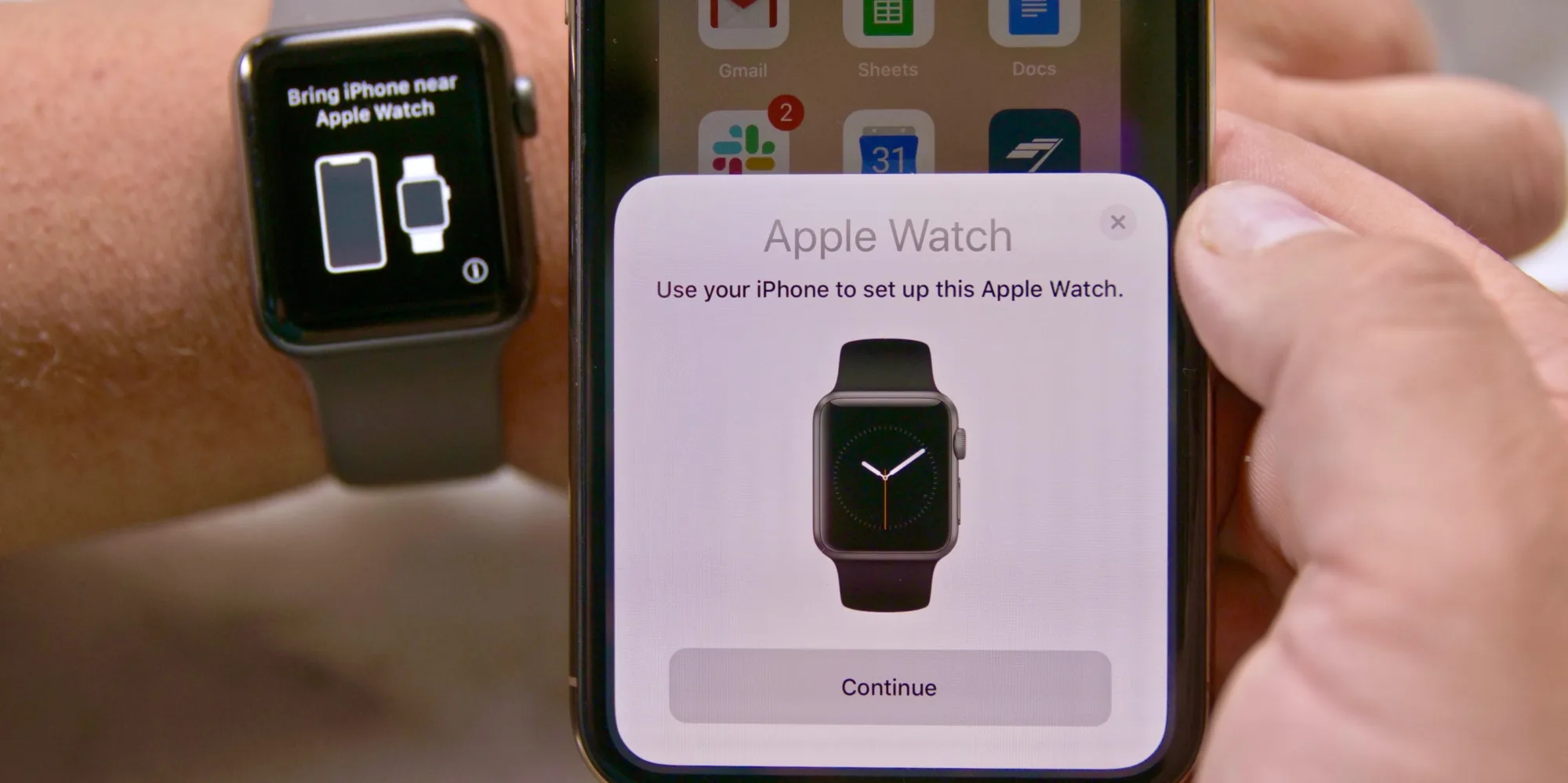
Re-Pairing an Apple Watch
To get your Apple Watch to pair again, you need to reset it. To do this, press and hold the Digital Crown while your watch is in pairing mode. A prompt will appear on your watch, tap ‘Reset’ to reset the watch. Once your watch has been reset, you can try pairing it again with the device you’re trying to connect it with.
Troubleshooting Apple Watch Pairing Issues
The Apple Watch needs to be connected to your iPhone via Bluetooth and Wi-Fi in order to function properly. If either of these are turned off, or if Airplane Mode is on, then your Apple Watch won’t be able to pair with your phone. Make sure that Airplane Mode is off and that Wi-Fi and Bluetooth are enabled on your iPhone. You can check this by opening Control Center. If you see the Airplane Mode icon on your watch face, Airplane Mode is on and needs to be turned off in order for the Apple Watch to pair with your phone again.
Resetting and Re-Pairing an Apple Watch Using Buttons
To reset your Apple Watch and pair it again with buttons, begin by pressing and holding the side button until you see the power button in the upper-right corner of the display. Next, press and hold the Digital Crown until you see “Erase all content and settings”. Tap “Reset”, then tap it again to confirm. Once the process is complete, you can set up your Apple Watch again. You may need to put your Apple Watch into pairing mode first by pressing and holding both the side button and Digital Crown for around 10 seconds until you see a white spinning animation on-screen. Now you can begin pairing your watch with your iPhone or another device.
Troubleshooting Issues with Connecting a Watch to a Phone
It is possible that your watch is not connecting to your phone because either the Wi-Fi or Bluetooth on one or both of the devices is turned off, or they are in Airplane Mode. To ensure a successful connection, make sure that all settings are set properly and that both devices have Wi-Fi and Bluetooth enabled. It may also be necessary to restart both devices to ensure that all settings have taken effect.
Pairing an Apple Watch to an iPhone Without Resetting
To pair your Apple Watch to your iPhone without resetting it, follow these steps:
1. Open the Apple Watch app on your iPhone.
2. Wait for the “Use your iPhone to set up this Apple Watch” message to appear.
3. Press Continue.
4. Hold your iPhone over the animation on your Apple Watch.
5. Select “Pair with an existing Apple Watch” instead of the “Set up as new” option.
6. Sign in with your Apple ID and enter the passcode for the watch if asked.
7. Once you have completed these steps, you should be able to pair your Apple Watch to your iPhone without resetting it!








