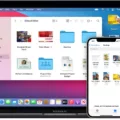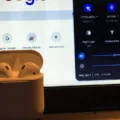Are you looking for a way to listen to music, podcasts, and more on your laptop? The AirPods Pro is the perfect solution. With their amazing sound quality and comfortable fit, they make it easy to enjoy audio on the go. Plus, pairing them with your laptop is incredibly easy – in just a few steps you’ll be ready to start listening.
First, you’ll need to make sure that your laptop has Bluetooth enabled. To do this, go into the settings menu of your laptop and look for “Bluetooth” or “Wireless & Networking”. Make sure that Bluetooth is turned on and visible to other devices. Then take your AirPods Pro out of their case (make sure they’re charged) and press and hold the setup button on the back of the case until it begins flashing white.
Next, open up the Bluetooth settings menu on your laptop again and look for “AirPods Pro” in the list of available devices. Select it from the list and then click “Connect”. Your AirPods Pro should now be connected to your laptop!
Now that you have successfully paired your AirPods Pro with your laptop, you can start listening right away! You can control playback from either your AirPods Pro or from your laptop itself – whichever is more convenient for you at any given moment. If you ever want to disconnect them from one another, simply open up the Bluetooth settings menu on your laptop again and select “Disconnect” next to “AirPods Pro” in the list of available devices. Now you know how easy it is to pair AirPods Pro with a laptop!

Troubleshooting Airpod Pro Connection Issues with Laptops
If your AirPods Pro isn’t connecting to your laptop, it may be because the laptop’s Bluetooth settings are not set up properly. Make sure that the laptop has Bluetooth enabled and that the AirPods Pro is selected as the audio device in the System Settings. Additionally, if you have other Bluetooth devices connected to the laptop, try disconnecting them to make sure they aren’t interfering with the connection. If that doesn’t work, try restarting both the laptop and AirPods Pro to reset their connections.

Source: bestbuy.com
Can AirPods Pro Connect to Windows 10 Laptop?
Yes, AirPods Pro can connect to a Windows 10 laptop. To do so, first, make sure that your laptop’s Bluetooth connection is enabled and the AirPods Pro is in pairing mode. Then, open the Settings app on your Windows 10 laptop and click on “Devices” in the left sidebar. On this page, select “Bluetooth” from the top menu and you should see the AirPods Pro appear as an available device. Select it and click “Connect” to complete the pairing process. Once connected, you can use your AirPods Pro with any audio source on your laptop.
Troubleshooting AirPods Not Showing Up on Laptop
There are several possible reasons why your AirPods are not showing up on your laptop. The first is that they may not be properly paired with your laptop. To fix this, open the lid of the charging case and press the setup button on the rear of the Apple AirPod charging case while having the lid open. The charging case’s light should change from green to white, and continue firmly pressing the setup button until the pairing is complete.
Another possible reason is that your computer’s Bluetooth connection may be disabled or not updated to its latest version. To ensure that this is not the issue, check in your Bluetooth settings and make sure it’s enabled and up-to-date. If it is not, enable it or update it accordingly.
Finally, if none of these solutions work you may need to reset your AirPods. To do this, hold down both the setup and volume buttons on each AirPod for at least 15 seconds until a white light appears in each one. Then try connecting them to your laptop again.
Challenges of Connecting AirPods to PC
AirPods can be difficult to connect to a PC because of a variety of factors, ranging from outdated Bluetooth drivers, incompatible Bluetooth versions, interference from other wireless devices, or incorrect settings. Additionally, some PCs may not be compatible with AirPods due to the type of connection they use. To ensure the best connection with your PC, it is important to make sure that you have the latest Bluetooth drivers installed and that your device is set up for optimal performance.
Put AirPods in Pairing Mode
To put your AirPods in pairing mode, first, make sure that your Bluetooth is on. Then, take both AirPods out of the charging case and open the lid. Next, press and hold the setup button on the back of the case for at least 3 seconds until the status light flashes white. Finally, select your AirPods from the list of devices in your Bluetooth settings, then click ‘Connect’. Once you’ve followed these steps, your AirPods should be in pairing mode and ready to use.

Source: support.apple.com
Conclusion
In conclusion, AirPods Pro are a great choice if you’re looking for a high-quality audio experience. They offer superior noise cancellation and sound quality, along with a comfortable and secure fit. They are also easy to connect to your Mac, PC, or Android device via Bluetooth. With their long battery life and wireless charging case, the AirPods Pro are an excellent choice for those who need a powerful audio solution.