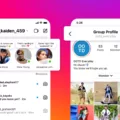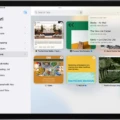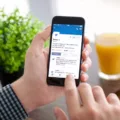Safari is the built-in web browser for Mac computers and is known for its fast and efficient browsing capabilities, allowing users to quickly open multiple tabs without slowing down the system. With Safari, Mac users can easily open multiple windows simultaneously in order to view different pages or websites at once. This can be especially useful when researching or comparing information from different sources. Here’s how you can open multiple Safari windows on Mac:
1. Open Safari. You can do this by clicking the icon in your dock or by going to Applications > Safari in Finder.
2. Once you’re in Safari, go to File > New Window or press Command + N on your keyboard. You will now have two windows side-by-side on your screen.
3. To add additional windows, just repeat Step 2 as many times as you need.
4. If you want to move one of the windows around, simply click and hold the title bar at the top of the window and drag it wherever you’d like it to go on your screen.
5. To close out of a window, press Command + W on your keyboard or go to File > Close Window in the menu bar at the top of your screen.
6. You can also use Split View mode if you want to keep two windows side-by-side but don’t necessarily want them both taking up half of your screen space – just click and hold the full-screen button in the upper-left corner of a window, then drag it to one side of the screen while still holding down the mouse button; when you release it, click a window on the other side of the screen to begin using both windows together in Split View mode!
7. Finally, if you want an easy way to open multiple web pages at once into separate tabs within one window, just use Safari’s Multitasking button (located near the top right corner of any open window). Clicking this will bring up a menu with access to all of your recently visited pages and websites – just select which ones you want and they will all open up into separate tabs within that same window!
Using Safari on Mac is a great way to browse quickly and efficiently without having to worry about slow loading times – plus with its ability to easily open multiple windows simultaneously as well as Split View mode for keeping two pages visible at once – it’s never been easier than ever before!
Using Multiple Safari Windows on Mac
Yes, you can have two Safari windows open on Mac. To do so, open the first Safari window and then click and hold the full-screen button in the upper-left corner of the window. As you hold the button, the window will shrink and you can drag it to the left or right side of the screen. Release the button, then open a second Safari window from your dock or from Finder and drag it to the other side of your screen. Now both windows will be visible side by side so that you can use them simultaneously.
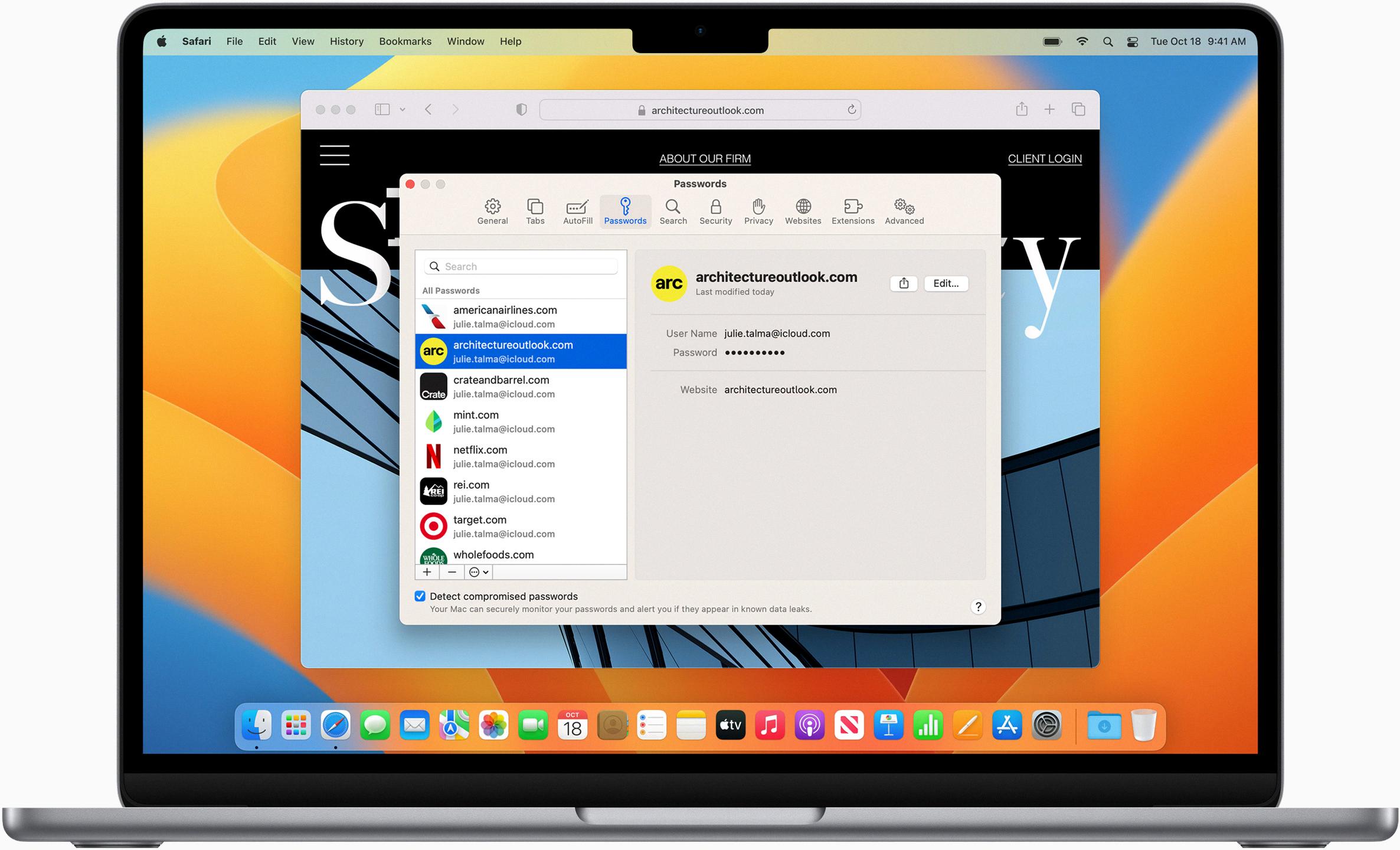
Source: apple.com
Opening Additional Windows in Safari
To open more windows in Safari, you’ll first need to enable Split View. To do this, open Safari and then tap the Multitasking button at the top of the screen. Next, tap the Split View button and select two windows from the list that appears. You can then open new web pages in each window by tapping the plus (+) icon. Alternatively, you can swipe up from the bottom edge of your device to reveal an App Switcher and then select two windows from there.
Opening Multiple Desktop Windows on a Mac
To open multiple desktop windows on a Mac, start by entering Mission Control. This can be done by pressing F3 on your keyboard or swiping up with three fingers on the trackpad. Once in Mission Control, you will see the Spaces bar at the top of the screen. Click the Add button to begin creating new spaces, up to 16 in total. When you are ready, click on each space’s thumbnail to open it and start work in the different windows. You can also switch between spaces using hotkeys or by swiping left or right with three fingers on your trackpad.
Opening Multiple Tabs on a Mac
To open 3 tabs on a Mac, you can use the Command+T shortcut to open a new tab in your current browser window. This can be done multiple times until you have three tabs open. Alternatively, if you already have one or two tabs open, you can click File in the top menu and choose New Tab from the drop-down menu. Finally, if you want to quickly open three new tabs with specific websites loaded, you can use Command+N to open a new window and then use Command+T as described above to create up to three new tabs in that window.
Using Multiple Tabs on a Mac
Yes, you can have multiple tabs open on a Mac. To do so, simply open the tab you want to view and then click the ‘+’ icon at the top of the window or press Command + T to open a new tab. You can also use Tab Groups to organize multiple tabs into one window. To create a Tab Group, click the Show Sidebar icon next to the traffic lights, then select New Tab Group. Alternately, click the down arrow next to the Show Sidebar icon and select either New Empty Tab Group or New Tab Group With X Tabs, “X” being the number of tabs currently open.
Conclusion
Overall, Safari (on Mac) is a great web browser for Mac users. It offers a wide range of features that make it easy to navigate the web and efficiently use multiple windows at once. It is also secure with its built-in protection against malicious websites and content, making it a reliable choice for anyone looking for a safe and efficient browsing experience. Additionally, its Split View feature makes it easy to manage multiple windows and tabs at the same time, allowing you to quickly access the information you need.