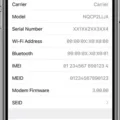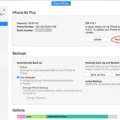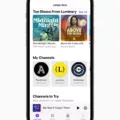The iPhone is a popular device, and one of its most useful features is the ability to back up your data. While backing up your iPhone can be a great way to keep your information safe, it can also take a long time if you don’t know what you’re doing. Fortunately, there are some tips that you can follow to make sure that your iPhone backups are as fast as possible.
First, it’s important to make sure that only relevant data is selected for the backup. This means that you should only select the information that you actually need to be backed up, such as contacts and photos. Unnecessary apps and other data can slow down the process significantly, so make sure to only select what’s absolutely necessary.
Next, you should consider using incremental and synthetic methods for backing up your iPhone. These methods create multiple backups in different stages which will help speed up the process significantly. Additionally, making use of quiet times for backing up can help ensure that the process runs smoothly without any interruptions from other activities or processes on your phone.
Optimizing compression and encryption settings is another way to speed up backups on an iPhone. Compressing files reduces their size which makes them take less time to back up while encrypting them helps protect sensitive information from being accessed by anyone else. Make sure these settings are adjusted according to your needs in order to get the best results possible.
Finally, there are some other optimizations that can be done in order to speed up backups even further. For instance, using Wi-Fi instead of mobile networks when possible can help reduce overall backup times since Wi-Fi connections tend to be faster than mobile ones. Additionally, disabling background app refresh on your phone during backups will prevent other tasks from interfering with the backup process and slowing it down unnecessarily.
By following these tips, you should be able to make your iPhone backups faster and more efficient than ever before! Keep in mind that there may be other factors involved depending on exactly what type of data you’re trying to back up and how much of it there is – but by following these guidelines you should have no problem getting through a backup quickly and easily every time!
The Reasons Behind the Long Backup Time for iPhones
Backing up your iPhone can take a long time for several reasons. One common cause is the number of photos in your device’s Camera Roll. Each photo can be several megabytes in size, and when hundreds or thousands of them are backed up, it can take a significant amount of time. Additionally, if you have a lot of apps installed on your device, they may also contribute to the length of the backup process as they must be backed up individually. Finally, if you are backing up to iCloud instead of iTunes on a computer, this will also take much longer due to limitations on the amount of data that can be uploaded each day. To speed up the backup process, try importing your photos to a computer and deleting them from the device before attempting to back up again.

Source: cnn.com
How Long Does an iPhone Backup Take?
Backing up your iPhone can take anywhere from 20 minutes to two hours, depending on the amount of data, the model of your phone, and the speed of your internet connection. If your phone contains a lot of photos and videos, this could add significantly to the total time. Additionally, if your internet connection is slow or unreliable, this could also add extra time to the process. However, if you make regular backups of your data, it should only take a few minutes each time.
How Long Should an iPhone Backup Take?
No, it is not normal for an iPhone backup to take 5 hours. Depending on the number of files to back up, internet connection, and device condition, an iCloud backup usually only takes around 30 minutes to 2 hours. If your iPhone backup is taking more than 2 hours, you may need to troubleshoot the issue. First, try restarting your device and checking if you have a stable internet connection. If those steps don’t work, then contact Apple Support for further assistance.
Can I Use My iPhone While It Is Backing Up?
Yes, you can use your iPhone while it is backing up to iCloud. However, it’s best to let your iPhone back up overnight when it is plugged in and connected to Wi-Fi. This will ensure that the backup process is completed efficiently and without interruption.
Reducing Backup Time
Reducing backup time depends on the type of data you are backing up and the method used. To reduce backup time, you can use a variety of techniques such as breaking up large backups into smaller ones, compressing the data before backing it up, using multiple threads to back up in parallel, and scheduling backups during off-peak hours. You may also consider using deduplication or incremental backups to reduce the amount of data that needs to be backed up. Finally, make sure your hardware is fast enough to handle the workload and that your network connection is optimized for speed.
Causes of Slow Backup Performance
Backup speed can be affected by a number of factors, including the type of data being backed up, the size of the data, and any network issues that may be present. The type of data being backed up can have an effect on backup speed; for example, complex files such as videos or photos are larger and therefore take longer to back up than simpler files like plain text documents. Additionally, if your backups are being done over a network, then any network issues such as slow speeds or poor connections can affect the speed of the backup. Finally, if you have a large amount of data to back up then this can also cause the backup process to take longer.
Troubleshooting an Incomplete iPhone Backup
If your iPhone backup is not finished, there could be a few possible causes. It could be related to the amount of data that’s trying to be backed up, or it could be related to security software that’s installed on your computer. If you use iTunes to back up your device, make sure the latest version is installed. You can also try to back up your device using iCloud, which can provide a quicker and more secure backup process. If you have any security software installed on your computer, check that it is not blocking or interfering with the backup process. Additionally, if you have multiple computers, you can try making a backup on one of those as well.
Time Required to Backup 64 GB iPhone
Backing up your 64GB iPhone to iTunes can take anywhere from 15-40 minutes. It primarily depends on the amount of data stored on your device and the speed of your network connection. If you have a relatively large quantity of data stored on your iPhone, as well as a slow network connection, then it could take even longer than 40 minutes. On the other hand, if you have a smaller amount of data stored on your device and a fast network connection, then it could take less than 15 minutes.
Conclusion
In conclusion, the process of backing up an iPhone to iCloud can take a varying amount of time depending on many factors such as the overall size of the backup and your network speed. By understanding these factors, you can take steps to speed up the backup process such as verifying only relevant data is selected, making use of incremental and synthetic methods, optimizing compression and encryption settings, and taking advantage of quiet times for backing up. With these tips in mind, it should be easier to make sure your most important data is safely backed up in a timely manner.