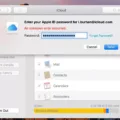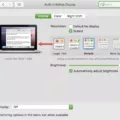Welcome to the world of Macbook Air! The Macbook Air is one of the most popular laptops on the market due to its lightweight, sleek design, and powerful hardware. But what happens when you forget your login password? Don’t worry – there are ways to log in to your Macbook Air without a password. In this blog post, we’ll show you how.
First, if you have an iCloud account, you may be able to use your Apple ID and password to reset your forgotten password. Simply enter your Apple ID and then follow the prompts on the screen to reset your password.
If that doesn’t work, or if you don’t have an iCloud account, then you can use the FileVault recovery key instead. FileVault is a security feature that encrypts data on your Macbook Air’s hard drive so that it can only be unlocked with a special key. When you initially set up FileVault on your Macbook Air, you should have received a recovery key – which is a long string of letters and numbers – in case you ever forget your password. To use this recovery key to reset your forgotten login password simply enter it into the ‘Password’ field and then click ‘Reset Password’; after that, just follow the prompts on the screen to create a new login password for yourself.
Finally, if none of these options work for whatever reason then there’s always the option of pressing and holding down the power button until the laptop shuts off completely before turning it back on again. When it restarts, click on the arrow next to ‘reset it using your recovery key’ and then enter the FileVault recovery code as described above in order to reset your forgotten login password.
We hope this blog post has given you some insight into how you can log in to Macbook Air without a password! If none of these steps worked for you or if you have any further questions please feel free to contact Apple Support for additional help.

Unlocking a Macbook Air Without a Password
If you don’t have the password for your MacBook Air, you can unlock it by using a FileVault recovery key. This is the long string of letters and numbers that you received when you turned on FileVault and chose to create a recovery key instead of allowing your iCloud account (Apple ID) to unlock your disk. To use your recovery key to unlock your Mac, restart it and hold down the Command + R keys until you see the Apple logo. Then select “Utilities” from the top menu bar, select “Terminal”, then type “resetpassword” in the Terminal window. Enter your FileVault recovery key when prompted, then enter new password information and click “Reset Password”. Once complete, your Mac should now be unlocked with your new password!
What To Do When Locked Out of Macbook Air
If you have been locked out of your MacBook Air, don’t worry! There are a few steps you can take to regain access. First, make sure you have a recovery key handy. This is a unique code that was created when you first set up your MacBook Air and will allow you to reset your password.
If you don’t have the recovery key handy, try pressing and holding the power button until your Mac shuts down, then press the power button again to restart your Mac. When the login screen appears, click the question mark next to the password field. If this doesn’t work, click the arrow next to “reset it using your recovery key” and enter your recovery key when prompted.
Once you’ve entered your recovery key, you’ll be able to create a new password and regain access to your Macbook Air.
Accessing a Locked Password on a Mac
If you have forgotten the password to your Mac and you need to access it, there are a few steps you can take.
First, if your Mac has Touch ID, you can try using that to unlock your account. To do this, press the power button on your Mac and then rest your finger on the Touch ID sensor. If successful, this will unlock your account and allow you to access it.
If Touch ID doesn’t work, you can try resetting your user account password. To do this, restart your Mac and then press and hold Command + R immediately after hearing the startup sound. This will launch the macOS Recovery utility. Select “Utilities” from the top menu bar and then select “Terminal”. Enter “resetpassword” into the Terminal window and press enter. This will open a window where you can reset your user account password.
Finally, if none of these methods work, you may need to reinstall macOS on your Mac in order to access it again.
Resetting a MacBook Air
To reset your MacBook Air, start by opening the Apple menu. in the corner of your screen and select System Preferences. Once you are in System Preferences, click General in the sidebar. On the right side of the window that appears, you will find an option marked Transfer or Reset. Click this option, and then select Erase All Content and Settings from the drop-down menu to begin resetting your Mac. This process will erase all data stored on your Mac and return it to its factory settings.