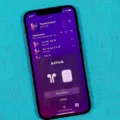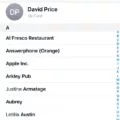Have you ever wanted to listen to music with a friend but didn’t have the proper equipment? With Apple’s AirPods, you don’t have to worry about that anymore. You can easily connect two pairs of AirPods to your iPhone and enjoy listening together.
The process of connecting multiple sets of AirPods is simple and straightforward. First, make sure that both sets of AirPods are turned on and in pairing mode. Then, go to your iPhone’s Settings and tap “Bluetooth”. You should see both pairs of AirPods listed there. Simply tap on each one and they should be instantly connected.
Once connected, you can control the volume independently for each set of AirPods. This is really helpful if one person wants the music louder than the other. To disconnect one pair of AirPods, simply go to Control Center on your device and tap the name of your AirPods. Then select “Disconnect” and they will be disconnected immediately.
Another great feature that comes with owning two sets of AirPods is Live Listen. With this feature, you can use your iPhone’s microphone to pick up sound from a distance, such as a conversation across the room or a lecture in class. To enable Live Listen, open Control Center on your device, tap, then tap the name of your AirPods, followed by Live Listen. Positioning your device near the sound source will improve its ability to pick up sound from faraway places!
Using two sets of AirPods is an easy way to listen together with friends or family without having to purchase extra equipment or worry about tangled wires getting in the way. Not only is it convenient but it also allows you to control each person’s individual volume settings according to their preference! So if you’re looking for an easy way to share music or just listen together with friends and family, then consider picking up an extra set of Apple AirPods today!
Connecting Two AirPods to One Device
Yes, you can connect two pairs of AirPods to one device with Apple’s audio-sharing feature. To do this, open the Control Center on your device and select the “AirPlay” icon. Then select the two sets of AirPods you would like to connect and adjust their volume independently. When you’re done, simply disconnect one set of AirPods from the Control Center to disconnect them from your device.

Source: rollingstone.com
Sharing Audio with Multiple AirPods
Up to two pairs of compatible Apple wireless headphones, such as AirPods or compatible Beats headphones, can share audio on Apple TV 4K. However, Spatial Audio and head tracking are not available when sharing audio with multiple pairs of headphones.
Exploring the Benefits of Live Listen on AirPods
Live Listen on AirPods works by using the microphone on an iPhone to transmit audio to the paired AirPods. The audio is then amplified through the AirPods, allowing the listener to hear it more clearly. This feature can be useful for people with hearing impairments, as it amplifies sound and makes it easier to understand conversations in noisy environments. Additionally, Live Listen also works with select hearing aids, allowing them to pick up audio from the iPhone and amplify it for the user.

Source: wired.com
Conclusion
In conclusion, AirPods are a great way to enjoy your music and audio on the go. They offer a wireless connection, long battery life, and good sound quality. With the Audio Sharing feature, you can even connect two sets of AirPods to your device at once, so you can share your music with a friend. Additionally, you can use Live Listen with AirPods to amplify sound sources near you. With all these features and more, AirPods make it easy to get the most out of your audio experience.